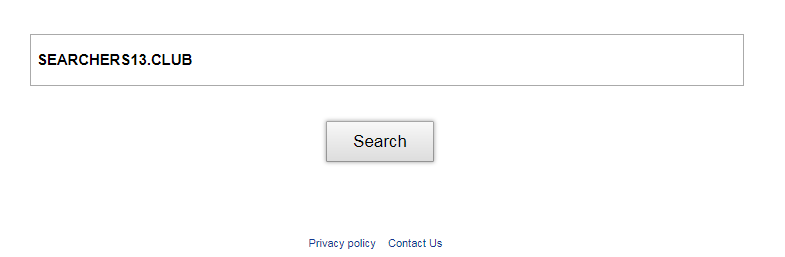What is Searchers13.club
Searchers13.club is a browser hijacker, that may look like a legit browser extension to some users, but don’t let the appearance fool you. Though this application is not quite dangerous for your system, it may still become your headache. Searchers13.club will change your homepage and search engine without your consent. Modified search engine will display a lot of third-party advertisement. This extension will also collect your personal data, like search and browsing history. In this article you may learn how to remove Searchers13.club redirect.
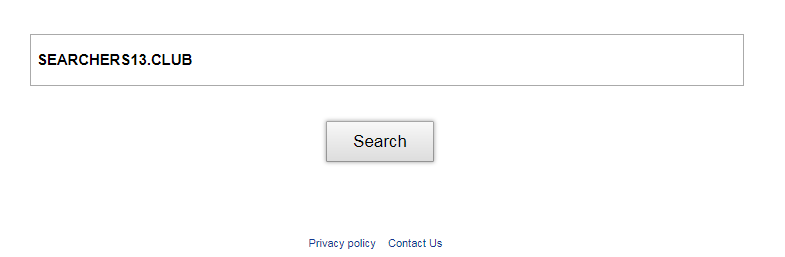
Malware like this one is commonly installed without your knowledge with some other software that you may have downloaded from the internet – that’s called bundling, it’s quite widely spread method of malware distribution.
Searchers13.club Removal Guide
- Download Searchers13.club Removal Tool.
- Remove Searchers13.club from Windows (7, 8, 8.1, Vista, XP, 10) or Mac OS.
- Remove Searchers13.club from browsers (Google Chrome, Mozilla Firefox, Internet Explorer, Safari).
- What should you do if Searchers13.club won’t uninstall.
- How to protect PC from future infections.
Searchers13.club Automated Removal Tools:
Solution for Mac user:
Malwarebytes for Mac is a removal tool, that is able to locate and eliminate Searchers13.club pop-up from your Mac and boost your computer’s productivity.
Solution for Windows user:
In order to remove Searchers13.club you need a proper and reliable anti-malware program. This anti-malware removal tool is able to detect and remove Searchers13.club from your computer and clean up your browser.
Solution for Android user:
AdGuard is able to block advertisement from and make your browsing more comfortable. This application can remove ads of any form – pop-ups, videos, banners etc.
Manual Searchers13.club Removal Guide
Below is step-by-step instructions to remove Searchers13.club from Windows and Mac computers. Follow this steps carefully and uninstall it from Control Panel, remove malicious browser extensions from browsers and remove files and folders belonging to Searchers13.club.
Uninstall Searchers13.club from Windows or Mac
Windows 7/Vista:
- Click Start;
- Click Control Panel;
- Click Uninstall a program (if computer’s settings are sorted by Category);
Click Programs and Features (if computer’s settings are sorted by Icons); - Find programs potentially related to Searchers13.club;
- Click Uninstall;
- Follow the instructions on the screen or wait until program will be uninstalled.
Windows 8/8.1:
- Swipe in from the right edge of the screen, then tap Search (If you are using a mouse, point to the upper-right corner of the screen, move the mouse pointer down, then click Search.);
- Enter control panel in the search box, then tap or click Control Panel;
- Under View by: select Large Icons, then tap or click Programs and features;
- Find programs potentially related to Searchers13.club;
- Tap or click the program, then tap or click Uninstall;
- Follow the instructions on the screen or wait until program will be uninstalled.
Windows 10:
- Tap or click Start and choose Settings;
- In opened menu choose System;
- Under System menu tap or click Apps & features tab;
- Find Searchers13.club and other suspicious programs that can be related to it;
- Tap or click on the program, then tap or click Uninstall;
- Confirm action by clicking Uninstall.
Windows XP:
- Click Start;
- Click Control Panel;
- Double-click Add or Remove Programs;
- Find programs potentially related to Searchers13.club and click on them;
- Click to Remove;
- Follow the instructions on the screen or wait until program will be uninstalled.
Mac OS:
- On the Finder menu click Go;
- On the right side choose Applications;
- Locate Searchers13.club;
- Move it to trash bin;
- Follow on-screen instructions;
Searchers13.club won’t uninstall:
Sometimes, some malicious process or service won’t allow user to uninstall Searchers13.club or remove is files. In such case, you can boot Windows in Safe Mode or Safe Mode with networking go to Control Panel and try to uninstall Searchers13.club. Safe Mode does not allow malicious processes or services to start with Windows.
Learn how to boot in Safe Mode in different versions of Windows.
How to reset browser settings?
After removing malware, we recommend to reset browser settings to default.
Safari:
- Open Safari.
- Select Safari menu.
- Choose Reset Safari….
- Click Reset button.
Google Chrome:
- Open Google Chrome;
- a) Click on Options Icon or press Alt+E, Alt+F, then click Settings;
b) Type “chrome://settings/” in address bar; - Click a link Show advanced settings;
- Turn down and click Reset settings;
- Click Reset.
Internet Explorer:
- Open Internet Explorer;
- Press Alt, click Tools, or Click on Gear Icon;
- Click Internet Options;
- Click Advanced tab;
- Click Reset;
- Mark Delete Personal Settings, Click Reset.
Mozilla Firefox:
- Open Mozilla Firefox;
- a) Press Alt+H, then click Troubleshooting Information;
b) Type “about:support” in address bar; - At the Right-Top Corner click Reset Firefox;
- Click Reset Firefox.
How to prevent malware infection?

As many potentially unwanted programs, Searchers13.club uses “bundling” to get installed on personal computers. Let me explain how it works. Malware is bound to freeware, so it can be installed with this freeware. To avoid malware installation, we recommend you not to download suspicious software from unknown sources and try to use only trusted websites.

Be attentive while installing those programs. Also try to use custom/advanced setup options to disable malware installation. But better to download only licensed software from official websites. If you still want to download such installers, make sure to uncheck or decline all unwanted offers.