What is SepSys Ransomware
SepSys ransomware is another cryptovirus that penetrates the user’s computer unnoticed. Almost immediately after penetration, SepSys ransomware encrypts data in the OS, and mainly affects audio, video, multimedia, archives, MS Office documents and much more. As a rule, these files are of the greatest importance, so many are ready for almost everything so as not to lose their files. Be that as it may, we strongly recommend that you remove SepSys ransomware immediately so that the ransomware does not pose a threat to your files.

Immediately make a reservation that SepSys ransomware deletes shadow copies of files and system restore points, which reduces to zero file recovery using standard services and utilities. Also, SepSys ransomware changes the file extension to .sepsys, which makes them completely inoperative, and the usual renaming of files does not help. SepSys ransomware creates a file – a lock screen, which is a note by cybercriminals. Here is what it contains:
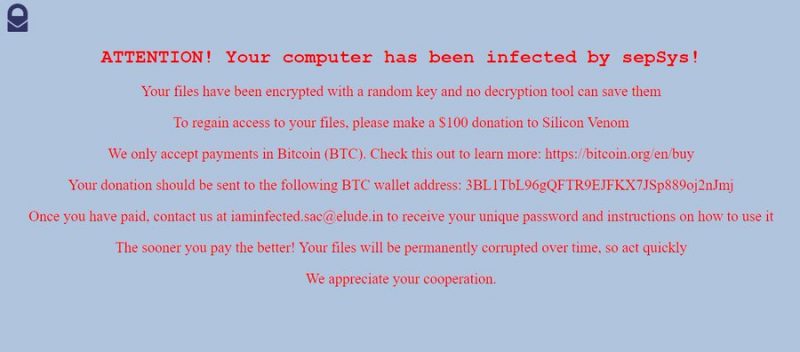
ATTENTION! Your computer has been infected by sepSys!
Your files have been encrypted with a random key and no decryption tool can save them
To regain access to your files, please make a $100 donation to Silicon Venom
We only accept payments in Bitcoin (BTC). Check this out to learn more: https://bitcoin.org/en/buy
Your donation should be sent to the following BTC wallet address: 3BL1TbL96gQFTR9EJFKX7JSp889oj2nJmj
Once you have paid, contact us at iaminfected.sac@elude.in to receive your unique password and instructions on how to use it
The sooner you pay the better! Your files will be permanently corrupted over time, so act quickly
We appreciate your cooperation.
Cybercriminals demand a ransom of $ 100, and the ransom must be paid in bitcoins. The cryptocurrency was chosen in order to conceal fraudulent activity because such transactions are almost impossible to track. We do not recommend you pay, as there is no guarantee that your files will be decrypted. We strongly recommend that you use our guides to delete SepSys ransomware and decrypt .sepsys files.
Well, there are 2 options for solving this problem. The first is to use an automatic removal utility that will remove the threat and all instances related to it. Moreover, it will save you time. Or you can use the Manual Removal Guide, but you should know that it might be very difficult to remove SepSys ransomware manually without a specialist’s help.
SepSys Removal Guide

Remember that you need to remove SepSys Ransomware first and foremost to prevent further encryption of your files before the state of your data becomes totally fubar. And only after that, you can start recovering your files. Removal must be performed according to the following steps:
- Download Removal Tool for SepSys ransomware.
- Remove SepSys from Windows (7, 8, 8.1, Vista, XP, 10) or Mac OS (Run system in Safe Mode).
- Restore .SepSys files
- How to pSepSysct PC from future infections.
How to remove SepSys ransomware automatically:
Malwarebytes may help you to get rid of this virus and clean up your system. In case you need a proper and reliable antivirus, we recommend you to try it.

Alternative solution – Malwarebytes
This program will find malicious files, hijackers, adware, potentially unwanted programs and will neutralize it. Also, Malwarebytes will help you clean your system properly.
If you’re Mac user – use this.
Manual SepSys Removal Guide
Here are step-by-step instructions to remove SepSys from Windows and Mac computers. Follow these steps carefully and remove files and folders belonging to SepSys. First of all, you need to run the system in a Safe Mode. Then find and remove needed files and folders.
Uninstall SepSys ransomware from Windows or Mac
Here you may find the list of confirmed related to the ransomware files and registry keys. You should delete them in order to remove virus, however it would be easier to do it with our automatic removal tool. The list:
_readme.txt
Windows 7/Vista:
- Restart the computer;
- Press Settings button;
- Choose Safe Mode;
- Find programs or files potentially related to SepSys by using Removal Tool;
- Delete found files;
Windows 8/8.1:
- Restart the computer;
- Press Settings button;
- Choose Safe Mode;
- Find programs or files potentially related to SepSys by using Removal Tool;
- Delete found files;
Windows 10:
- Restart the computer;
- Press Settings button;
- Choose Safe Mode;
- Find programs or files potentially related to SepSys by using Removal Tool;
- Delete found files;
Windows XP:
- Restart the computer;
- Press Settings button;
- Choose Safe Mode;
- Find programs or files potentially related to SepSys by using Removal Tool;
- Delete found files;
Mac OS:
- Restart the computer;
- Press and Hold Shift button, before system will be loaded;
- Release Shift button, when Apple logo appears;
- Find programs or files potentially related to SepSys by using Removal Tool;
- Delete found files;
How to restore encrypted files
You can try to restore your files with special tools. You may find more detailed info on data recovery software in this article – recovery software. These programs may help you to restore files that were infected and encrypted by ransomware.
Restore data with Data Recovery Pro
Data Recovery Pro is able to find and restore different types of encrypted files, including removed emails.
- Download and install Data Recovery Pro
- Choose drives and folders with your data, then press Scan.
- Select all the files in a folder, then click on Restore button.
- Manage export location. That’s it!
Restore encrypted files using Recuva
There is an alternative program, that may help you to recover files – Recuva.
- Run the Recuva;
- Follow instructions and wait until scan process ends;
- Find needed files, mark them and Press Recover button;
How to prevent ransomware infection?
It is always rewarding to prevent ransomware infection because of the consequences it may bring. There are a lot of difficulties in resolving issues with encoders viruses, that’s why it is very vital to keep a proper and reliable anti-ransomware software on your computer. In case you don’t have any, here you may find some of the best offers in order to pSepSysct your PC from disastrous viruses.
Malwarebytes AntiVirus
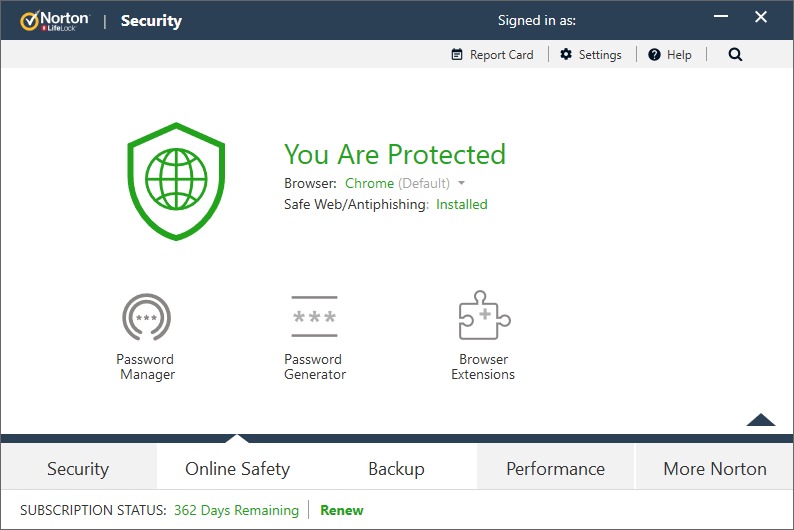
SpyHunter is a reliable antimalware removal tool application, that is able to pSepSysct your PC and prevent the infection from the start. The program is designed to be user-friendly and multi-functional.

