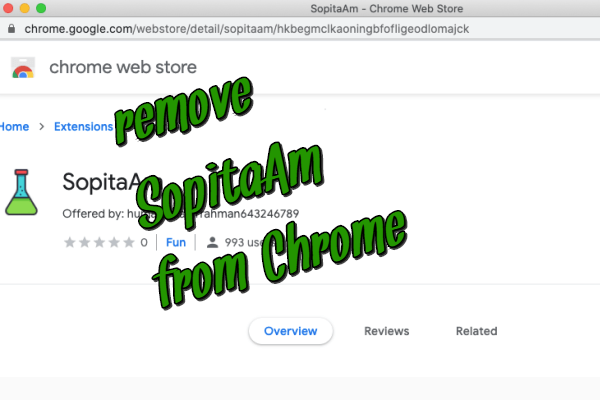What is SopitaAm
SopitaAm pop-up is a potentially unwanted program, namely, adware that comes to the computer without the user’s consent. As a rule, this is a browser extension that makes resolute changes to the browser settings. After penetration, the browser constantly redirects to third-party sites that contain a huge amount of advertising content powered by toksearches.xyz. It can also display announcement banners, coupons, pop-ups, and more. Be that as it may, you should note that such malicious software is collected, analyzes detailed information about the user, and then transferred to third parties for an unknown purpose. Ultimately, you need to remove SopitaAm right now so as not to endanger your computer. Below you can find recommendations to remove the SopitaAm pop-up.
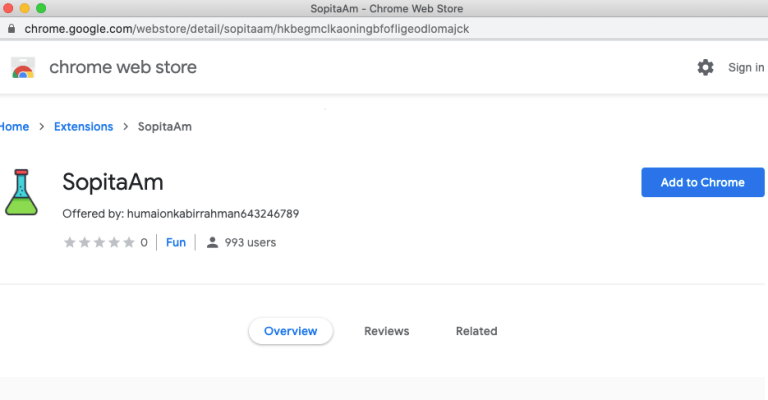

Like many other potentially unwanted software, SopitaAm comes to the computer without the user’s consent, penetrating the computer as an additional element or component of the installation package. You need to be careful during the installation process to see the full list of components in the installation package. Only in this case can be sure that unwanted components do not fall into your system. Moreover, you need to use antivirus or other software that can prevent the penetration of this kind of malware. Below you can find our recommendations to remove SopitaAm adware from Google Chrome.
SopitaAm Removal Guide
- Download SopitaAm Removal Tool.
- Remove SopitaAm from Windows (7, 8, 8.1, Vista, XP, 10) or Mac OS.
- Remove SopitaAm from browsers (Google Chrome, Mozilla Firefox, Internet Explorer, Safari).
- What should you do if SopitaAm won’t uninstall.
- How to protect PC from future infections.
SopitaAm Automated Removal Tools:
Solution for Windows and Mac users:
Malwarebytes may help you to get rid of this virus and clean up your system. In case you need a proper and reliable antivirus, we recommend you to try it.

Solution for Mac user:
Malwarebytes for Mac is a removal tool, that is able to locate and eliminate SopitaAm pop-up from your Mac and boost your computer’s productivity.
How to remove SopitaAm manually
Below are step-by-step instructions to remove SopitaAm from Windows and Mac computers. Follow these steps carefully and uninstall it from Control Panel, remove malicious browser extensions from browsers, and remove files and folders belonging to SopitaAm.
Uninstall SopitaAm from Windows or Mac
Windows 7/Vista:
- Click Start;
- Click Control Panel;
- Click Uninstall a program (if computer’s settings are sorted by Category);
Click Programs and Features (if computer’s settings are sorted by Icons); - Find programs potentially related to SopitaAm;
- Click Uninstall;
- Follow the instructions on the screen or wait until program will be uninstalled.
Windows 8/8.1:
- Swipe in from the right edge of the screen, then tap Search (If you are using a mouse, point to the upper-right corner of the screen, move the mouse pointer down, then click Search.);
- Enter control panel in the search box, then tap or click Control Panel;
- Under View by: select Large Icons, then tap or click Programs and features;
- Find programs potentially related to SopitaAm;
- Tap or click the program, then tap or click Uninstall;
- Follow the instructions on the screen or wait until program will be uninstalled.
Windows 10:
- Tap or click Start and choose Settings;
- In opened menu choose System;
- Under System menu tap or click Apps & features tab;
- Find SopitaAm and other suspicious programs that can be related to it;
- Tap or click on the program, then tap or click Uninstall;
- Confirm action by clicking Uninstall.
Windows XP:
- Click Start;
- Click Control Panel;
- Double-click Add or Remove Programs;
- Find programs potentially related to SopitaAm and click on them;
- Click to Remove;
- Follow the instructions on the screen or wait until program will be uninstalled.
Mac OS:
- On the Finder menu click Go;
- On the right side choose Applications;
- Locate SopitaAm;
- Move it to trash bin;
- Follow on-screen instructions;
SopitaAm won’t uninstall:
Sometimes, some malicious process or service won’t allow user to uninstall SopitaAm or remove is files. In such case, you can boot Windows in Safe Mode or Safe Mode with networking go to Control Panel and try to uninstall SopitaAm. Safe Mode does not allow malicious processes or services to start with Windows.
Learn how to boot in Safe Mode in different versions of Windows.
How to reset browser settings?
After removing malware, we recommend resetting browser settings to default.
Google Chrome:
- Open Google Chrome;
- a) Click on Options Icon or press Alt+E, Alt+F, then click Settings;
b) Type “chrome://settings/” in address bar; - Click a link Show advanced settings;
- Turn down and click Reset settings;
- Click Reset.
Internet Explorer:
- Open Internet Explorer;
- Press Alt, click Tools, or Click on Gear Icon;
- Click Internet Options;
- Click Advanced tab;
- Click Reset;
- Mark Delete Personal Settings, Click Reset.
Mozilla Firefox:
- Open Mozilla Firefox;
- a) Press Alt+H, then click Troubleshooting Information;
b) Type “about:support” in address bar; - At the Right-Top Corner click Reset Firefox;
- Click Reset Firefox.
Safari:
- Open Safari.
- Select Safari menu.
- Choose Reset Safari….
- Click Reset button.
How to prevent malware infection?

As many potentially unwanted programs, SopitaAm uses “bundling” to get installed on personal computers. Let me explain how it works. Malware is bound to freeware, so it can be installed with this freeware. To avoid malware installation, we recommend you not to download suspicious software from unknown sources and try to use only trusted websites.

Be attentive while installing those programs. Also try to use custom/advanced setup options to disable malware installation. But better to download only licensed software from official websites. If you still want to download such installers, make sure to uncheck or decline all unwanted offers.