What is VIAM Ransomware
VIAM is a cryptovirus that, like similar threats, encrypts user files of various formats, such as documents, office, photo, video, audio, and much more. After encryption, this changes the extension of these files to .viamwasted, after which they become unsuitable for further use. The lion’s share of penetrations of threats of this type is the unprotected network settings of the user. As a rule, VIAM appears as an attachment in a spam e-mail or as a false update. Anyway, you need to use paid versions of antiviruses to protect your files and the system as a whole. Below are instructions for removing VIAM.

Also, it creates a special file note original_filename.viamwasted_info, in which the attackers indicate information about what happened.
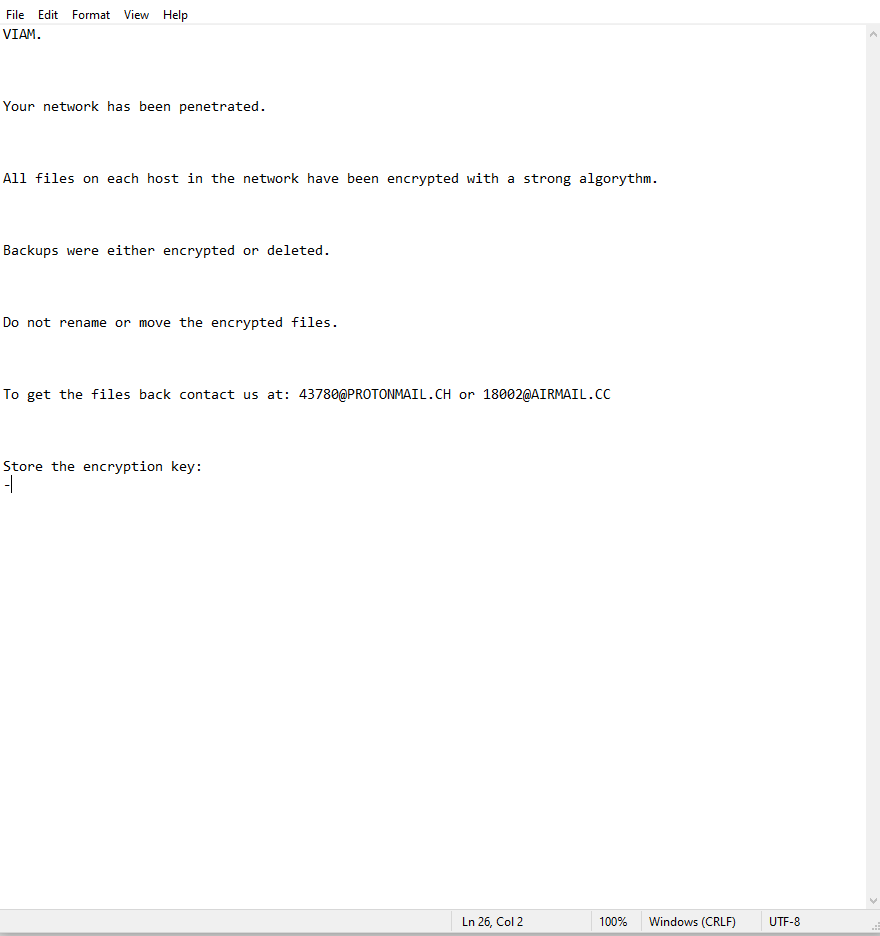
VIAM.
Your network has been penetrated.
All files on each host in the network have been encrypted with a strong algorythm.
Backups were either encrypted or deleted.
Do not rename or move the encrypted files.
To get the files back contact us at: 43780@PROTONMAIL.CH or 18002@AIRMAIL.CC
Store the encryption key:
–
In the note, scammers specify an email address by which the user can contact them. As a rule, the sum of redemption can reach several hundred dollars. An important detail is that all operations must be carried out in a cryptocurrency. In this way, attackers try to avoid prosecution. Be that as it may, we do not recommend you to pay, as there is no guarantee that scammers really decrypt your files. Below you can see our guides to try to delete VIAM and decrypt your files.
Well, there are 2 options for solving this problem. The first is to use an automatic removal utility that will remove the threat and all instances related to it. Moreover, it will save you time. Or you can use the Manual Removal Guide, but you should know that it might be very difficult to remove VIAM ransomware manually without a specialist’s help.
If for any reason you need to Recover deleted or lost files, then check out our article Top 5 Deleted File Recovery Software
VIAM Removal Guide

Remember that you need to remove VIAM Ransomware first and foremost to prevent further encryption of your files before the state of your data becomes totally useless. And only after that, you can start Recovering your files. Removal must be performed according to the following steps:
- Download VIAM Removal Tool.
- Remove VIAM from Windows (7, 8, 8.1, Vista, XP, 10) or Mac OS (Run system in Safe Mode).
- Restore .VIAM files
- How to protect PC from future infections.
How to remove VIAM ransomware automatically:
Norton is a powerful antivirus that protects you against malware, spyware, ransomware and other types of Internet threats. Norton is available for Windows, macOS, iOS and Android devices. We recommend you to try it.
If you’re Mac user – use this.
Manual VIAM ransomware Removal Guide
Here are step-by-step instructions to remove VIAM from Windows and Mac computers. Follow these steps carefully and remove files and folders belonging to VIAM. First of all, you need to run the system in a Safe Mode. Then find and remove needed files and folders.
Uninstall VIAM from Windows or Mac
Here you may find the list of confirmed related to the ransomware files and registry keys. You should delete them in order to remove virus, however it would be easier to do it with our automatic removal tool. The list:
no data at the moment
Windows 7/Vista:
- Restart the computer;
- Press Settings button;
- Choose Safe Mode;
- Find programs or files potentially related to VIAM by using Removal Tool;
- Delete found files;
Windows 8/8.1:
- Restart the computer;
- Press Settings button;
- Choose Safe Mode;
- Find programs or files potentially related to VIAM by using Removal Tool;
- Delete found files;
Windows 10:
- Restart the computer;
- Press Settings button;
- Choose Safe Mode;
- Find programs or files potentially related to VIAM by using Removal Tool;
- Delete found files;
Windows XP:
- Restart the computer;
- Press Settings button;
- Choose Safe Mode;
- Find programs or files potentially related to VIAM by using Removal Tool;
- Delete found files;
Mac OS:
- Restart the computer;
- Press and Hold Shift button, before system will be loaded;
- Release Shift button, when Apple Recoo appears;
- Find programs or files potentially related to VIAM by using Removal Tool;
- Delete found files;
How to restore encrypted files
You can try to restore your files with special tools. You may find more detailed info on data Recovery software in this article – Recovery software. These programs may help you to restore files that were infected and encrypted by ransomware.
Restore data with Stellar Data Recovery
Stellar Data Recovery is able to find and restore different types of encrypted files, including removed emails.
- Download and install Stellar Data Recovery
- Choose drives and folders with your data, then press Scan.
- Select all the files in a folder, then click on Restore button.
- Manage export location. That’s it!
Restore encrypted files using Recuva
There is an alternative program, that may help you to Recover files – Recuva.
- Run the Recuva;
- Follow instructions and wait until scan process ends;
- Find needed files, select them and Press Recover button;
How to prevent ransomware infection?
It is always rewarding to prevent ransomware infection because of the consequences it may bring. There are a lot of difficulties in resolving issues with encoders viruses, that’s why it is very vital to keep a proper and reliable anti-ransomware software on your computer. In case you don’t have any, here you may find some of the best offers in order to protect your PC from disastrous viruses.
Malwarebytes

SpyHunter is a reliable antimalware removal tool application, that is able to protect your PC and prevent infection from the start. The program is designed to be user-friendly and multi-functional.
