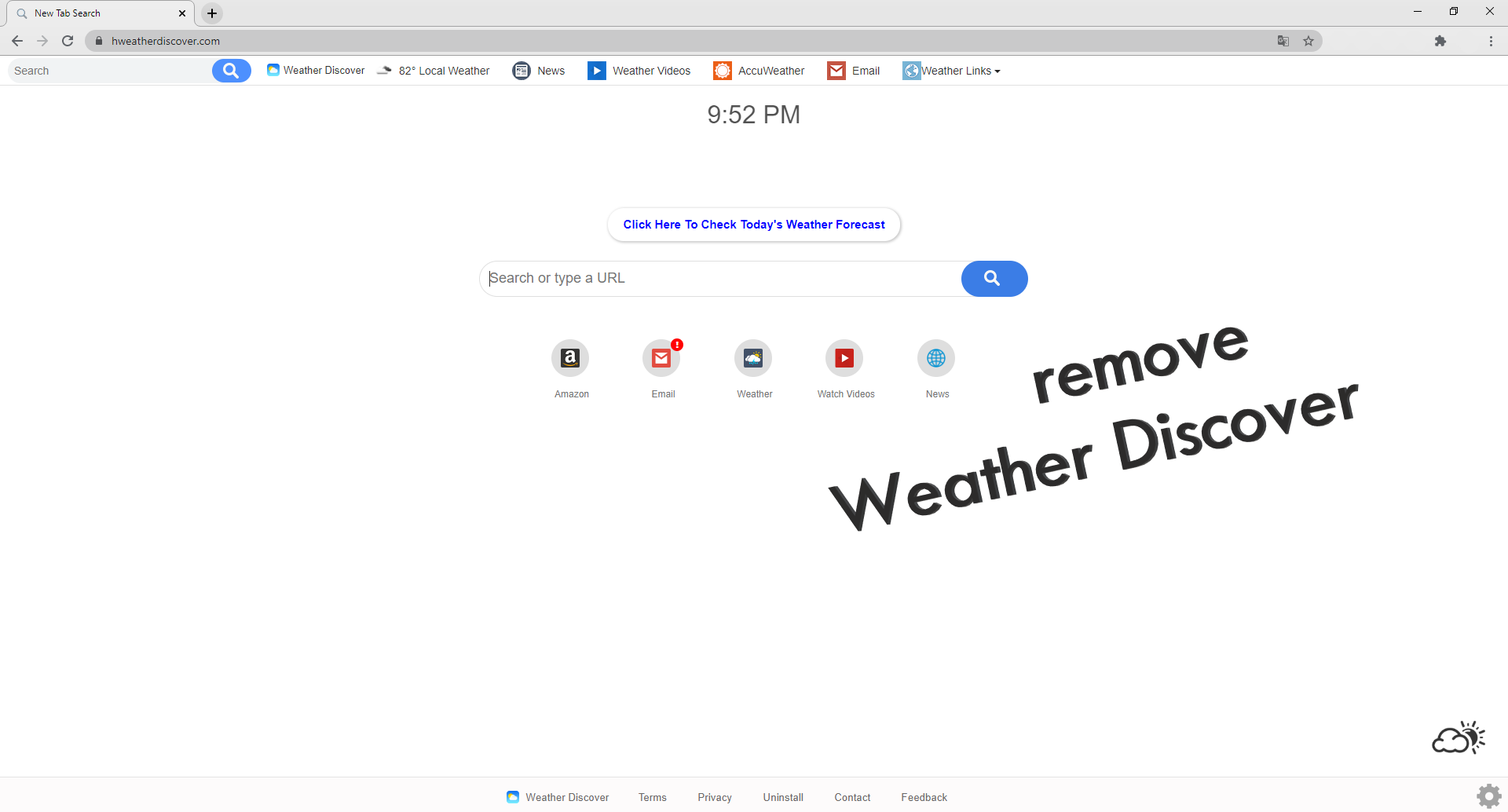What is Weather Discover
Weather Discover – it is a browser hijacker, coming to the computer as an extension and making many changes. But more about that later. First, let’s take a look at Weather Discover. Externally, it looks like popular search engines, moreover, the developers claim that it enhances the browsing experience and search quality. Also, it is worth noting that Weather Discover offers useful features, e.g. access to popular sites and social pages, and so on.
In fact, this is a lie, ’cause Weather Discover hides a lot of trouble.
First, Weather Discover collects and analyzes user private information, such as browsing history, Internet activity, and so on. Also, it constantly redirects the user to third-party sites that are full of advertising. We strongly recommend that you get rid of the Weather Discover search engine.
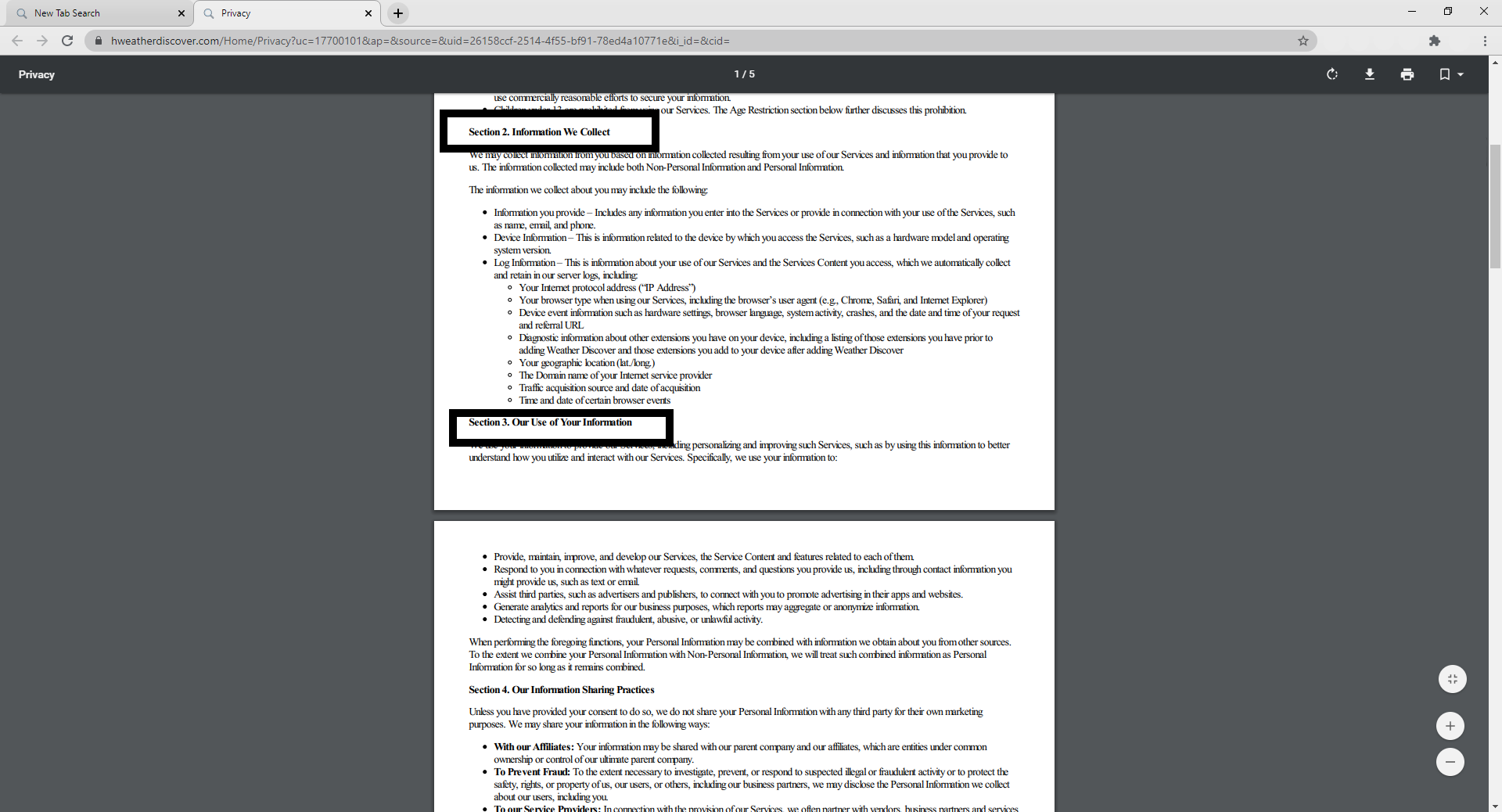
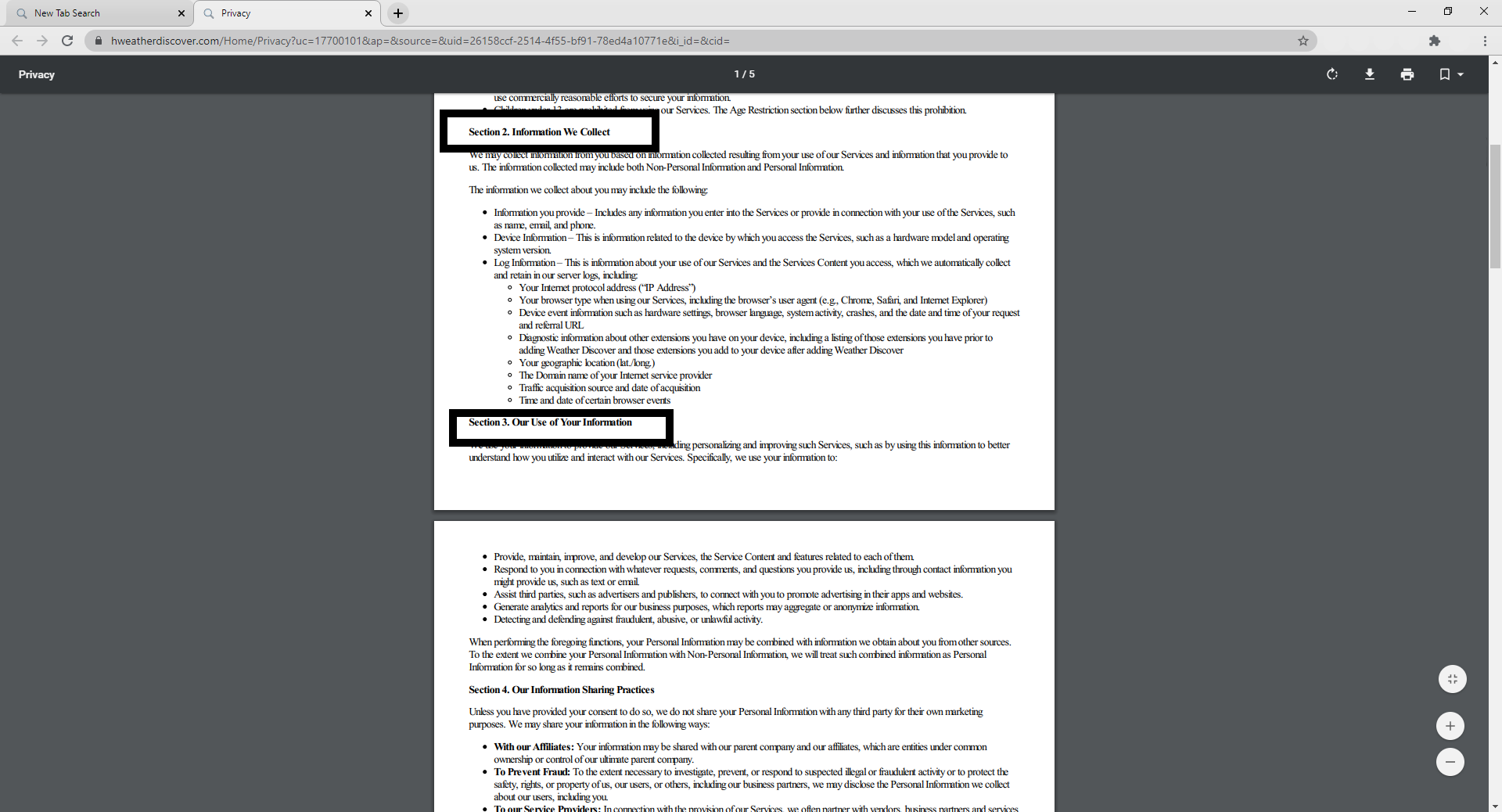
Potentially unwanted programs, in particular browser hijackers (https://hweatherdiscover.com/), come to the computer as an attachment or as a component of the installation package of free programs that the user downloads from the Internet. Practice shows that users rarely read will output what the program offers them. You need to use reliable antivirus software and be careful during the installation process. If Weather Discover hijacker has already penetrated your computer, then use our recommendations to remove it right now.
Weather Discover Removal Guide
- Download Weather Discover Removal Tool.
- Remove Weather Discover from Windows (7, 8, 8.1, Vista, XP, 10) or Mac OS.
- Remove Weather Discover from browsers (Google Chrome, Mozilla Firefox, Internet Explorer, Safari).
- What should you do if Weather Discover won’t uninstall.
- How to protect PC from future infections.
Weather Discover Automated Removal Tools:
Solution for Windows and Mac users:
Malwarebytes may help you to get rid of this virus and clean up your system. In case you need a proper and reliable antivirus, we recommend you to try it.

Solution for Mac user:
Malwarebytes for Mac is a removal tool, that is able to locate and eliminate Weather Discover pop-up from your Mac and boost your computer’s productivity.
How to remove Weather Discover manually
Below are step-by-step instructions to remove Weather Discover from Windows and Mac computers. Follow these steps carefully and uninstall it from Control Panel, remove malicious browser extensions from browsers, and remove files and folders belonging to Weather Discover.
Uninstall Weather Discover from Windows or Mac
Windows 7/Vista:
- Click Start;
- Click Control Panel;
- Click Uninstall a program (if computer’s settings are sorted by Category);
Click Programs and Features (if computer’s settings are sorted by Icons); - Find programs potentially related to Weather Discover;
- Click Uninstall;
- Follow the instructions on the screen or wait until program will be uninstalled.
Windows 8/8.1:
- Swipe in from the right edge of the screen, then tap Search (If you are using a mouse, point to the upper-right corner of the screen, move the mouse pointer down, then click Search.);
- Enter control panel in the search box, then tap or click Control Panel;
- Under View by: select Large Icons, then tap or click Programs and features;
- Find programs potentially related to Weather Discover;
- Tap or click the program, then tap or click Uninstall;
- Follow the instructions on the screen or wait until program will be uninstalled.
Windows 10:
- Tap or click Start and choose Settings;
- In opened menu choose System;
- Under System menu tap or click Apps & features tab;
- Find Weather Discover and other suspicious programs that can be related to it;
- Tap or click on the program, then tap or click Uninstall;
- Confirm action by clicking Uninstall.
Windows XP:
- Click Start;
- Click Control Panel;
- Double-click Add or Remove Programs;
- Find programs potentially related to Weather Discover and click on them;
- Click to Remove;
- Follow the instructions on the screen or wait until program will be uninstalled.
Mac OS:
- On the Finder menu click Go;
- On the right side choose Applications;
- Locate Weather Discover;
- Move it to trash bin;
- Follow on-screen instructions;
Weather Discover won’t uninstall:
Sometimes, some malicious process or service won’t allow user to uninstall Weather Discover or remove is files. In such case, you can boot Windows in Safe Mode or Safe Mode with networking go to Control Panel and try to uninstall Weather Discover. Safe Mode does not allow malicious processes or services to start with Windows.
Learn how to boot in Safe Mode in different versions of Windows.
How to reset browser settings?
After removing malware, we recommend resetting browser settings to default.
Google Chrome:
- Open Google Chrome;
- a) Click on Options Icon or press Alt+E, Alt+F, then click Settings;
b) Type “chrome://settings/” in address bar; - Click a link Show advanced settings;
- Turn down and click Reset settings;
- Click Reset.
Internet Explorer:
- Open Internet Explorer;
- Press Alt, click Tools, or Click on Gear Icon;
- Click Internet Options;
- Click Advanced tab;
- Click Reset;
- Mark Delete Personal Settings, Click Reset.
Mozilla Firefox:
- Open Mozilla Firefox;
- a) Press Alt+H, then click Troubleshooting Information;
b) Type “about:support” in address bar; - At the Right-Top Corner click Reset Firefox;
- Click Reset Firefox.
Safari:
- Open Safari.
- Select Safari menu.
- Choose Reset Safari….
- Click Reset button.
How to prevent malware infection?

As many potentially unwanted programs, Weather Discover uses “bundling” to get installed on personal computers. Let me explain how it works. Malware is bound to freeware, so it can be installed with this freeware. To avoid malware installation, we recommend you not to download suspicious software from unknown sources and try to use only trusted websites.

Be attentive while installing those programs. Also try to use custom/advanced setup options to disable malware installation. But better to download only licensed software from official websites. If you still want to download such installers, make sure to uncheck or decline all unwanted offers.