What is WinRARER Ransomware
If you find that your files have changed the extension and you cannot use them, then you have been attacked by WinRARER ransomware. WinRARER ransomware is a ransomware threat. Like similar threats, WinRARER ransomware encrypts user files on your computer, such as photos, videos, archives, office documents, and much more. Of course, no user agrees to lose their files, so they are ready for almost anything to restore their files.

As for the technical component, WinRARER ransomware encrypts files using a multi-stage complex algorithm, then changes the file extension to .YourFilesHere-0penWithWinrar.ace, which makes the files absolutely useless and inoperative. Moreover, WinRARER ransomware removes shadow copies of files and system restore points to prevent the user from using standard OS utilities. WinRARER ransomware creates several types of scam notes, namely RecoverYourFiles.htm, RecoverYourFiles.rtf and RecoverYourFiles.bmp. They contain identical information. Here’s what it looks like:
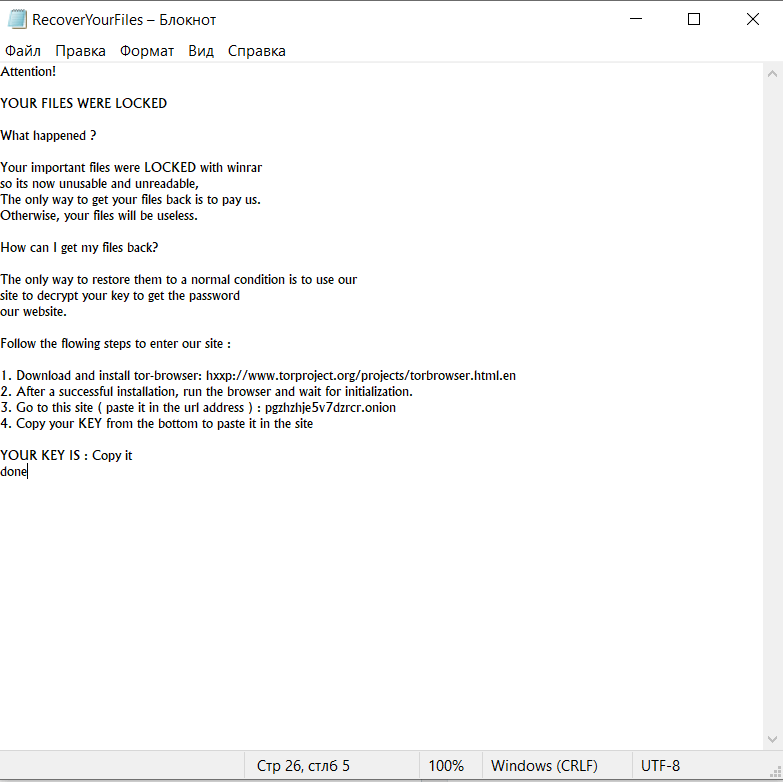
Attention!
YOUR FILES WERE LOCKED
What happened ?
Your important files were LOCKED with winrar
so its now unusable and unreadable,
The only way to get your files back is to pay us.
Otherwise, your files will be useless.How can I get my files back?
The only way to restore them to a normal condition is to use our
site to decrypt your key to get the password
our website.Follow the flowing steps to enter our site :
1. Download and install tor-browser: hxxp://www.torproject.org/projects/torbrowser.html.en
2. After a successful installation, run the browser and wait for initialization.
3. Go to this site ( paste it in the url address ) : pgzhzhje5v7dzrcr.onion
4. Copy your KEY from the bottom to paste it in the siteYOUR KEY IS : Copy it
done
Fraudsters do not indicate the exact price of the ransom, however, according to our data, this can reach several hundred or even thousands of dollars. Attackers also provide instructions on how to pay them a ransom. In fact, we do not recommend you pay. No one can guarantee you that the files will be truly decrypted. Use our recommendations to delete WinRARER ransomware and decrypt .YourFilesHere-0penWithWinrar.ace files.
Well, there are 2 options for solving this problem. The first is to use an automatic removal utility that will remove the threat and all instances related to it. Moreover, it will save you time. Or you can use the Manual Removal Guide, but you should know that it might be very difficult to remove WinRARER ransomware manually without a specialist’s help.
WinRARER Removal Guide

Remember that you need to remove WinRARER Ransomware first and foremost to prevent further encryption of your files before the state of your data becomes totally useless. And only after that, you can start recovering your files. Removal must be performed according to the following steps:
- Download WinRARER Removal Tool.
- Remove WinRARER from Windows (7, 8, 8.1, Vista, XP, 10) or Mac OS (Run system in Safe Mode).
- Restore .WinRARER files
- How to protect PC from future infections.
How to remove WinRARER ransomware automatically:
Thor Home may help you to get rid of this virus and clean up your system. In case you need a proper and reliable antivirus, we recommend you to try it.

Alternative solution – Malwarebytes
This program will find malicious files, hijackers, adware, potentially unwanted programs and will neutralize it. Also, Norton will help you clean your system properly.
If you’re Mac user – use this.
Manual WinRARER Removal Guide
Here are step-by-step instructions to remove WinRARER from Windows and Mac computers. Follow these steps carefully and remove files and folders belonging to WinRARER. First of all, you need to run the system in a Safe Mode. Then find and remove needed files and folders.
Uninstall WinRARER from Windows or Mac
Here you may find the list of confirmed related to the ransomware files and registry keys. You should delete them in order to remove virus, however it would be easier to do it with our automatic removal tool. The list:
WinRARER.dll
_readme.txt
readme.txt
Windows 7/Vista:
- Restart the computer;
- Press Settings button;
- Choose Safe Mode;
- Find programs or files potentially related to WinRARER by using Removal Tool;
- Delete found files;
Windows 8/8.1:
- Restart the computer;
- Press Settings button;
- Choose Safe Mode;
- Find programs or files potentially related to WinRARER by using Removal Tool;
- Delete found files;
Windows 10:
- Restart the computer;
- Press Settings button;
- Choose Safe Mode;
- Find programs or files potentially related to WinRARER by using Removal Tool;
- Delete found files;
Windows XP:
- Restart the computer;
- Press Settings button;
- Choose Safe Mode;
- Find programs or files potentially related to WinRARER by using Removal Tool;
- Delete found files;
Mac OS:
- Restart the computer;
- Press and Hold Shift button, before system will be loaded;
- Release Shift button, when Apple logo appears;
- Find programs or files potentially related to WinRARER by using Removal Tool;
- Delete found files;
How to restore encrypted files
You can try to restore your files with special tools. You may find more detailed info on data recovery software in this article – recovery software. These programs may help you to restore files that were infected and encrypted by ransomware.
Restore data with Stellar Data Recovery
Stellar Data Recovery is able to find and restore different types of encrypted files, including removed emails.
- Download and install Stellar Data Recovery
- Choose drives and folders with your data, then press Scan.
- Select all the files in a folder, then click on Restore button.
- Manage export location. That’s it!
Restore encrypted files using Recuva
There is an alternative program, that may help you to recover files – Recuva.
- Run the Recuva;
- Follow instructions and wait until scan process ends;
- Find needed files, mark them and Press Recover button;
How to prevent ransomware infection?
It is always rewarding to prevent ransomware infection because of the consequences it may bring. There are a lot of difficulties in resolving issues with encoders viruses, that’s why it is very vital to keep a proper and reliable anti-ransomware software on your computer. In case you don’t have any, here you may find some of the best offers in order to protect your PC from disastrous viruses.
Malwarebytes
SpyHunter is a reliable antimalware removal tool application, that is able to protect your PC and prevent the infection from the start. The program is designed to be user-friendly and multi-functional.

