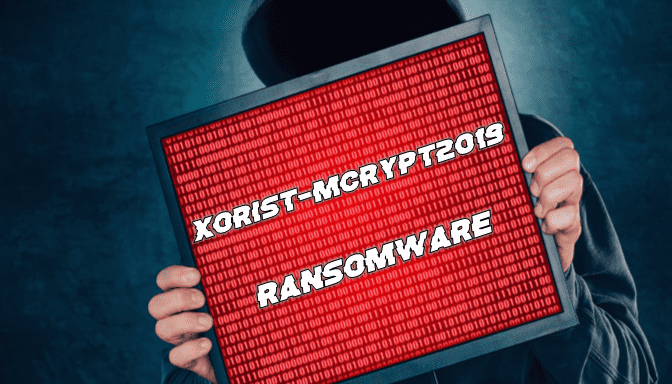What is Xorist-Mcrypt2019 Ransomware
Xorist-Mcrypt2019 is a cryptovirus that became active at the end of July 2019. This is a cryptovirus that encrypts user data of various types and Xorist-Mcrypt2019s. Of course, users do not want to part with their personal files, such as photos, videos, audio or important text documents. This is the attacker’s goal! Xorist-Mcrypt2019 encrypts these files by changing their extension to .exe. It is worth noting that the files become unsuitable for further use. If you find that your files have purchased the .exe extension, then see our recommendations below to remove Xorist-Mcrypt2019 Ransomware and decrypt .exe files.

Genealogically, cryptovirus belongs to the Xorist Ransomware family, which appeared a long time ago. Initially, the virus is designed for English-speaking users, however, judging by the latest data, it has already spread to all corners of the world. Like many analogs, the cryptovirus uses a special file, which is a scam note. In the particular case of the note calls HOW-TO-DECRYPT-FILES.HTM and contains the requirements of attackers. Here’s what it looks like:
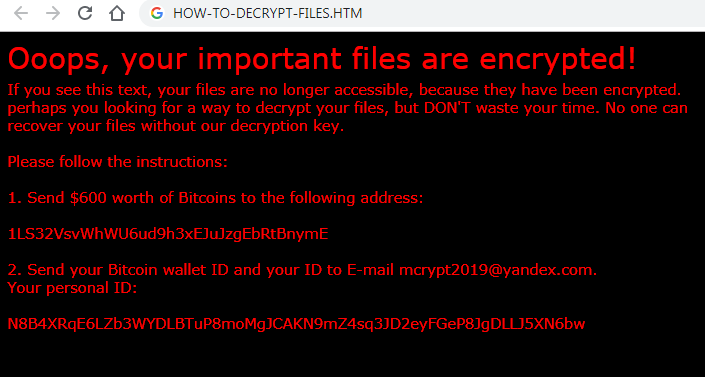
Ooops, your important files are encrypted!
If you see this text, your files are no longer accessible, because they have been encrypted. perhaps you looking for a way to decrypt your files, but DON’T waste your time. No one can recover your files without our decryption key.
Please follow the instructions:
1. Send $600 worth of Bitcoins to the following address:
1LS32VsvWhWU6ud9h3xEJuJzgEbRtBnymE
2. Send your Bitcoin wallet ID and your ID to E-mail mcrypt2019@yandex.com.
Your personal ID:
N8B4XRqE6LZb3WYDLBTuP8moMgJCAKN9mZ4sq3JD2eyFGeP8JgDLLJ5XN6bw
As you can see, fraudsters demand to pay $ 600 in the equivalent of cryptocurrency, namely in Bitcoins. This is not accidental, and this is why. Cryptocurrency transactions are almost impossible to track. That is why the scammers have indicated the address for the enrollment of bitcoins. Of course, we strongly recommend that you refrain from paying the ransom, as there are no guarantees that your files will be successfully decrypted and returned to their original state. Use our guides listed below. With the help of our instructions, you can delete Xorist-Mcrypt2019 Ransomware and decrypt .exe files.
Well, there are 2 options for solving this problem. The first is to use an automatic removal utility that will remove the threat and all instances related to it. Moreover, it will save you time. Or you can use the Manual Removal Guide, but you should know that it might be very difficult to remove Xorist-Mcrypt2019 ransomware manually without a specialist’s help.
Xorist-Mcrypt2019 Removal Guide

Remember that you need to remove Xorist-Mcrypt2019 Ransomware first and foremost to prevent further encryption of your files before the state of your data becomes totally fubar. And only after that, you can start recovering your files. Removal must be performed according to the following steps:
- Download Xorist-Mcrypt2019 Removal Tool.
- Remove Xorist-Mcrypt2019 from Windows (7, 8, 8.1, Vista, XP, 10) or Mac OS (Run system in Safe Mode).
- Restore .Xorist-Mcrypt2019 files
- How to protect PC from future infections.
How to remove Xorist-Mcrypt2019 ransomware automatically:
Thor Home may help you to get rid of this virus and clean up your system. In case you need a proper and reliable antivirus, we recommend you to try it.

Alternative solution – Malwarebytes
This program will find malicious files, hijackers, adware, potentially unwanted programs and will neutralize it. Also, Norton will help you clean your system properly.
If you’re Mac user – use this.
Manual Xorist-Mcrypt2019 Removal Guide
Here are step-by-step instructions to remove Xorist-Mcrypt2019 from Windows and Mac computers. Follow these steps carefully and remove files and folders belonging to Xorist-Mcrypt2019. First of all, you need to run the system in a Safe Mode. Then find and remove needed files and folders.
Uninstall Xorist-Mcrypt2019 from Windows or Mac
Here you may find the list of confirmed related to the ransomware files and registry keys. You should delete them in order to remove virus, however it would be easier to do it with our automatic removal tool. The list:
Xorist-Mcrypt2019.dll
_readme.txt
readme.txt
Windows 7/Vista:
- Restart the computer;
- Press Settings button;
- Choose Safe Mode;
- Find programs or files potentially related to Xorist-Mcrypt2019 by using Removal Tool;
- Delete found files;
Windows 8/8.1:
- Restart the computer;
- Press Settings button;
- Choose Safe Mode;
- Find programs or files potentially related to Xorist-Mcrypt2019 by using Removal Tool;
- Delete found files;
Windows 10:
- Restart the computer;
- Press Settings button;
- Choose Safe Mode;
- Find programs or files potentially related to Xorist-Mcrypt2019 by using Removal Tool;
- Delete found files;
Windows XP:
- Restart the computer;
- Press Settings button;
- Choose Safe Mode;
- Find programs or files potentially related to Xorist-Mcrypt2019 by using Removal Tool;
- Delete found files;
Mac OS:
- Restart the computer;
- Press and Hold Shift button, before system will be loaded;
- Release Shift button, when Apple logo appears;
- Find programs or files potentially related to Xorist-Mcrypt2019 by using Removal Tool;
- Delete found files;
How to restore encrypted files
You can try to restore your files with special tools. You may find more detailed info on data recovery software in this article – recovery software. These programs may help you to restore files that were infected and encrypted by ransomware.
Restore data with Stellar Data Recovery
Stellar Data Recovery is able to find and restore different types of encrypted files, including removed emails.
- Download and install Stellar Data Recovery
- Choose drives and folders with your data, then press Scan.
- Select all the files in a folder, then click on Restore button.
- Manage export location. That’s it!
Restore encrypted files using Recuva
There is an alternative program, that may help you to recover files – Recuva.
- Run the Recuva;
- Follow instructions and wait until scan process ends;
- Find needed files, mark them and Press Recover button;
How to prevent ransomware infection?
It is always rewarding to prevent ransomware infection because of the consequences it may bring. There are a lot of difficulties in resolving issues with encoders viruses, that’s why it is very vital to keep a proper and reliable anti-ransomware software on your computer. In case you don’t have any, here you may find some of the best offers in order to protect your PC from disastrous viruses.
Malwarebytes
SpyHunter is a reliable antimalware removal tool application, that is able to protect your PC and prevent the infection from the start. The program is designed to be user-friendly and multi-functional.