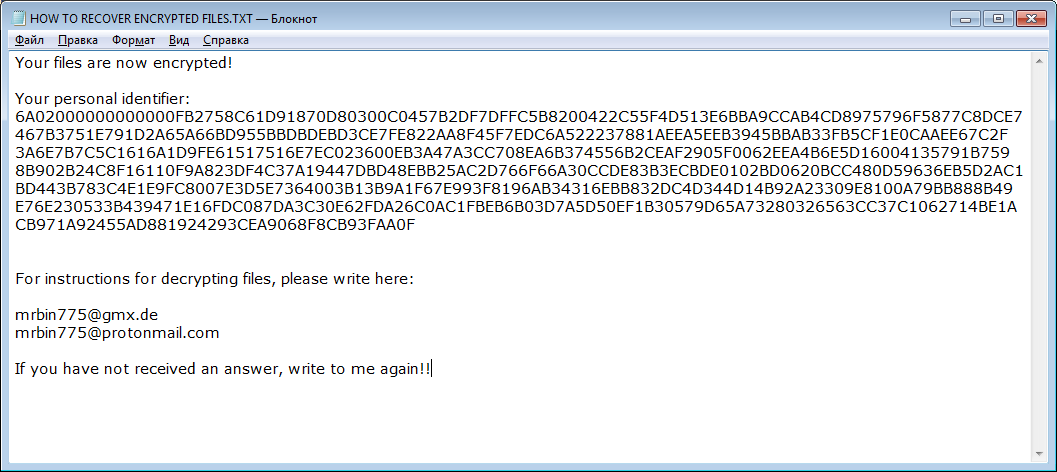What is Bin 2 ransomware
Bin 2 is the newer version of Bin ransomware from Scarab ransomware developers. This ransomware works quite the same way as an older one: it will search for vulnerabilities in a victim’s system in order to use them and infect a PC. Once it is in a system, it will encode all the personal files so that a user unable to use them anymore. To get control over these files, a victim have to pay to the cyber crooks for decryption. In case your PC infected with this ransomware, we recommend you to use this guide to remove Bin 2 ransomware and decrypt .bin2 files.
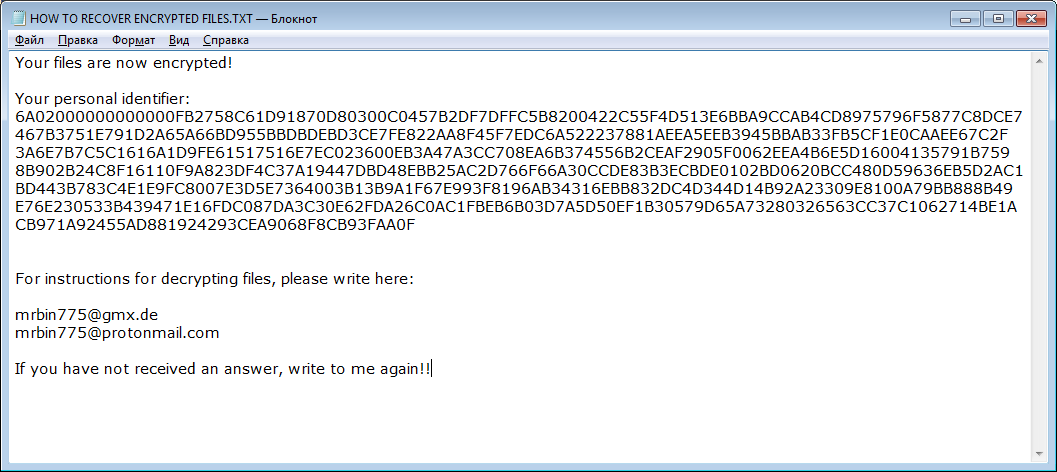
The way this ransomware works is quite simple – first of all, Bin 2 breaks through your system, then starts encrypting procedure with AES encryption algorithm. Bin 2 ransomware will add .bin2 extension to the name of all the encrypted files. For example, work.doc file turns into work.doc.bin2 file. Once all the data is encrypted, the ransomware will drop HOW TO RECOVER ENCRYPTED FILES.TXT file on your desktop. You may find demands of cyber criminals in it, here is the ransom note:
Your files are now encrypted!
Your personal identifier:
6A02000000000000***3FAA0F
For instructions for decrypting files, please write here:
mrbin775@gmx.de
mrbin775@protonmail.com
If you have not received an answer, write to me again!!
There are two solutions of this problem. First is to use special Removal Tool. Removal Tools delete all instances of malware by few clicks and help user to save time. Or you can use Manual Removal Guide, but you should know that it might be very difficult to remove Bin 2 ransomware manually without specialist’s help.
Bin 2 Removal Guide
- Download Bin 2 Removal Tool.
- Remove Bin 2 from Windows (7, 8, 8.1, Vista, XP, 10) or Mac OS (Run system in Safe Mode).
- How to restore files
- How to protect PC from future infections.
How to remove Bin 2 ransomware automatically:
This removal tool can help you to get rid of this nasty virus and clean up your system. In case you need a proper and reliable solution, we recommend you to download and try it. This anti-ransomware removal tool is able to detect and remove Bin 2 ransomware from your system.
Manual Bin 2 Removal Guide
Here is step-by-step instructions to remove Bin 2 from Windows and Mac computers. Follow this steps carefully and remove files and folders belonging to Bin 2. First of all, you need to run system in a Safe Mode. Then find and remove needed files and folders.
Uninstall Bin 2 from Windows or Mac
Here you may find the list of confirmed related to the ransomware files and registry keys. You should delete them in order to remove virus, however it would be easier to do it with our automatic removal tool. The list:
Bin2.exe
HOW TO RECOVER ENCRYPTED FILES.TXT
bin111.dll
98665.dll
Windows 7/Vista:
- Restart the computer;
- Press Settings button;
- Choose Safe Mode;
- Find programs or files potentially related to Bin 2 by using Removal Tool;
- Delete found files;
Windows 8/8.1:
- Restart the computer;
- Press Settings button;
- Choose Safe Mode;
- Find programs or files potentially related to Bin 2 by using Removal Tool;
- Delete found files;
Windows 10:
- Restart the computer;
- Press Settings button;
- Choose Safe Mode;
- Find programs or files potentially related to Bin 2 by using Removal Tool;
- Delete found files;
Windows XP:
- Restart the computer;
- Press Settings button;
- Choose Safe Mode;
- Find programs or files potentially related to Bin 2 by using Removal Tool;
- Delete found files;
Mac OS:
- Restart the computer;
- Press and Hold Shift button, before system will be loaded;
- Release Shift button, when Apple logo appears;
- Find programs or files potentially related to Bin 2 by using Removal Tool;
- Delete found files;
How to restore encrypted files
If you can’t decrypt your files or just don’t want to use those instructions, you can try to restore your files with special tools. You may find these tools below in this section.
Restore data with Stellar Data Recovery
This program can restore the encrypted files, it is easy to use and very helpful.
- Download and install Stellar Data Recovery
- Choose drives and folders with your data, then press Scan.
- Select all the files in a folder, then click on Restore button.
- Manage export location. That’s it!
Restore encrypted files using Recuva
There is an alternative program, that may help you to recover files – Recuva.

- Run the Recuva;
- Follow instructions and wait until scan process ends;
- Find needed files, mark them and Press Recover button;
How to prevent ransomware infection?
It is always rewarding to prevent ransomware infection because of the consequences it may bring. There are a lot of difficulties in resolving issues with encoders viruses, that’s why it is very vital to keep a proper and reliable anti-ransomware software on your computer. In case you don’t have any, here you may find some of the best offers in order to protect your PC from disastrous viruses.
Malwarebytes
SpyHunter is a reliable antimalware removal tool application, that is able to protect your PC and prevent the infection from the start. The program is designed to be user-friendly and multi-functional.