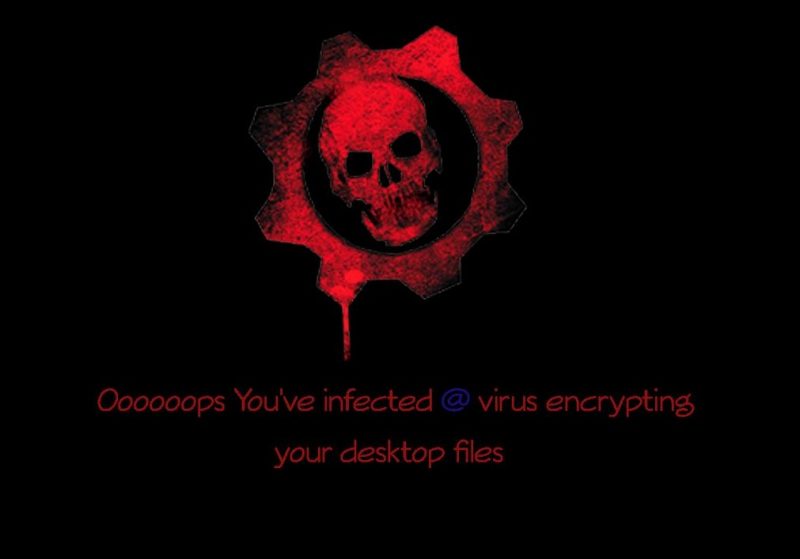What is Desktop ransomware
Desktop – is a ransomware, that can make all the data on a victim’s computer encrypted. This virus have been started to spread at the start of November, 2018. When the encryption process is finished, ransomware will demand for money in order to decode all the files. Most of common file types are endangered by Desktop ransomware, which means all photos, videos, documents and so on are in a perilous predicament. If your computer is infected with Desktop ransomware, we recommend you not to pay anything to these cyber criminals, as there is no guarantee that they will ever respond you. Still, you may use this guide to remove Desktop ransomware and decrypt Lock. files.
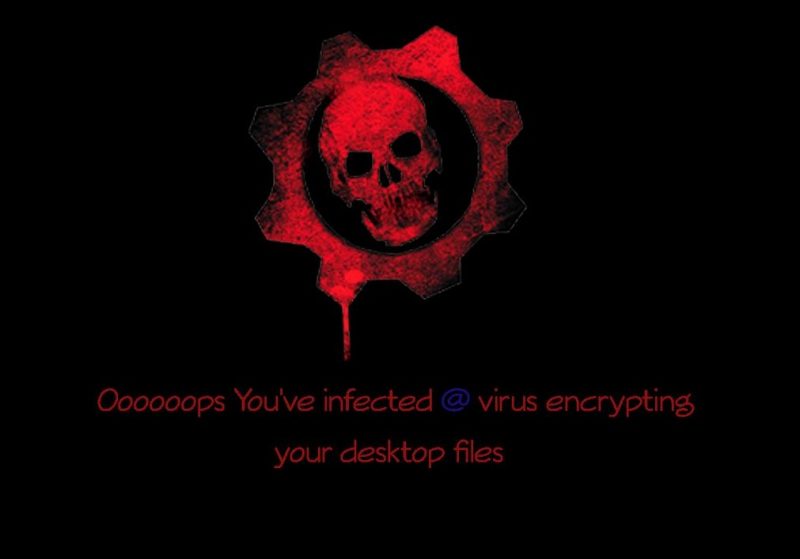
The way this ransomware works is quite simple – first of all, Desktop breaks through your system, then starts encrypting procedure with AES encryption algorithm. Desktop ransomware adds Lock. prefix to the name of the encrypted file. For example, video.mp4 file turns into Lock.video.mp4 file. Once all the data is encrypted, the ransomware will display the lock-screen named after the virus – Desktop Ransomware. You may find demands of cyber criminals in it, here is the ransom note:]
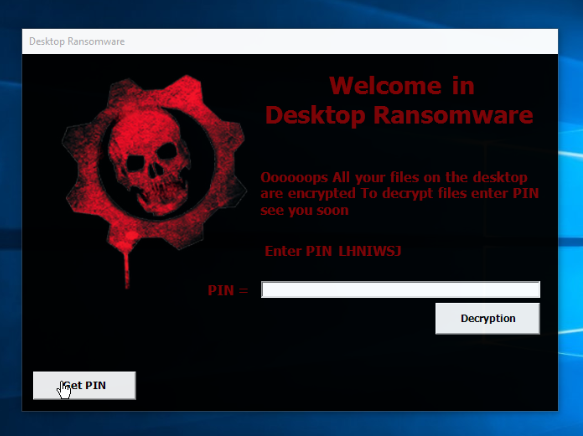
Welcome in Desktop Ransomware
Oooooops All your files on the desktop are encrypted To decrypt files enter PIN
see you soon
Enter PIN LHNIWSJ <- (PC name) PIN - [ ] [Decryption] [Get PIN]
There are two solutions of this problem. First is to use special Removal Tool. Removal Tools delete all instances of malware by few clicks and help user to save time. Or you can use Manual Removal Guide, but you should know that it might be very difficult to remove Desktop ransomware manually without specialist’s help.
Desktop Removal Guide
- Download Desktop Removal Tool.
- Remove Desktop from Windows (7, 8, 8.1, Vista, XP, 10) or Mac OS (Run system in Safe Mode).
- How to restore files
- How to protect PC from future infections.
How to remove Desktop ransomware automatically:
Thor Home may help you to get rid of this virus and clean up your system. In case you need a proper and reliable antivirus, we recommend you to try it.

Manual Desktop Removal Guide
Here is step-by-step instructions to remove Desktop from Windows and Mac computers. Follow this steps carefully and remove files and folders belonging to Desktop. First of all, you need to run system in a Safe Mode. Then find and remove needed files and folders.
Uninstall Desktop from Windows or Mac
Here you may find the list of confirmed related to the ransomware files and registry keys. You should delete them in order to remove virus, however it would be easier to do it with our automatic removal tool. The list:
Desktop Ransomware.exe
dsktp.dll
cryptdsk.exe
Windows 7/Vista:
- Restart the computer;
- Press Settings button;
- Choose Safe Mode;
- Find programs or files potentially related to Desktop by using Removal Tool;
- Delete found files;
Windows 8/8.1:
- Restart the computer;
- Press Settings button;
- Choose Safe Mode;
- Find programs or files potentially related to Desktop by using Removal Tool;
- Delete found files;
Windows 10:
- Restart the computer;
- Press Settings button;
- Choose Safe Mode;
- Find programs or files potentially related to Desktop by using Removal Tool;
- Delete found files;
Windows XP:
- Restart the computer;
- Press Settings button;
- Choose Safe Mode;
- Find programs or files potentially related to Desktop by using Removal Tool;
- Delete found files;
Mac OS:
- Restart the computer;
- Press and Hold Shift button, before system will be loaded;
- Release Shift button, when Apple logo appears;
- Find programs or files potentially related to Desktop by using Removal Tool;
- Delete found files;
How to restore encrypted files
You can try to restore your files with special tools. You may find more detailed info on data recovery software in this article – recovery software. These programs may help you to restore files that were infected and encrypted by ransomware.
Restore data with Stellar Data Recovery
Stellar Data Recovery is able to find and restore different types of encrypted files, including removed emails.
- Download and install Stellar Data Recovery
- Choose drives and folders with your data, then press Scan.
- Select all the files in a folder, then click on Restore button.
- Manage export location. That’s it!
Restore encrypted files using Recuva
There is an alternative program, that may help you to recover files – Recuva.

- Run the Recuva;
- Follow instructions and wait until scan process ends;
- Find needed files, mark them and Press Recover button;
How to prevent ransomware infection?
It is always rewarding to prevent ransomware infection because of the consequences it may bring. There are a lot of difficulties in resolving issues with encoders viruses, that’s why it is very vital to keep a proper and reliable anti-ransomware software on your computer. In case you don’t have any, here you may find some of the best offers in order to protect your PC from disastrous viruses.
Malwarebytes
SpyHunter is a reliable antimalware removal tool application, that is able to protect your PC and prevent the infection from the start. The program is designed to be user-friendly and multi-functional.