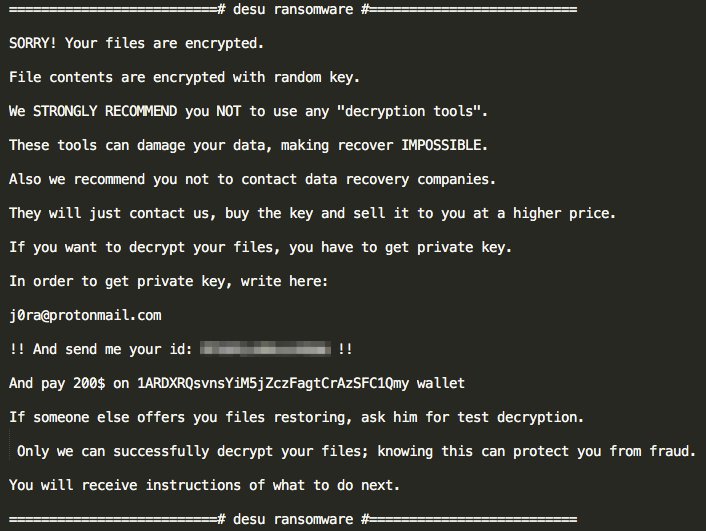What is Desu ransomware
Desu ransomware is a crypto-virus, that will encode all the files on a victim’s PC and blackmail for ransom money. It works quite the same way as any other ransomware. Their scheme is to break into victim’s system, block anything that may stop the virus, do the encryption process, then ask for payment to fix the issue like they are offering some kind of legitimate service and some lifesavers. The thing is, a lot of people do pay to cyber crooks, because encrypted files (all the photos, audios, videos, any type of documents and so on) can’t be used until they are decrypted. But, unfortunately, there are a lot of cases where cyber criminals do not help their victims, even if they pay up. If your computer is infected, learn how to remove Desu ransomware and decrypt .desu files in this user-friendly guide.
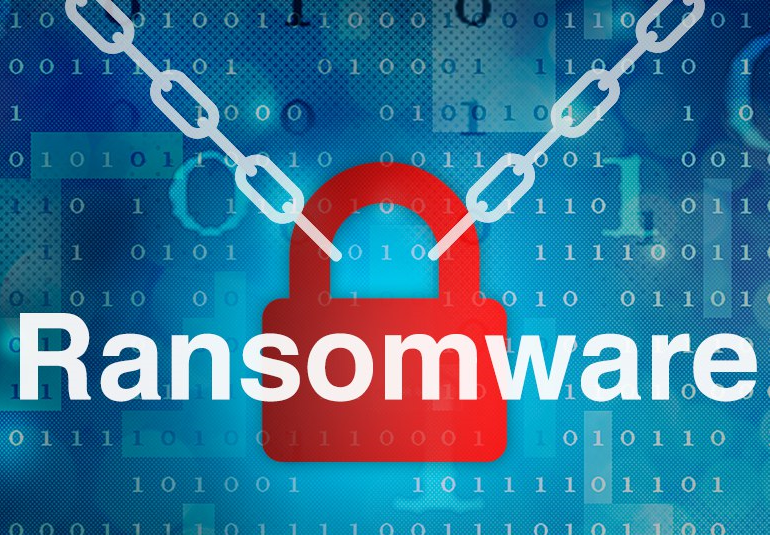
The way this ransomware works is quite simple – first of all, Desu breaks through your system, then starts encrypting procedure with AES encryption algorithm. Desu ransomware adds .desu to the name of all the encrypted files. For example, sample.txt file turns into sample.txt.desu file. Once all the data is encrypted, the ransomware will drop @_DECRYPT_@.txt. file. You may find demands of cyber criminals in it, here is Desu ransom note:
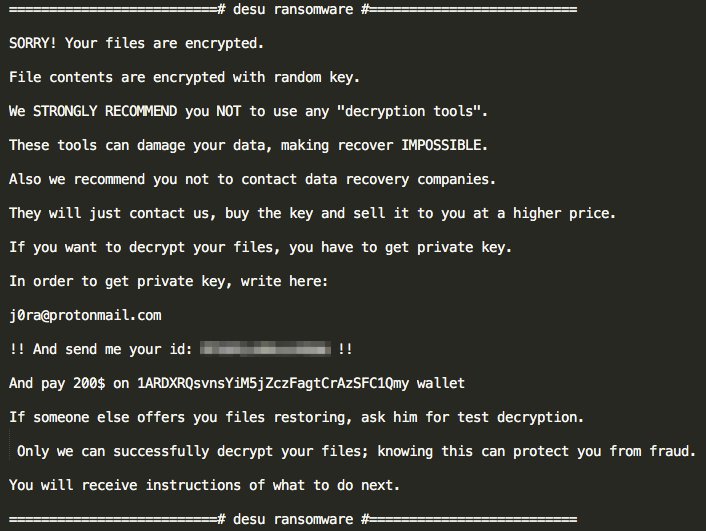
There are two solutions of this problem. First is to use special Removal Tool. Removal Tools delete all instances of malware by few clicks and help user to save time. Or you can use Manual Removal Guide, but you should know that it might be very difficult to remove Desu ransomware manually without specialist’s help.
Desu Removal Guide
- Download Desu Removal Tool.
- Remove Desu from Windows (7, 8, 8.1, Vista, XP, 10) or Mac OS (Run system in Safe Mode).
- How to restore files
- How to protect PC from future infections.
How to remove Desu ransomware automatically:
This removal tool can help you to get rid of this nasty virus and clean up your system. In case you need a proper and reliable solution, we recommend you to download and try it. This anti-ransomware removal tool is able to detect and remove Desu ransomware from your system.
Manual Desu Removal Guide
Below is step-by-step instructions to remove Desu from Windows and Mac computers. Follow this steps carefully and remove files and folders belonging to Desu. First of all, you will need to run system in a Safe Mode. Then find and remove needed files and folders.
Uninstall Desu from Windows or Mac
Here you may find the list of confirmed related to the ransomware files. You should delete them in order to remove virus, however it would be easier to do it with our automatic removal tool. The list:
@_DECRYPT_@.txt.
Desu.exe
58888ds.exe
desu0001.dll
Windows 7/Vista:
- Restart the computer;
- Press Settings button;
- Choose Safe Mode;
- Find programs or files potentially related to Desu by using Removal Tool;
- Delete found files;
Windows 8/8.1:
- Restart the computer;
- Press Settings button;
- Choose Safe Mode;
- Find programs or files potentially related to Desu by using Removal Tool;
- Delete found files;
Windows 10:
- Restart the computer;
- Press Settings button;
- Choose Safe Mode;
- Find programs or files potentially related to Desu by using Removal Tool;
- Delete found files;
Windows XP:
- Restart the computer;
- Press Settings button;
- Choose Safe Mode;
- Find programs or files potentially related to Desu by using Removal Tool;
- Delete found files;
Mac OS:
- Restart the computer;
- Press and Hold Shift button, before system will be loaded;
- Release Shift button, when Apple logo appears;
- Find programs or files potentially related to Desu by using Removal Tool;
- Delete found files;
How to restore encrypted files
If you can’t decrypt your files or just don’t want to use those instructions, you can try to restore your files with special tools. You may find these tools below in this section.
Restore data with Stellar Data Recovery
This program can restore the encrypted files, it is easy to use and very helpful.
- Download and install Stellar Data Recovery
- Choose drives and folders with your data, then press Scan.
- Select all the files in a folder, then click on Restore button.
- Manage export location. That’s it!
Restore encrypted files using Recuva
There is an alternative program, that may help you to recover files – Recuva.

- Run the Recuva;
- Follow instructions and wait until scan process ends;
- Find needed files, mark them and Press Recover button;
How to prevent ransomware infection?
It is always rewarding to prevent ransomware infection because of the consequences it may bring. There are a lot of difficulties in resolving issues with encoders viruses, that’s why it is very vital to keep a proper and reliable anti-ransomware software on your computer. In case you don’t have any, here you may find some of the best offers in order to protect your PC from disastrous viruses.
Malwarebytes
SpyHunter is a reliable antimalware removal tool application, that is able to protect your PC and prevent the infection from the start. The program is designed to be user-friendly and multi-functional.