What is EvilLocker ransomware
EvilLocker – is not a brand new virus, more than that it is just a version of notorious Everbe ransomware. However the developers of these viruses are eager to go further and infect as many users as they can. The purpose is very simple – more victims, more profit. In order to infect more users cyber crooks drop new versions of EvilLocker ransomware – this one have different ransom note and file extension .[evil@cock.lu].EVIL. However, the way this new version works is quite the same as the old one. EvilLocker will use exploits, botnets, trojans, fake updaters and installers, spam email attachments to get into system. Once it is in a victim’s computer, it will encipher all the important files (documents, photos, videos etc.) and ask for money in order to decrypt them. Let us warn you – there is no guarantee that cyber criminals will help you after the payment. If you have this crypto-virus on your computer, use this guide to remove EvilLocker ransomware and restore .EvilLocker files.
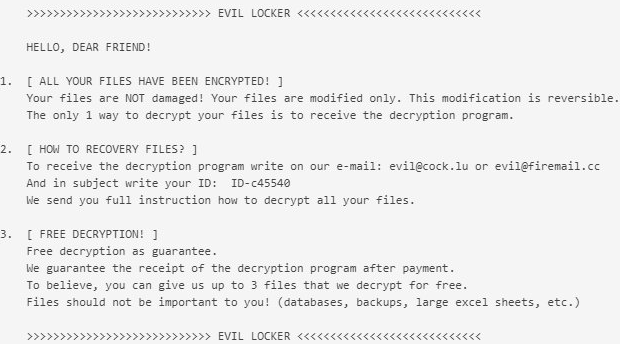
The way this ransomware works is quite simple – first of all, EvilLocker breaks through your system, then starts encrypting procedure with AES encryption algorithm. EvilLocker ransomware adds .[evil@cock.lu].EVIL extension to the name of all the enciphered files. For example, sample.jpg file turns into sample.jpg.[evil@cock.lu].EVIL file. Once all the data is encoded, the ransomware will drop !_HOW_RECOVERY_FILES_!.txt file. You may find demands of cyber criminals in it, here is the ransom note::
>>>>>>>>>>>>>>>>>>>>>>>>>>>> EVIL LOCKER <<<<<<<<<<<<<<<<<<<<<<<<<<<< HELLO, DEAR FRIEND! 1. [ ALL YOUR FILES HAVE BEEN ENCRYPTED! ] Your files are NOT damaged! Your files are modified only. This modification is reversible. The only 1 way to decrypt your files is to receive the decryption program. 2. [ HOW TO RECOVERY FILES? ] To receive the decryption program write to email: evil@cock.lu And in subject write your ID: ID-7b23fb We send you full instruction how to decrypt all your files. If we do not respond within 24 hours, write to the email: evillock@cock.li 3. [ FREE DECRYPTION! ] Free decryption as guarantee. We guarantee the receipt of the decryption program after payment. To believe, you can give us up to 3 files that we decrypt for free. Files should not be important to you! (databases, backups, large excel sheets, etc.) >>>>>>>>>>>>>>>>>>>>>>>>>>>> EVIL LOCKER <<<<<<<<<<<<<<<<<<<<<<<<<<<<
Here’s the list of extensions that EvilLocker ransomware will encrypt:
.cat, .csv, .db, .doc, .gif, .htm, .ico, .inf, .ini, .jpg, .png, .ppt, .sam, .shw, .txt, .url, .xls, .xml, .wav, .wb2, .wk4, .wpd, .wpg
These are MS Office documents, OpenOffice, PDF, text files, databases, photos, music, video, image files, archives and so on.
There are two solutions of this problem. First is to use special Removal Tool. Removal Tools delete all instances of malware by few clicks and help user to save time. Or you can use Manual Removal Guide, but you should know that it might be very difficult to remove EvilLocker ransomware manually without specialist’s help.
EvilLocker Removal Guide
- Download EvilLocker Removal Tool.
- Remove EvilLocker from Windows (7, 8, 8.1, Vista, XP, 10) or Mac OS (Run system in Safe Mode).
- How to restore files
- How to protect PC from future infections.
How to remove EvilLocker ransomware automatically:
Thor Home may help you to get rid of this virus and clean up your system. In case you need a proper and reliable antivirus, we recommend you to try it.

Manual EvilLocker Removal Guide
Here is step-by-step instructions to remove EvilLocker from Windows and Mac computers. Follow this steps carefully and remove files and folders belonging to EvilLocker. First of all, you need to run system in a Safe Mode. Then find and remove needed files and folders.
Uninstall EvilLocker from Windows or Mac
Here you may find the list of confirmed related to the ransomware files and registry keys. You should delete them in order to remove virus, however it would be easier to do it with our automatic removal tool. The list:
EvilLocker.exe
EvilLocker.upx.exe
#HOW TO DECRYPT#.txt
Windows 7/Vista:
- Restart the computer;
- Press Settings button;
- Choose Safe Mode;
- Find programs or files potentially related to EvilLocker by using Removal Tool;
- Delete found files;
Windows 8/8.1:
- Restart the computer;
- Press Settings button;
- Choose Safe Mode;
- Find programs or files potentially related to EvilLocker by using Removal Tool;
- Delete found files;
Windows 10:
- Restart the computer;
- Press Settings button;
- Choose Safe Mode;
- Find programs or files potentially related to EvilLocker by using Removal Tool;
- Delete found files;
Windows XP:
- Restart the computer;
- Press Settings button;
- Choose Safe Mode;
- Find programs or files potentially related to EvilLocker by using Removal Tool;
- Delete found files;
Mac OS:
- Restart the computer;
- Press and Hold Shift button, before system will be loaded;
- Release Shift button, when Apple logo appears;
- Find programs or files potentially related to EvilLocker by using Removal Tool;
- Delete found files;
How to restore encrypted files
You can try to restore your files with special tools. You may find more detailed info on data recovery software in this article – recovery software. These programs may help you to restore files that were infected and encrypted by ransomware.
Restore data with Stellar Data Recovery
Stellar Data Recovery is able to find and restore different types of encrypted files, including removed emails.
- Download and install Stellar Data Recovery
- Choose drives and folders with your data, then press Scan.
- Select all the files in a folder, then click on Restore button.
- Manage export location. That’s it!
Restore encrypted files using Recuva
There is an alternative program, that may help you to recover files – Recuva.
- Run the Recuva;
- Follow instructions and wait until scan process ends;
- Find needed files, mark them and Press Recover button;
How to prevent ransomware infection?
It is always rewarding to prevent ransomware infection because of the consequences it may bring. There are a lot of difficulties in resolving issues with encoders viruses, that’s why it is very vital to keep a proper and reliable anti-ransomware software on your computer. In case you don’t have any, here you may find some of the best offers in order to protect your PC from disastrous viruses.
Malwarebytes
SpyHunter is a reliable antimalware removal tool application, that is able to protect your PC and prevent the infection from the start. The program is designed to be user-friendly and multi-functional.

![How to remove EvilLocker and decrypt .[evil@cock.lu].EVIL files](https://malwarewarrior.com/wp-content/uploads/2018/08/evil@cock.lu_.EVIL-Extension-Virus.png)