What is FBLocker ransomware
FBLocker, or Facebook ransomware – is a very uncommon ransomware. The thing is, the developers of this virus do not ask for any money or anything else. It seems like this virus is more of a message to people, judging by ransom note. Well, it is quite nasty and dumb way to send a message. There is also one interesting fact – the ransom note is on both Russian and English languages. It is also well-known that the Russian version of it was written quite poorly, it was actually google translated from the English version. There are also reports, that cyber criminals are from Europe Union country. In this guide you may learn how to remove FBLocker Ransomware and decrypt .facebook files.
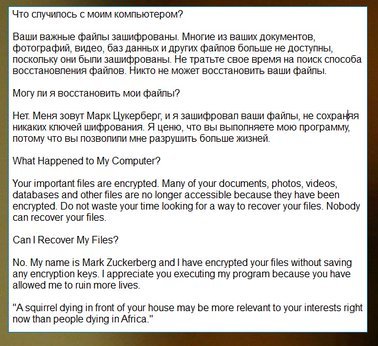
FBLocker ransomware is using .facebook extension to encrypt files. This virus is extremely danger for any system, it will encrypt all the files on victim’s computer and make them unreadable. The way this ransomware works is quite simple – first of all, FBLocker breaks through your system, then starts encrypting procedure with AES encryption algorithm. For example, cat_videos.mp4 file turns into cat_videos.mp4.facebook. Once all the data is encrypted, the ransomware changes desktop wallpaper on your computer. Here is FBLocker ransom note:
What Happened to My Computer?
Your important files are encrypted. Many of your documents, photos, videos, databases and other files are no longer accessible because they have been encrypted. Do not waste your time looking for a way to recover your files. Nobody can recover your files.
Can I Recover My Files?
No. My name is Mark Zuckerberg and I have encrypted your files without saving any encryption keys. I appreciate you executing my program because you have allowed me to ruin more lives.
“A squirrel dying in front of your house may be more relevant to your interests right now than people dying in Africa.”
And a Russian (google-translated) version of this note:
Что случилось с моим компьютером?
Ваши важные файлы зашифрованы. Многие из ваших документов, фотографий, видео, баз данных и других файлов больше не доступны, поскольку они были зашифрованы. Не тратьте свое время на поиск способа восстановления файлов. Никто не может восстановить ваши файлы.
Могу ли я восстановить мои файлы?
Нет. Меня зовут Марк Цукерберг, и я зашифровал ваши файлы, не сохраняя никаких ключей шифрования. Я ценю, что вы выполняете мою программу, потому что вы позволили мне разрушить больше жизней.
There are two solutions of this problem. First is to use special Removal Tool. Removal Tools delete all instances of malware by few clicks and help user to save time. Or you can use Manual Removal Guide, but you should know that it might be very difficult to remove FBLocker ransomware manually without specialist’s help.
FBLocker Removal Guide
- Download FBLocker Removal Tool.
- Remove FBLocker from Windows (7, 8, 8.1, Vista, XP, 10) or Mac OS (Run system in Safe Mode).
- How to Decrypt FBLocker files.
- How to restore system to previous “condition”.
- How to protect PC from future infections.
How to remove FBLocker ransomware automatically:
This removal tool can help you to get rid of this nasty virus and clean up your system. In case you need a proper and reliable solution, we recommend you to download and try it. This anti-ransomware removal tool is able to detect and remove FBLocker ransomware from your system.
Manual FBLocker Removal Guide
Below is step-by-step instructions to remove FBLocker from Windows and Mac computers. Follow this steps carefully and remove files and folders belonging to FBLocker. First of all, you will need to run system in a Safe Mode. Then find and remove needed files and folders.
Uninstall FBLocker from Windows or Mac
Windows 7/Vista:
- Restart the computer;
- Press Settings button;
- Choose Safe Mode;
- Find programs or files potentially related to FBLocker by using Removal Tool;
- Delete found files;
Windows 8/8.1:
- Restart the computer;
- Press Settings button;
- Choose Safe Mode;
- Find programs or files potentially related to FBLocker by using Removal Tool;
- Delete found files;
Windows 10:
- Restart the computer;
- Press Settings button;
- Choose Safe Mode;
- Find programs or files potentially related to FBLocker by using Removal Tool;
- Delete found files;
Windows XP:
- Restart the computer;
- Press Settings button;
- Choose Safe Mode;
- Find programs or files potentially related to FBLocker by using Removal Tool;
- Delete found files;
Mac OS:
- Restart the computer;
- Press and Hold Shift button, before system will be loaded;
- Release Shift button, when Apple logo appears;
- Find programs or files potentially related to FBLocker by using Removal Tool;
- Delete found files;
How to decrypt .facebook files

After FBLocker is removed, you want to decrypt your documents and files. There are different decrypting tools, that can help you.
After removing FBLocker, you can try to decrypt FBLocker files. All you need is decrypting tool. There may be a trouble – not all of the files can be decrypted and restored, it depends on ransomware.
One of those programs is Trend Micro Ransomware File Decryptor. This software decrypt a lot of types ransomware file formats, you may try to use in order to decrypt infected files.
How to restore encrypted files
If you can’t remove and decrypt files or just don’t want to use those instructions, you can try to restore system from recovery point by using special tools: Previous Versions, System Restore, Shadow Explorer. Be sure, that you have saved recovery point, otherwise you can’t do anything with some tools.
Restore encrypted files using Shadow Explorer
Shadow Explorer – is good software with simple interface, that gives an access to “shadow copies”.
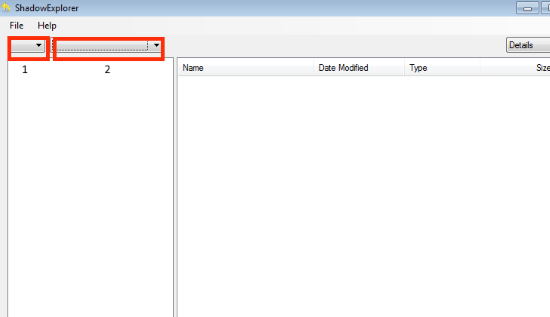
- Run the Shadow Explorer;
- Choose local disk, that contains needed files (sector 1 on picture);
- Choose time period, when files weren’t encrypted (sector 2 on picture);
- Find needed files and folders, after this right-click them and Press Export;
- Choose the export location and check files;
Restore encrypted files using Recuva
There is another program, that can help user to recover encrypted files. And this program is Recuva, software which friendly interface.

- Run the Recuva;
- Follow instructions and wait until scan process ends;
- Find needed files, mark them and Press Recover button;
How to prevent ransomware infection?
 Since FBLocker classified as ransomware, it needs a method to infiltrate into personal computer. And the most usable method is attaching to e-mail with messages, that provocate to open attached document.
Since FBLocker classified as ransomware, it needs a method to infiltrate into personal computer. And the most usable method is attaching to e-mail with messages, that provocate to open attached document.

Be careful while reading e-mail from unknown and suspicious users. Also, you can install various programs, which will stop any actions from suspicious applications, like ransomware. The most popular programs are:
HitmanPro.Alert with CryptoGuard, Malwarebytes Anti-Ransomware and CryptoPrevent. Those programs may detect many known ransomware and some unknown ransomware. It is recommended to use such programs for safety of your personal documents and files in future.
