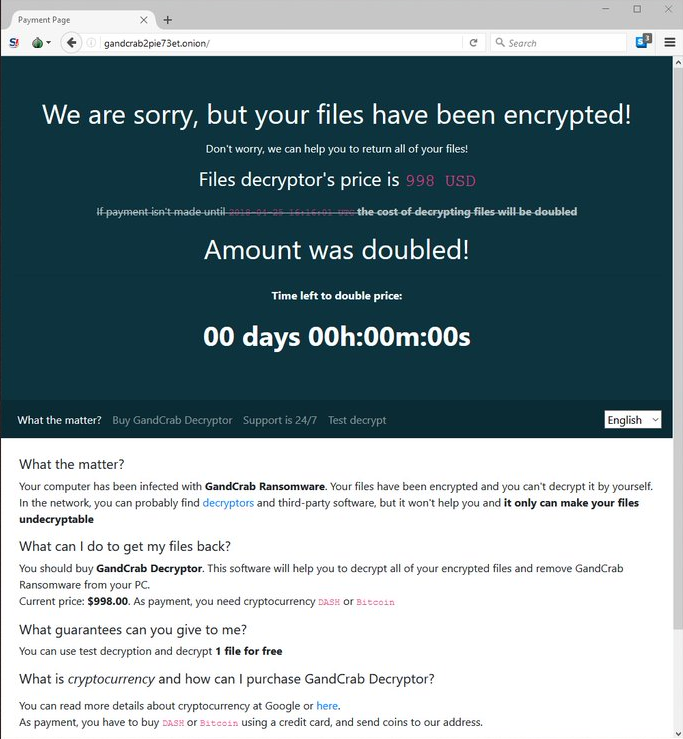What is GANDCRAB V3 ransomware
GANDCRAB V3 is a newest version of notorious and very dangerous GandCrab ransomware. The previous version of it – GandCrab-2 – is still out there, infecting users all around the world. It appears that the developers of this virus won’t stop producing these ransomware threats for a long time. Interesting fact – there are reports that these cyber criminals operate from Romania. Among the distributors of the ransomware there are those who know the Russian language. GANDCRAB V3 will encrypt all the personal files on victim’s computer using AES-256 (CBC mode) + RSA-2048 encryption algorithm. In this article you may learn how to remove GANDCRAB V3 and decrypt .CRAB files.

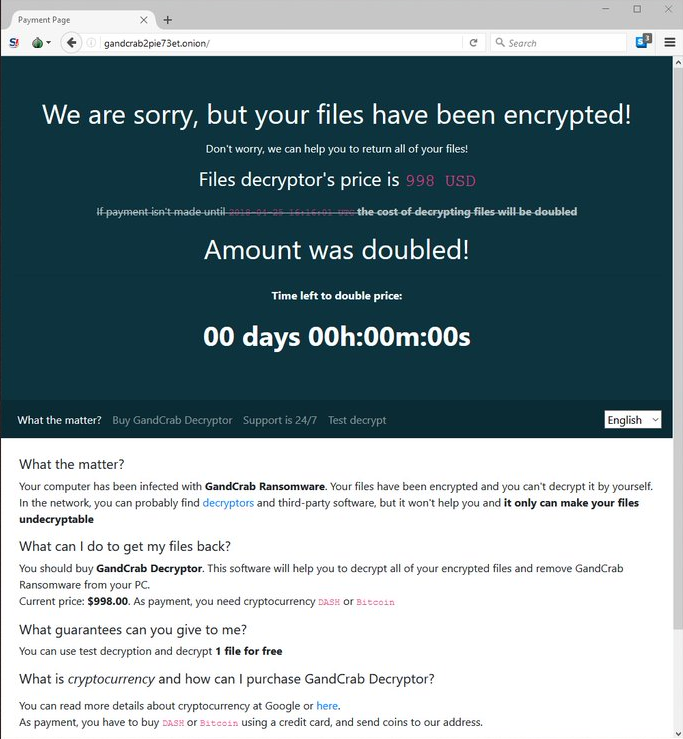
GANDCRAB V3 ransomware adds .CRAB extension to the name of all the encrypted files. For example, sample.doc file turns into sample.doc.CRAB file. When the data is encoded, GANDCRAB V3 will drop text note CRAB-DECRYPT.txt and change desktop wallpapers to its own. All these ransom notes are about one thing – blackmail in order to decrypt files. You may also find their demands on their webpage in Tor browser. Here is GANDCRAB V3 ransom note:
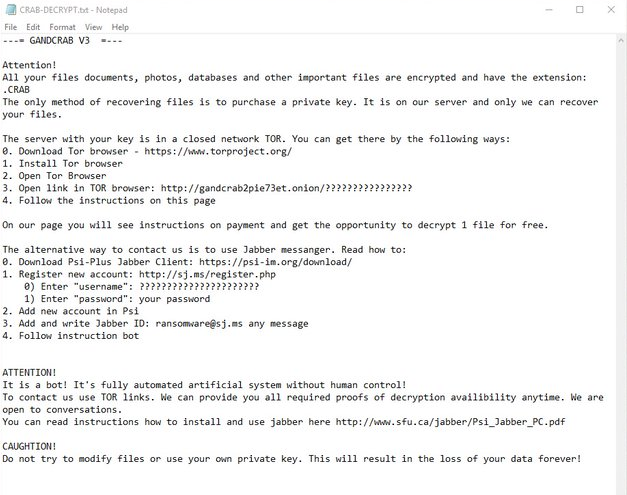
—= GANDCRAB V3 =—
Attention!
All your files documents, photos, databases and other important files are encrypted and have the extension: .CRAB
The only method of recovering files is to purchase a private key. It is on our server and only we can recover your files.
The server with your key is in a closed network TOR. You can get there by the following ways:
0. Download Tor browser – https://www.torproject.org/
1. Install Tor browser
2. Open Tor Browser
3. Open link in TOR browser:
4. Follow the instructions on this page
On our page you will see instructions on payment and get the opportunity to decrypt 1 file for free.
The alternative way to contact us is to use Jabber messanger. Read how to:
0. Download Psi-Plus Jabber Client: https://psi-im.org/download/
1. Register new account: http://sj.ms/register.php
0) Enter “username”: 21b1a2d1729f0695
1) Enter “password”: your password
2. Add new account in Psi
3. Add and write Jabber ID: ransomware@sj.ms any message
4. Follow instruction bot
ATTENTION!
It is a bot! It’s fully automated artificial system without human control!
To contact us use TOR links. We can provide you all required proofs of decryption availibility anytime. We are open to conversations.
You can read instructions how to install and use jabber here http://www.sfu.ca/jabber/Psi_Jabber_PC.pdf
CAUGHTION!
Do not try to modify files or use your own private key. This will result in the loss of your data forever!
There are two solutions of this problem. First is to use special Removal Tool. Removal Tools delete all instances of malware by few clicks and help user to save time. Or you can use Manual Removal Guide, but you should know that it might be very difficult to remove GANDCRAB V3 ransomware manually without specialist’s help.
GANDCRAB V3 Removal Guide
- Download GANDCRAB V3 Removal Tool.
- Remove GANDCRAB V3 from Windows (7, 8, 8.1, Vista, XP, 10) or Mac OS (Run system in Safe Mode).
- How to restore files
- How to protect PC from future infections.
How to remove GANDCRAB V3 ransomware automatically:
This removal tool can help you to get rid of this nasty virus and clean up your system. In case you need a proper and reliable solution, we recommend you to download and try it. This anti-ransomware removal tool is able to detect and remove GANDCRAB V3 ransomware from your system.
Manual GANDCRAB V3 Removal Guide
Here is step-by-step instructions on how to remove GANDCRAB V3 from Windows and Mac computers. Follow this steps carefully and remove files and folders belonging to GANDCRAB V3. First of all, you need to run system in a Safe Mode. Then find and remove needed files and folders.
Uninstall GANDCRAB V3 from Windows or Mac
Here you may find the list of confirmed related to the ransomware files and registry keys. You should delete them in order to remove virus, however it would be easier to do it with our automatic removal tool. The list:
CRAB-DECRYPT.txt
jin.exe (nslookup.exe)
kiqdsc.exe
kssbel.exe
apphelp.dll
GANDCRAB.exe
%APPDATA%\Microsoft\kiqdsc.exe
%APPDATA%\Microsoft\kssbel.exe
%WINDIR%\system32\apphelp.dll
RasPbFile
ShimCacheMutex
Windows 7/Vista:
- Restart the computer;
- Press Settings button;
- Choose Safe Mode;
- Find programs or files potentially related to GANDCRAB V3 by using Removal Tool;
- Delete found files;
Windows 8/8.1:
- Restart the computer;
- Press Settings button;
- Choose Safe Mode;
- Find programs or files potentially related to GANDCRAB V3 by using Removal Tool;
- Delete found files;
Windows 10:
- Restart the computer;
- Press Settings button;
- Choose Safe Mode;
- Find programs or files potentially related to GANDCRAB V3 by using Removal Tool;
- Delete found files;
Windows XP:
- Restart the computer;
- Press Settings button;
- Choose Safe Mode;
- Find programs or files potentially related to GANDCRAB V3 by using Removal Tool;
- Delete found files;
Mac OS:
- Restart the computer;
- Press and Hold Shift button, before system will be loaded;
- Release Shift button, when Apple logo appears;
- Find programs or files potentially related to GANDCRAB V3 by using Removal Tool;
- Delete found files;
How to restore encrypted files
If you can’t decrypt your files or just don’t want to use those instructions, you can try to restore your files with special tools. You may find these tools below in this section.
Restore data with Stellar Data Recovery
This program can restore the encrypted files, it is easy to use and very helpful.
- Download and install Stellar Data Recovery
- Choose drives and folders with your data, then press Scan.
- Select all the files in a folder, then click on Restore button.
- Manage export location. That’s it!
Restore encrypted files using Recuva
There is an alternative program, that may help you to recover files – Recuva.
- Run the Recuva;
- Follow instructions and wait until scan process ends;
- Find needed files, mark them and Press Recover button;
How to prevent ransomware infection?
It is always rewarding to prevent ransomware infection because of the consequences it may bring. There are a lot of difficulties in resolving issues with encoders viruses, that’s why it is very vital to keep a proper and reliable anti-ransomware software on your computer. In case you don’t have any, here you may find some of the best offers in order to protect your PC from disastrous viruses.
Malwarebytes
SpyHunter is a reliable antimalware removal tool application, that is able to protect your PC and prevent the infection from the start. The program is designed to be user-friendly and multi-functional.
Additional information
In case this instruction would not help, you may use our decryption service. First of all, please refer to this instruction:
- Decryption by our service usually takes at least 5 business days.
- Our service may process about 3-4 test files from different directories with the file size no more than 8 MB.
- The files must be unique files from your computer, there must be no files that me be found in open access in the internet.
- Once test decryption and analyzing procedures are finished, we will inform you about possibility, cost and term of decryption.
Now you are ready to fill up the form below, thank you for your cooperation: