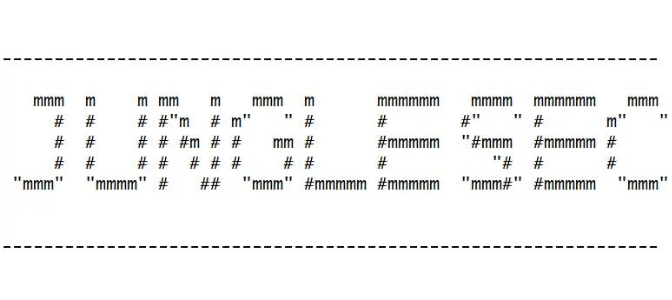What is JungleSec ransomware
JungleSec is not a brand new ransomware, but it is still floating around the global web, causing new wave of infected computers. JungleSec will encrypt victim’s data with AES encryption algorithms, then ask for money in exchange for decoding. In most cases ransomware viruses use vulnerabilities of system. Trojans, botnets, exploits, infected spam emails attachments – all these tools may be used to infect your computer. If your files are enciphered, you may use this guide in order to remove JungleSec ransomware and decrypt infected files.
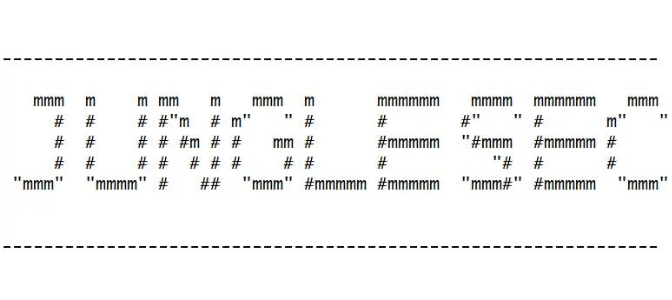
Interesting fact – JungleSec may crawl into victim’s system through unsecured IPMI (Intelligent Platform Management Interface) since early November. The Intelligent Platform Management Interface (IPMI) is a set of computer interface specifications for an autonomous computer subsystem that provides management and monitoring capabilities independently of the host system’s CPU, firmware (BIOS or UEFI) and operating system.
Once all the data is encrypted, the ransomware drops ENCRYPTED.md on your desktop. You may find demands of cyber criminals in it, here is JungleSec ransom note:
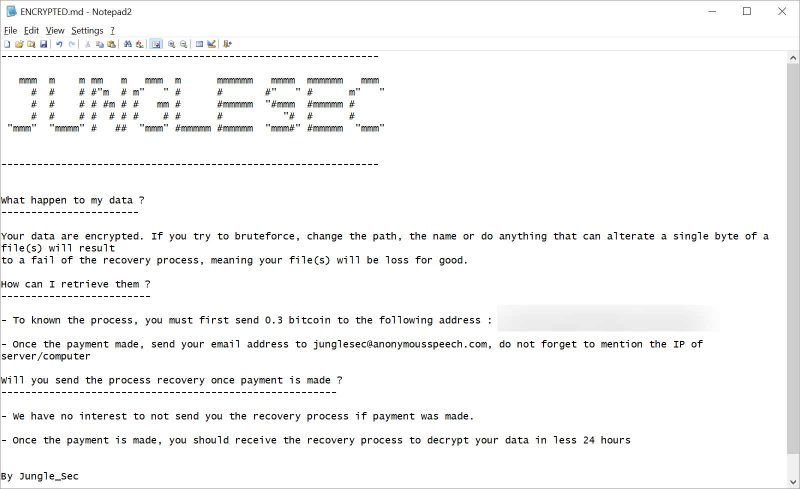
—————————————————————
JungleSec
—————————————————————What happen to my data ?
———————–Your data are encrypted. If you try to bruteforce, change the path, the name or do anything that can alterate a single byte of a file(s) will result
to a fail of the recovery process, meaning your file(s) will be loss for good.How can I retrieve them ?
————————-– To known the process, you must first send 0.3 bitcoin to the following address : [bitcoin_address]
– Once the payment made, send your email address to junglesec@anonymousspeech.com, do not forget to mention the IP of server/computer
Will you send the process recovery once payment is made ?
——————————————————–– We have no interest to not send you the recovery process if payment was made.
– Once the payment is made, you should receive the recovery process to decrypt your data in less 24 hours
By Jungle_Sec
There are two solutions of this problem. First is to use special Removal Tool. Removal Tools delete all instances of malware by few clicks and help user to save time. Or you can use Manual Removal Guide, but you should know that it might be very difficult to remove JungleSec ransomware manually without specialist’s help.
JungleSec Removal Guide
- Download JungleSec Removal Tool.
- Remove JungleSec from Windows (7, 8, 8.1, Vista, XP, 10) or Mac OS (Run system in Safe Mode).
- How to restore files
- How to protect PC from future infections.
How to remove JungleSec ransomware automatically:
Thor Home may help you to get rid of this virus and clean up your system. In case you need a proper and reliable antivirus, we recommend you to try it.

Manual JungleSec Removal Guide
Here is step-by-step instructions to remove JungleSec from Windows and Mac computers. Follow this steps carefully and remove files and folders belonging to JungleSec. First of all, you need to run system in a Safe Mode. Then find and remove needed files and folders.
Uninstall JungleSec from Windows or Mac
Here you may find the list of confirmed related to the ransomware files and registry keys. You should delete them in order to remove virus, however it would be easier to do it with our automatic removal tool. The list:
ENCRYPTED.md
key.txt
JungleSec.exe
Windows 7/Vista:
- Restart the computer;
- Press Settings button;
- Choose Safe Mode;
- Find programs or files potentially related to JungleSec by using Removal Tool;
- Delete found files;
Windows 8/8.1:
- Restart the computer;
- Press Settings button;
- Choose Safe Mode;
- Find programs or files potentially related to JungleSec by using Removal Tool;
- Delete found files;
Windows 10:
- Restart the computer;
- Press Settings button;
- Choose Safe Mode;
- Find programs or files potentially related to JungleSec by using Removal Tool;
- Delete found files;
Windows XP:
- Restart the computer;
- Press Settings button;
- Choose Safe Mode;
- Find programs or files potentially related to JungleSec by using Removal Tool;
- Delete found files;
Mac OS:
- Restart the computer;
- Press and Hold Shift button, before system will be loaded;
- Release Shift button, when Apple logo appears;
- Find programs or files potentially related to JungleSec by using Removal Tool;
- Delete found files;
How to restore encrypted files
You can try to restore your files with special tools. You may find more detailed info on data recovery software in this article – recovery software. These programs may help you to restore files that were infected and encrypted by ransomware.
Restore data with Stellar Data Recovery
Stellar Data Recovery is able to find and restore different types of encrypted files, including removed emails.
- Download and install Stellar Data Recovery
- Choose drives and folders with your data, then press Scan.
- Select all the files in a folder, then click on Restore button.
- Manage export location. That’s it!
Restore encrypted files using Recuva
There is an alternative program, that may help you to recover files – Recuva.

- Run the Recuva;
- Follow instructions and wait until scan process ends;
- Find needed files, mark them and Press Recover button;
How to prevent ransomware infection?
It is always rewarding to prevent ransomware infection because of the consequences it may bring. There are a lot of difficulties in resolving issues with encoders viruses, that’s why it is very vital to keep a proper and reliable anti-ransomware software on your computer. In case you don’t have any, here you may find some of the best offers in order to protect your PC from disastrous viruses.
Malwarebytes
SpyHunter is a reliable antimalware removal tool application, that is able to protect your PC and prevent the infection from the start. The program is designed to be user-friendly and multi-functional.