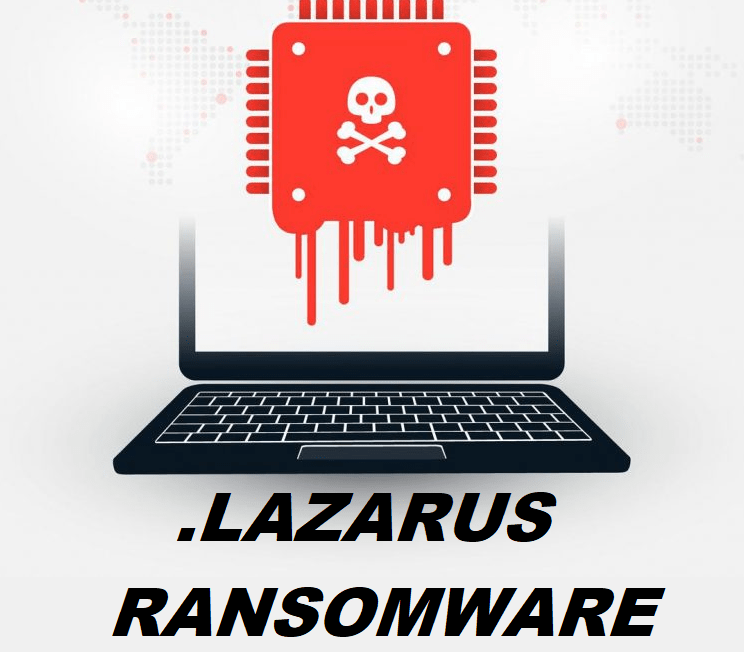What is Lazarus ransomware
Lazarus ransomware is a dangerous encipher-threat, that may put a strong encryption on a victim’s personal data, like documents, photos, videos, emails and so on. Lazarus ransomware will use any possible way to infiltrate victim’s PC. Shady updaters, fake downloads, spam emails attachments, vulnerable RDP configuration – all these methods may be used as a loophole to infect any system. Once Lazarus virus is in, it will encipher the data and ask for ransom money. This is the reason why this type of viruses is called ‘ransomware’. Use our guide in order to remove Lazarus ransomware and decrypt .lazarus files.
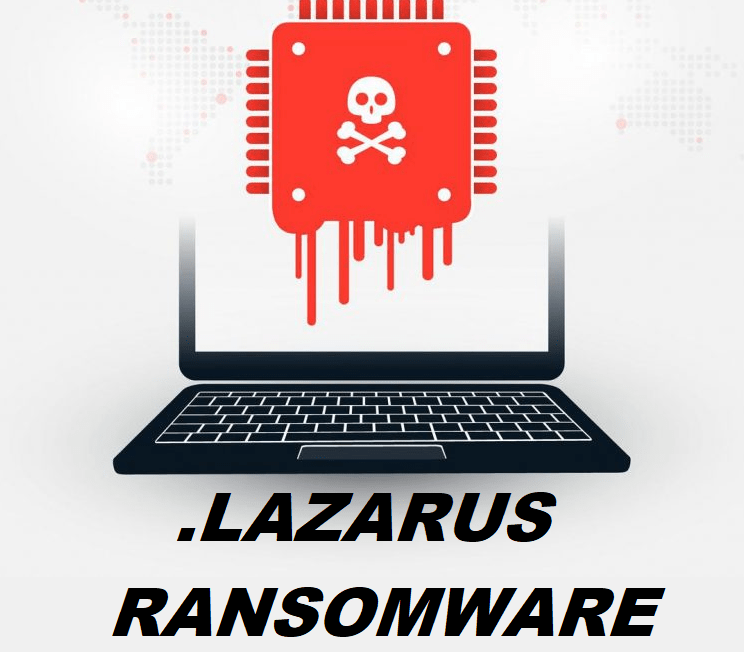
When the encoding process is over, a victim will find out that the files can’t be opened anymore: work documents, any other texts, presentations, images, videos, databases. Once all the data is encrypted, the ransomware will display a window with the ransom note:
Your All Files Encrypted With High level Cryptography Algorithm
If You Need Your Files You Should Pay For Decryption
You Can Send 1MB File For Decryption Test To Make Sure Your Files Can Be Decrypted
After 48 hour If You Dont contact us or use 3rd party applications or recovery tools Decryption fee will Be Double
After Test You Will Get Decryption Tool
Your ID For Decryption:SbPOa46zNc
Contact Us: RECOVERUNKNOWN@protonmail.com
There are two solutions of this problem. First is to use special Removal Tool. Removal Tools delete all instances of malware by few clicks and help user to save time. Or you can use Manual Removal Guide, but you should know that it might be very difficult to remove Lazarus ransomware manually without specialist’s help.
Lazarus Removal Guide
- Download Lazarus Removal Tool.
- Remove Lazarus from Windows (7, 8, 8.1, Vista, XP, 10) or Mac OS (Run system in Safe Mode).
- How to restore files
- How to protect PC from future infections.
How to remove Lazarus ransomware automatically:
Thor Home may help you to get rid of this virus and clean up your system. In case you need a proper and reliable antivirus, we recommend you to try it.

Manual Lazarus Removal Guide
Here is step-by-step instructions to remove Lazarus from Windows and Mac computers. Follow this steps carefully and remove files and folders belonging to Lazarus. First of all, you need to run system in a Safe Mode. Then find and remove needed files and folders.
Uninstall Lazarus from Windows or Mac
Here you may find the list of confirmed related to the ransomware files and registry keys. You should delete them in order to remove virus, however it would be easier to do it with our automatic removal tool. The list:
a537326.exe
Lazarus.exe
boLazarus.hta
Windows 7/Vista:
- Restart the computer;
- Press Settings button;
- Choose Safe Mode;
- Find programs or files potentially related to Lazarus by using Removal Tool;
- Delete found files;
Windows 8/8.1:
- Restart the computer;
- Press Settings button;
- Choose Safe Mode;
- Find programs or files potentially related to Lazarus by using Removal Tool;
- Delete found files;
Windows 10:
- Restart the computer;
- Press Settings button;
- Choose Safe Mode;
- Find programs or files potentially related to Lazarus by using Removal Tool;
- Delete found files;
Windows XP:
- Restart the computer;
- Press Settings button;
- Choose Safe Mode;
- Find programs or files potentially related to Lazarus by using Removal Tool;
- Delete found files;
Mac OS:
- Restart the computer;
- Press and Hold Shift button, before system will be loaded;
- Release Shift button, when Apple logo appears;
- Find programs or files potentially related to Lazarus by using Removal Tool;
- Delete found files;
How to restore encrypted files
You can try to restore your files with special tools. You may find more detailed info on data recovery software in this article – recovery software. These programs may help you to restore files that were infected and encrypted by ransomware.
Restore data with Stellar Data Recovery
Stellar Data Recovery is able to find and restore different types of encrypted files, including removed emails.
- Download and install Stellar Data Recovery
- Choose drives and folders with your data, then press Scan.
- Select all the files in a folder, then click on Restore button.
- Manage export location. That’s it!
Restore encrypted files using Recuva
There is an alternative program, that may help you to recover files – Recuva.
- Run the Recuva;
- Follow instructions and wait until scan process ends;
- Find needed files, mark them and Press Recover button;
How to prevent ransomware infection?
It is always rewarding to prevent ransomware infection because of the consequences it may bring. There are a lot of difficulties in resolving issues with encoders viruses, that’s why it is very vital to keep a proper and reliable anti-ransomware software on your computer. In case you don’t have any, here you may find some of the best offers in order to protect your PC from disastrous viruses.
Malwarebytes
SpyHunter is a reliable antimalware removal tool application, that is able to protect your PC and prevent the infection from the start. The program is designed to be user-friendly and multi-functional.