What is Puma ransomware
Puma – is a crypto-virus, that will run AES encryption algorithms on infected computer. After this process, a victim of this virus will find out that all documents, images, text files, videos, audios and other sensitive and important files can not be accessed or opened anymore because of sophisticated encryption. The files can function normally once they are decrypted, but to make this decryption process happen cyber criminals demand for money ransom. If you got your files encrypted by Puma ransomware, let us warn you – do not pay these people, they are likely to ignore their victims. Still, you may get your files back. Learn how to remove Puma ransomware and decrypt .puma files in this guide.
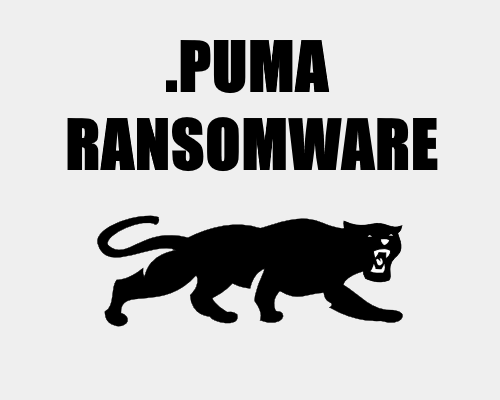
Puma Ransomware adds .puma extension to the name of all the encrypted files. For example, sample.txt file turns into sample.txt.puma file. Once all the data is encrypted, the ransomware will drop !readme.txt file. You may find demands of cyber criminals in it, here is Puma ransom note:
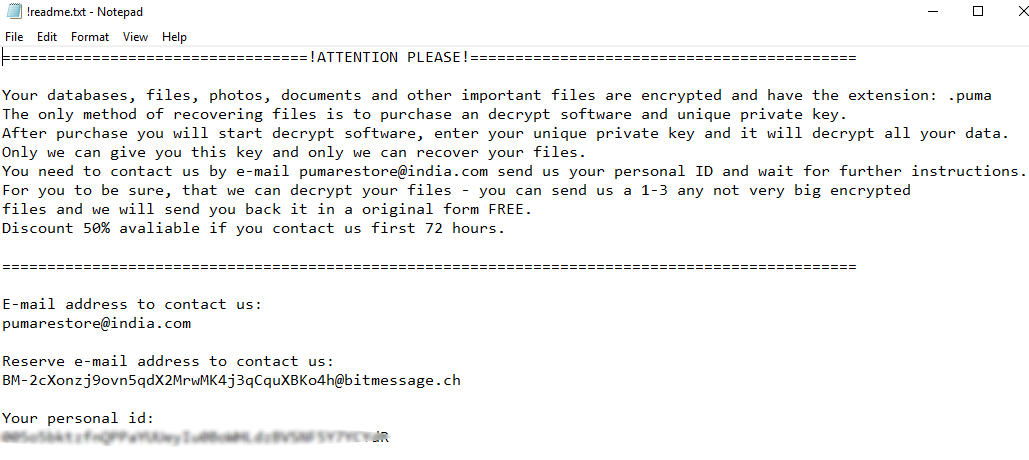
==================================!ATTENTION PLEASE!===========================================
Your databases, files, photos, documents and other important files are encrypted and have the extension: .puma
The only method of recovering files is to purchase an decrypt software and unique private key.
After purchase you will start decrypt software, enter your unique private key and it will decrypt all your data.
Only we can give you this key and only we can recover your files.
You need to contact us by e-mail pumarestore@india.com send us your personal ID and wait for further instructions.
For you to be sure, that we can decrypt your files – you can send us a 1-3 any not very big encrypted files and we will send you back it in a original form FREE.
Discount 50% avaliable if you contact us first 72 hours.===============================================================================================
E-mail address to contact us:
pumarestore@india.comReserve e-mail address to contact us:
BM-2cXonzj9ovn5qdX2MrwMK4j3qCquXBKo4h@bitmessage.chYour personal id:
–
Here’s the list of extensions that Puma ransomware will encrypt:
.cat, .csv, .db, .doc, .gif, .htm, .ico, .inf, .ini, .jpg, .png, .ppt, .sam, .shw, .txt, .url, .xls, .xml, .wav, .wb2, .wk4, .wpd, .wpg
These are MS Office documents, OpenOffice, PDF, text files, databases, photos, music, video, image files, archives and so on.
There are two solutions of this problem. First is to use special Removal Tool. Removal Tools delete all instances of malware by few clicks and help user to save time. Or you can use Manual Removal Guide, but you should know that it might be very difficult to remove Puma ransomware manually without specialist’s help.
Puma Removal Guide
- Download Puma Removal Tool.
- Remove Puma from Windows (7, 8, 8.1, Vista, XP, 10) or Mac OS (Run system in Safe Mode).
- How to restore files
- How to protect PC from future infections.
How to remove Puma ransomware automatically:
Thor Home may help you to get rid of this virus and clean up your system. In case you need a proper and reliable antivirus, we recommend you to try it.

Manual Puma Removal Guide
Here is step-by-step instructions to remove Puma from Windows and Mac computers. Follow this steps carefully and remove files and folders belonging to Puma. First of all, you need to run system in a Safe Mode. Then find and remove needed files and folders.
Uninstall Puma from Windows or Mac
Here you may find the list of confirmed related to the ransomware files and registry keys. You should delete them in order to remove virus, however it would be easier to do it with our automatic removal tool. The list:
puma.exe
51@india.com
!readme.txt
Windows 7/Vista:
- Restart the computer;
- Press Settings button;
- Choose Safe Mode;
- Find programs or files potentially related to Puma by using Removal Tool;
- Delete found files;
Windows 8/8.1:
- Restart the computer;
- Press Settings button;
- Choose Safe Mode;
- Find programs or files potentially related to Puma by using Removal Tool;
- Delete found files;
Windows 10:
- Restart the computer;
- Press Settings button;
- Choose Safe Mode;
- Find programs or files potentially related to Puma by using Removal Tool;
- Delete found files;
Windows XP:
- Restart the computer;
- Press Settings button;
- Choose Safe Mode;
- Find programs or files potentially related to Puma by using Removal Tool;
- Delete found files;
Mac OS:
- Restart the computer;
- Press and Hold Shift button, before system will be loaded;
- Release Shift button, when Apple logo appears;
- Find programs or files potentially related to Puma by using Removal Tool;
- Delete found files;
How to restore encrypted files
You can try to restore your files with special tools. You may find more detailed info on data recovery software in this article – recovery software. These programs may help you to restore files that were infected and encrypted by ransomware.
Restore data with Stellar Data Recovery
Stellar Data Recovery is able to find and restore different types of encrypted files, including removed emails.
- Download and install Stellar Data Recovery
- Choose drives and folders with your data, then press Scan.
- Select all the files in a folder, then click on Restore button.
- Manage export location. That’s it!
Restore encrypted files using Recuva
There is an alternative program, that may help you to recover files – Recuva.
- Run the Recuva;
- Follow instructions and wait until scan process ends;
- Find needed files, mark them and Press Recover button;
How to prevent ransomware infection?
It is always rewarding to prevent ransomware infection because of the consequences it may bring. There are a lot of difficulties in resolving issues with encoders viruses, that’s why it is very vital to keep a proper and reliable anti-ransomware software on your computer. In case you don’t have any, here you may find some of the best offers in order to protect your PC from disastrous viruses.
Malwarebytes
SpyHunter is a reliable antimalware removal tool application, that is able to protect your PC and prevent the infection from the start. The program is designed to be user-friendly and multi-functional.

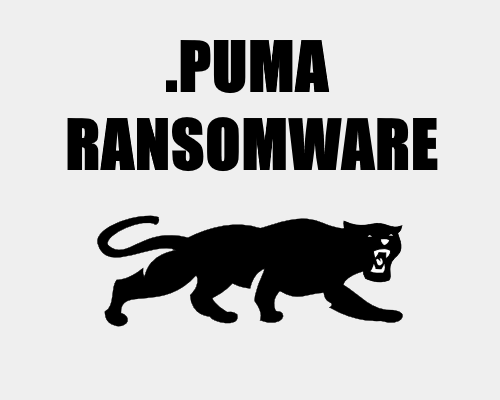
Thank you for this guide!
thanks this recovery program helped me
my files are recovered, thanks
thanks i’ve restored word files