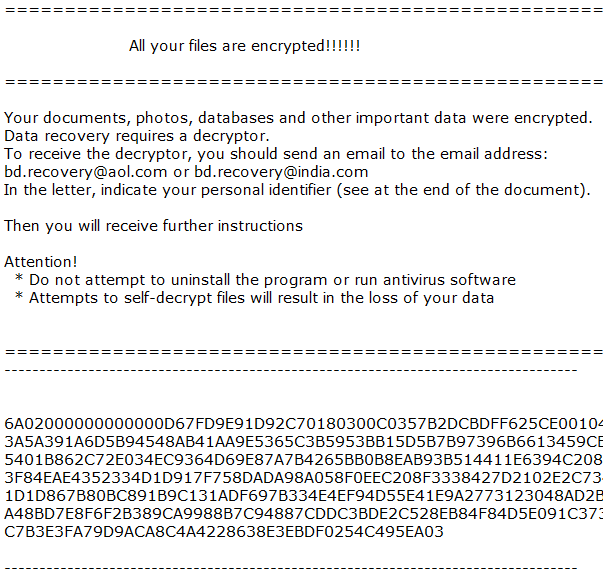What is Recovery ransomware
Recovery ransomware is one of the newest ransomware threats, that was developed by the people who are in charge of Scarab ransomware. The virus works quite similarly to the other viruses from Scarab ransomware family. It is trying to gain access to a victim’s computer by using unprotected RDP configuration, exploits, web-injectors, botnets, repackaged installers and so on. As soon as it takes control over computer, it will immediately start encryption procedure. When the process of encoding is finished, a victim will found out that all of the important files on a computer are encrypted, then receive a message about paying ransom (ransom note). You have all these symptoms on your computer? You can use this guide in order to remove Recovery ransomware and decrypt .Recovery files.
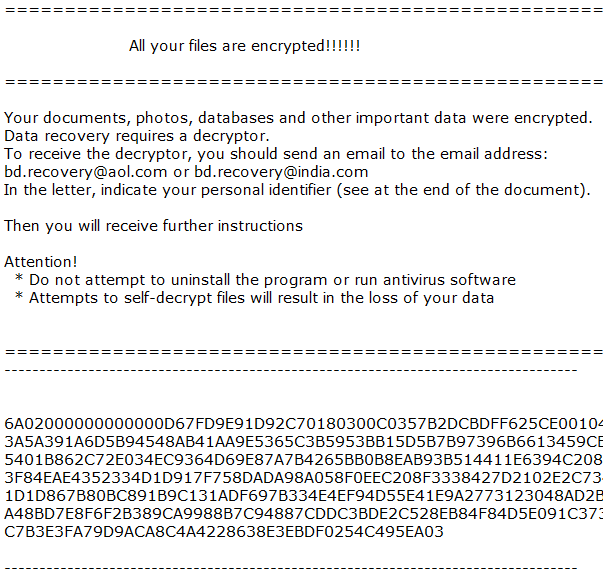
The way this ransomware works is quite simple – first of all, Recovery breaks through your system, then starts encrypting procedure with AES encryption algorithm. Recovery ransomware adds .Recovery extension to the name of all the encrypted files. Once all the data is encrypted, the ransomware drops the ransom note HOW TO RECOVER FILES.TXT. Cyber criminals demand for a ransom payment in order to decode encrypted files, but you should know that cyber criminals are not going to decrypt your files anyway. These people never answer their victims. Here’s the message from ransom note:
=======================================================================
All your files are encrypted!!!!!!
=======================================================================
Your documents, photos, databases and other important data were encrypted.
Data recovery requires a decryptor.
To receive the decryptor, you should send an email to the email address:
bd.recovery@aol.com or bd.recovery@india.com
In the letter, indicate your personal identifier (see at the end of the document).
Then you will receive further instructions
Attention!
* Do not attempt to uninstall the program or run antivirus software
* Attempts to self-decrypt files will result in the loss of your data
=======================================================================
There are two solutions of this problem. First is to use special Removal Tool. Removal Tools delete all instances of malware by few clicks and help user to save time. Or you can use Manual Removal Guide, but you should know that it might be very difficult to remove Recovery ransomware manually without specialist’s help.
Recovery Removal Guide
- Download Recovery Removal Tool.
- Remove Recovery from Windows (7, 8, 8.1, Vista, XP, 10) or Mac OS (Run system in Safe Mode).
- How to restore files
- How to protect PC from future infections.
How to remove Recovery ransomware automatically:
This removal tool can help you to get rid of this nasty virus and clean up your system. In case you need a proper and reliable solution, we recommend you to download and try it. This anti-ransomware removal tool is able to detect and remove Recovery ransomware from your system.
Manual Recovery Removal Guide
Here is step-by-step instructions to remove Recovery from Windows and Mac computers. Follow this steps carefully and remove files and folders belonging to Recovery. First of all, you need to run system in a Safe Mode. Then find and remove needed files and folders.
Uninstall Recovery from Windows or Mac
Here you may find the list of confirmed related to the ransomware files and registry keys. You should delete them in order to remove virus, however it would be easier to do it with our automatic removal tool. The list:
Recovery.exe
HOW TO RECOVER ENCRYPTED FILES.TXT
5999.dll
Scarab11.exe
Windows 7/Vista:
- Restart the computer;
- Press Settings button;
- Choose Safe Mode;
- Find programs or files potentially related to Recovery by using Removal Tool;
- Delete found files;
Windows 8/8.1:
- Restart the computer;
- Press Settings button;
- Choose Safe Mode;
- Find programs or files potentially related to Recovery by using Removal Tool;
- Delete found files;
Windows 10:
- Restart the computer;
- Press Settings button;
- Choose Safe Mode;
- Find programs or files potentially related to Recovery by using Removal Tool;
- Delete found files;
Windows XP:
- Restart the computer;
- Press Settings button;
- Choose Safe Mode;
- Find programs or files potentially related to Recovery by using Removal Tool;
- Delete found files;
Mac OS:
- Restart the computer;
- Press and Hold Shift button, before system will be loaded;
- Release Shift button, when Apple logo appears;
- Find programs or files potentially related to Recovery by using Removal Tool;
- Delete found files;
How to restore encrypted files
If you can’t decrypt your files or just don’t want to use those instructions, you can try to restore your files with special tools. You may find these tools below in this section.
Restore data with Stellar Data Recovery
This program can restore the encrypted files, it is easy to use and very helpful.
- Download and install Stellar Data Recovery
- Choose drives and folders with your data, then press Scan.
- Select all the files in a folder, then click on Restore button.
- Manage export location. That’s it!
Restore encrypted files using Recuva
There is an alternative program, that may help you to recover files – Recuva.

- Run the Recuva;
- Follow instructions and wait until scan process ends;
- Find needed files, mark them and Press Recover button;
How to prevent ransomware infection?
It is always rewarding to prevent ransomware infection because of the consequences it may bring. There are a lot of difficulties in resolving issues with encoders viruses, that’s why it is very vital to keep a proper and reliable anti-ransomware software on your computer. In case you don’t have any, here you may find some of the best offers in order to protect your PC from disastrous viruses.
Malwarebytes
SpyHunter is a reliable antimalware removal tool application, that is able to protect your PC and prevent the infection from the start. The program is designed to be user-friendly and multi-functional.