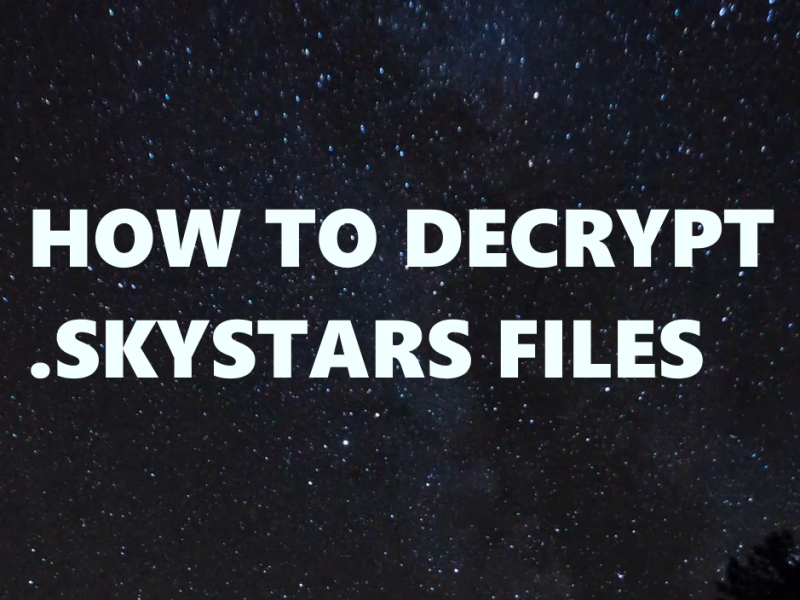What is SkyStars ransomware
SkyStars – is a crypto-virus, that will run AES encryption algorithms on infected computer. After this process, a victim of this virus will find out that all documents, images, text files, videos, audios and other sensitive and important files can not be accessed or opened anymore because of sophisticated encryption. The files can function normally once they are decrypted, but to make this decryption happen cyber criminals demand for ransom. If you got your files encrypted by SkyStars ransomware, let us warn you – do not pay these people, they are likely to ignore their victims. Still, you may get your files back. Learn how to remove SkyStars ransomware and decrypt .SKYSTARS files in this guide.
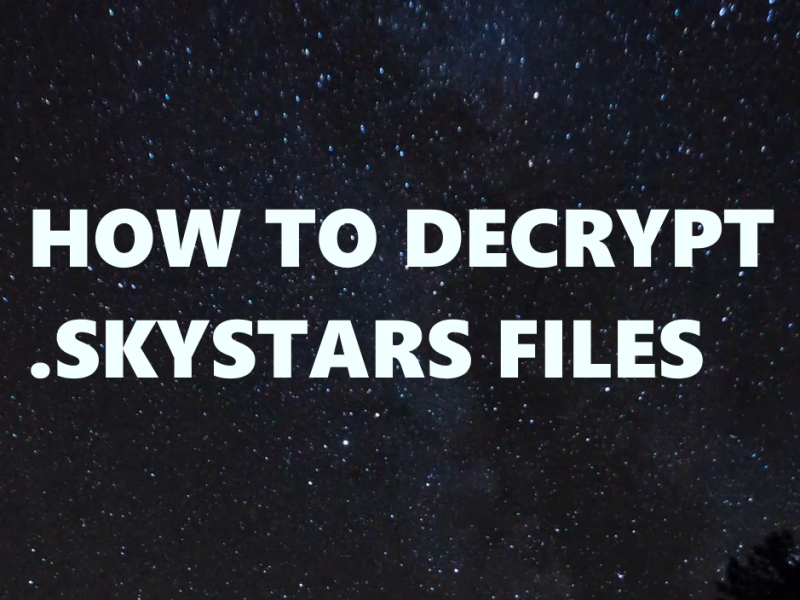
SkyStars ransomware adds .SKYSTARS extension to the name of all the encrypted files. When all the data is encrypted, ransomware will drop SKYSTARSRANSOMWARE.txt text note with criminals’ demands.
There are two solutions of this problem. First is to use special Removal Tool. Removal Tools delete all instances of malware by few clicks and help user to save time. Or you can use Manual Removal Guide, but you should know that it might be very difficult to remove SkyStars ransomware manually without specialist’s help.
SkyStars Removal Guide
- Download SkyStars Removal Tool.
- Remove SkyStars from Windows (7, 8, 8.1, Vista, XP, 10) or Mac OS (Run system in Safe Mode).
- How to restore files
- How to protect PC from future infections.
How to remove SkyStars ransomware automatically:
Thor Home may help you to get rid of this virus and clean up your system. In case you need a proper and reliable antivirus, we recommend you to try it.

Manual SkyStars Removal Guide
Here is step-by-step instructions to remove SkyStars from Windows and Mac computers. Follow this steps carefully and remove files and folders belonging to SkyStars. First of all, you need to run system in a Safe Mode. Then find and remove needed files and folders.
Uninstall SkyStars from Windows or Mac
Here you may find the list of confirmed related to the ransomware files and registry keys. You should delete them in order to remove virus, however it would be easier to do it with our automatic removal tool. The list:
SKYSTARSRANSOMWARE.txt
skystars.exe
02f11.exe
ff66.dll
Windows 7/Vista:
- Restart the computer;
- Press Settings button;
- Choose Safe Mode;
- Find programs or files potentially related to SkyStars by using Removal Tool;
- Delete found files;
Windows 8/8.1:
- Restart the computer;
- Press Settings button;
- Choose Safe Mode;
- Find programs or files potentially related to SkyStars by using Removal Tool;
- Delete found files;
Windows 10:
- Restart the computer;
- Press Settings button;
- Choose Safe Mode;
- Find programs or files potentially related to SkyStars by using Removal Tool;
- Delete found files;
Windows XP:
- Restart the computer;
- Press Settings button;
- Choose Safe Mode;
- Find programs or files potentially related to SkyStars by using Removal Tool;
- Delete found files;
Mac OS:
- Restart the computer;
- Press and Hold Shift button, before system will be loaded;
- Release Shift button, when Apple logo appears;
- Find programs or files potentially related to SkyStars by using Removal Tool;
- Delete found files;
How to restore encrypted files
You can try to restore your files with special tools. You may find more detailed info on data recovery software in this article – recovery software. These programs may help you to restore files that were infected and encrypted by ransomware.
Restore data with Stellar Data Recovery
Stellar Data Recovery is able to find and restore different types of encrypted files, including removed emails.
- Download and install Stellar Data Recovery
- Choose drives and folders with your data, then press Scan.
- Select all the files in a folder, then click on Restore button.
- Manage export location. That’s it!
Restore encrypted files using Recuva
There is an alternative program, that may help you to recover files – Recuva.
- Run the Recuva;
- Follow instructions and wait until scan process ends;
- Find needed files, mark them and Press Recover button;
How to prevent ransomware infection?
It is always rewarding to prevent ransomware infection because of the consequences it may bring. There are a lot of difficulties in resolving issues with encoders viruses, that’s why it is very vital to keep a proper and reliable anti-ransomware software on your computer. In case you don’t have any, here you may find some of the best offers in order to protect your PC from disastrous viruses.
Malwarebytes
SpyHunter is a reliable antimalware removal tool application, that is able to protect your PC and prevent the infection from the start. The program is designed to be user-friendly and multi-functional. user-friendly and multi-functional.