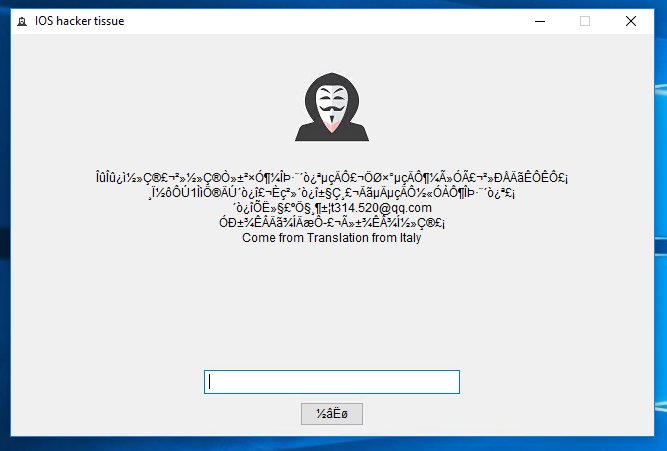What is Termite ransomware
Termite ransomware is a new crypto-virus, that was reported on August 27, 2018. Termite ransomware is quite unusual ransomware, because it would not ask for any money or do any kind of blackmail. It will encrypt victim’s files though, and the files must be decrypted to be accessed. Here is an encipher workflow: first, it read the original data; then the virus removes it; then creates the encoded files, adding extension .aaaaaa; finally the ransomware writes the encoded files. If you got your PC infected with this virus, use this guide to remove Termite ransomware and decrypt .aaaaaa files.
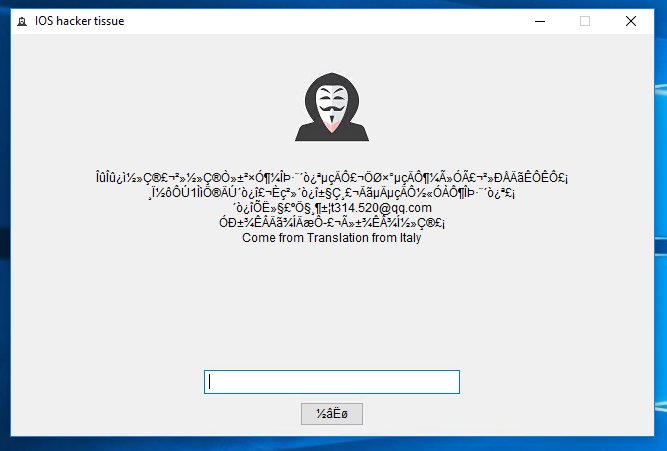
Termite ransomware adds .aaaaaa to the name of all the encrypted files. For example, sample.txt file turns into sample.txt.aaaaaa file. When the encoding process is over, a victim will find out that the files can’t be opened anymore: work documents, any other texts, presentations, photos, videos, databases. Once all the data is encrypted, the ransomware will display IOS hacker tissue window. The content of this window contains unreadable symbols.
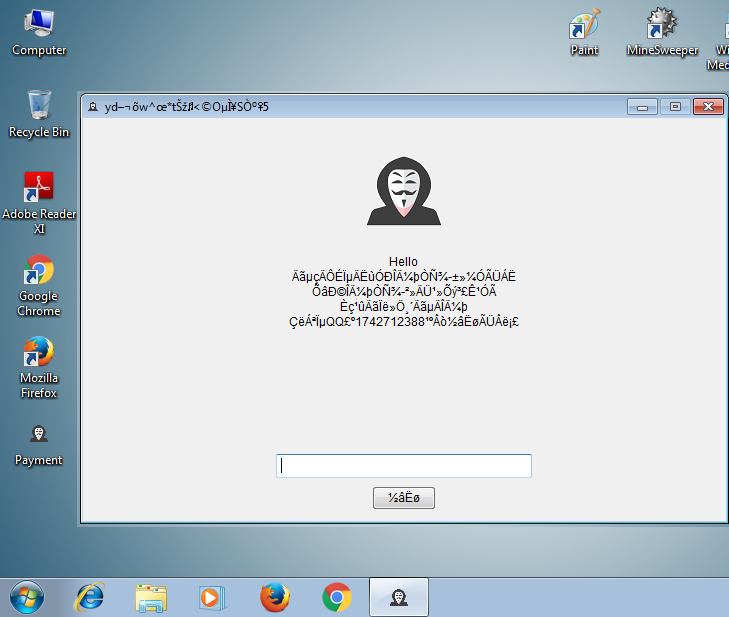
There are two solutions of this problem. First is to use special Removal Tool. Removal Tools delete all instances of malware by few clicks and help user to save time. Or you can use Manual Removal Guide, but you should know that it might be very difficult to remove Termite ransomware manually without specialist’s help.
Termite Removal Guide
- Download Termite Removal Tool.
- Remove Termite from Windows (7, 8, 8.1, Vista, XP, 10) or Mac OS (Run system in Safe Mode).
- How to restore files
- How to protect PC from future infections.
How to remove Termite ransomware automatically:
This removal tool can help you to get rid of this nasty virus and clean up your system. In case you need a proper and reliable solution, we recommend you to download and try it. This anti-ransomware removal tool is able to detect and remove Termite ransomware from your system.
Manual Termite Removal Guide
Below is step-by-step instructions to remove Termite from Windows and Mac computers. Follow this steps carefully and remove files and folders belonging to Termite. First of all, you will need to run system in a Safe Mode. Then find and remove needed files and folders.
Uninstall Termite from Windows or Mac
Here you may find the list of confirmed related to the ransomware files. You should delete them in order to remove virus, however it would be easier to do it with our automatic removal tool. The list:
READ THIS IF YOU WANT TO GET ALL YOUR FILES BACK.TXT
Termite.exe
000000333.exe
wr223.dll
Windows 7/Vista:
- Restart the computer;
- Press Settings button;
- Choose Safe Mode;
- Find programs or files potentially related to Termite by using Removal Tool;
- Delete found files;
Windows 8/8.1:
- Restart the computer;
- Press Settings button;
- Choose Safe Mode;
- Find programs or files potentially related to Termite by using Removal Tool;
- Delete found files;
Windows 10:
- Restart the computer;
- Press Settings button;
- Choose Safe Mode;
- Find programs or files potentially related to Termite by using Removal Tool;
- Delete found files;
Windows XP:
- Restart the computer;
- Press Settings button;
- Choose Safe Mode;
- Find programs or files potentially related to Termite by using Removal Tool;
- Delete found files;
Mac OS:
- Restart the computer;
- Press and Hold Shift button, before system will be loaded;
- Release Shift button, when Apple logo appears;
- Find programs or files potentially related to Termite by using Removal Tool;
- Delete found files;
How to restore encrypted files
If you can’t decrypt your files or just don’t want to use those instructions, you can try to restore your files with special tools. You may find these tools below in this section.
Restore data with Stellar Data Recovery
This program can restore the encrypted files, it is easy to use and very helpful.
- Download and install Stellar Data Recovery
- Choose drives and folders with your data, then press Scan.
- Select all the files in a folder, then click on Restore button.
- Manage export location. That’s it!
Restore encrypted files using Recuva
There is an alternative program, that may help you to recover files – Recuva.

- Run the Recuva;
- Follow instructions and wait until scan process ends;
- Find needed files, mark them and Press Recover button;
How to prevent ransomware infection?
It is always rewarding to prevent ransomware infection because of the consequences it may bring. There are a lot of difficulties in resolving issues with encoders viruses, that’s why it is very vital to keep a proper and reliable anti-ransomware software on your computer. In case you don’t have any, here you may find some of the best offers in order to protect your PC from disastrous viruses.
Malwarebytes
SpyHunter is a reliable antimalware removal tool application, that is able to protect your PC and prevent the infection from the start. The program is designed to be user-friendly and multi-functional.