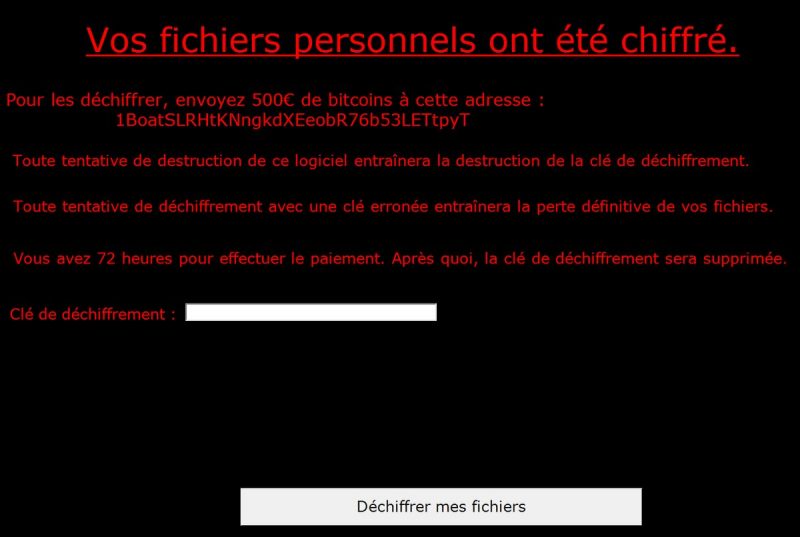What is ViroBotnet ransomware
ViroBotnet – is a ransomware, that can make all the data on a victim’s computer encrypted. Important note – although the virus is targeting users from France, it may infect any computer. When the encryption process is finished, ransomware will demand for money in order to decode all the files. Most of common file types are endangered by ViroBotnet ransomware, which means all photos, videos, documents and so on are in a perilous predicament. If your computer is infected with ViroBotnet, we recommend you not to pay anything to these cyber criminals, as there is no guarantee that they will ever respond you. Still, you can remove ViroBotnet ransomware and decrypt .enc files without paying anything.
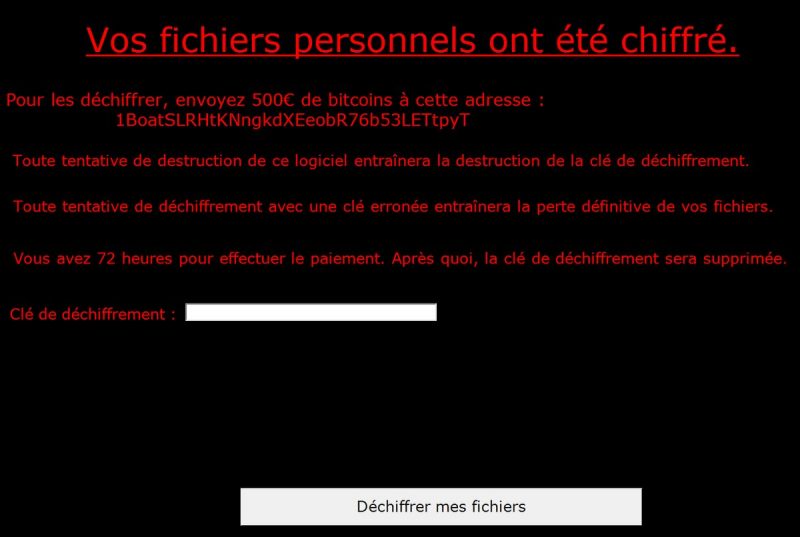
The way this ransomware works is quite simple – first of all, ViroBotnet breaks through your system, then starts encrypting procedure with AES encryption algorithm. ViroBotnet ransomware adds .enc extension between the name of the encrypted file and its real extension. For example, video.mp4 file turns into video.enc.mp4 file. Once all the data is encrypted, the ransomware will display a lock-screen and drop README.txt file. You may find demands of cyber criminals in it, here is ViroBotnet ransom note:
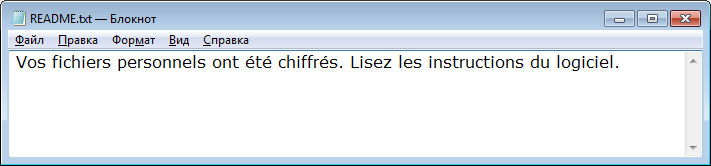
Vos fichiers personnels ont été chiffrés. Lisez les instructions du logiciel.
Lock-screen ransom note:
Vos fichiers personnels ont été chiffré.
Pour les déchiffrer, envoyez 500€ de bitcoins à cette adresse :
1BoatSLRHtKNngkdXEeobR76b53LETtpyT
Toute tentative de destruction de ce logiciel entraînera la destruction de la clé de déchiffrement.
Toute tentative de déchiffrement avec une clé erronée entraînera la perte définitive de vos fichiers.
Vous avez 72 heures pour effectuer le paiement. Après quoi, la clé de déchiffrement sera supprimée.
Clé de déchiffrement : […]
[Déchiffrer mes fichiers]
There are two solutions of this problem. First is to use special Removal Tool. Removal Tools delete all instances of malware by few clicks and help user to save time. Or you can use Manual Removal Guide, but you should know that it might be very difficult to remove ViroBotnet ransomware manually without specialist’s help.
ViroBotnet Removal Guide
- Download ViroBotnet Removal Tool.
- Remove ViroBotnet from Windows (7, 8, 8.1, Vista, XP, 10) or Mac OS (Run system in Safe Mode).
- How to restore files
- How to protect PC from future infections.
How to remove ViroBotnet ransomware automatically:
This removal tool can help you to get rid of this nasty virus and clean up your system. In case you need a proper and reliable solution, we recommend you to download and try it. This anti-ransomware removal tool is able to detect and remove ViroBotnet ransomware from your system.
Manual ViroBotnet Removal Guide
Below is step-by-step instructions to remove ViroBotnet from Windows and Mac computers. Follow this steps carefully and remove files and folders belonging to ViroBotnet. First of all, you will need to run system in a Safe Mode. Then find and remove needed files and folders.
Uninstall ViroBotnet from Windows or Mac
Here you may find the list of confirmed related to the ransomware files. You should delete them in order to remove virus, however it would be easier to do it with our automatic removal tool. The list:
README.txt
Office Updater.exe
ViroBotnet.exe
Windows 7/Vista:
- Restart the computer;
- Press Settings button;
- Choose Safe Mode;
- Find programs or files potentially related to ViroBotnet by using Removal Tool;
- Delete found files;
Windows 8/8.1:
- Restart the computer;
- Press Settings button;
- Choose Safe Mode;
- Find programs or files potentially related to ViroBotnet by using Removal Tool;
- Delete found files;
Windows 10:
- Restart the computer;
- Press Settings button;
- Choose Safe Mode;
- Find programs or files potentially related to ViroBotnet by using Removal Tool;
- Delete found files;
Windows XP:
- Restart the computer;
- Press Settings button;
- Choose Safe Mode;
- Find programs or files potentially related to ViroBotnet by using Removal Tool;
- Delete found files;
Mac OS:
- Restart the computer;
- Press and Hold Shift button, before system will be loaded;
- Release Shift button, when Apple logo appears;
- Find programs or files potentially related to ViroBotnet by using Removal Tool;
- Delete found files;
How to restore encrypted files
If you can’t decrypt your files or just don’t want to use those instructions, you can try to restore your files with special tools. You may find these tools below in this section.
Restore data with Stellar Data Recovery
This program can restore the encrypted files, it is easy to use and very helpful.
- Download and install Stellar Data Recovery
- Choose drives and folders with your data, then press Scan.
- Select all the files in a folder, then click on Restore button.
- Manage export location. That’s it!
Restore encrypted files using Recuva
There is an alternative program, that may help you to recover files – Recuva.

- Run the Recuva;
- Follow instructions and wait until scan process ends;
- Find needed files, mark them and Press Recover button;
How to prevent ransomware infection?
It is always rewarding to prevent ransomware infection because of the consequences it may bring. There are a lot of difficulties in resolving issues with encoders viruses, that’s why it is very vital to keep a proper and reliable anti-ransomware software on your computer. In case you don’t have any, here you may find some of the best offers in order to protect your PC from disastrous viruses.
Malwarebytes
SpyHunter is a reliable antimalware removal tool application, that is able to protect your PC and prevent the infection from the start. The program is designed to be user-friendly and multi-functional.