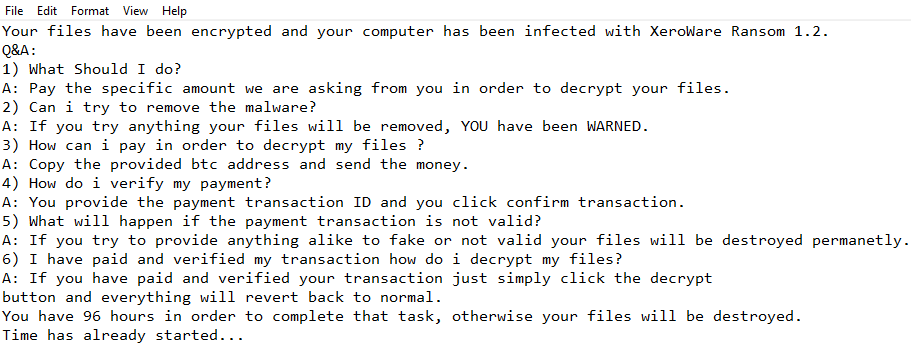What is XeroWare ransomware
XeroWare – is a crypto-virus, that will run AES encryption algorithms on infected computer. After this process, a victim of this virus will find out that all documents, images, text files, videos, audios and other sensitive and important files can not be accessed or opened anymore because of sophisticated encryption. The files can function normally once they are decrypted, but to make this decryption happen cyber criminals demand for ransom. If you got your files encrypted by XeroWare ransomware, let us warn you – do not pay these people, they are likely to ignore their victims. Still, you may get your files back. Learn how to remove XeroWare ransomware and decrypt .XERO files in this guide.
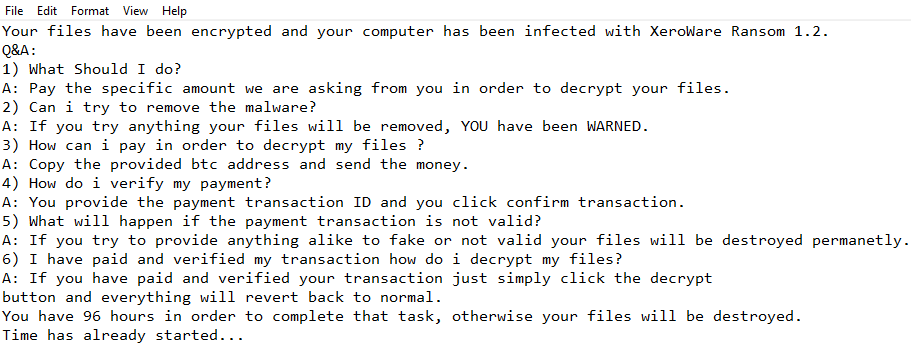
XeroWare ransomware adds .XERO extension to the name of all the encrypted files. For example, sample.txt file turns into sample.txt.XERO file. Once all the data is encrypted, the ransomware will drop XeroWare_ReadME.txt files. You may find demands of cyber criminals in it, here is XeroWare ransom note:
Your files have been encrypted and your computer has been infected with XeroWare Ransom 1.2.
Q&A:
1) What Should I do?
A: Pay the specific amount we are asking from you in order to decrypt your files.
2) Can i try to remove the malware?
A: If you try anything your files will be removed, YOU have been WARNED.
3) How can i pay in order to decrypt my files ?
A: Copy the provided btc address and send the money.
4) How do i verify my payment?
A: You provide the payment transaction ID and you click confirm transaction.
5) What will happen if the payment transaction is not valid?
A: If you try to provide anything alike to fake or not valid your files will be destroyed permanetly.
6) I have paid and verified my transaction how do i decrypt my files?
A: If you have paid and verified your transaction just simply click the decrypt button and everything will revert back to normal.
You have 96 hours in order to complete that task, otherwise your files will be destroyed.
Time has already started…
Here’s the list of extensions that XeroWare ransomware will encrypt:
.cat, .csv, .db, .doc, .gif, .htm, .ico, .inf, .ini, .jpg, .png, .ppt, .sam, .shw, .txt, .url, .xls, .xml, .wav, .wb2, .wk4, .wpd, .wpg
These are MS Office documents, OpenOffice, PDF, text files, databases, photos, music, video, image files, archives and so on.
There are two solutions of this problem. First is to use special Removal Tool. Removal Tools delete all instances of malware by few clicks and help user to save time. Or you can use Manual Removal Guide, but you should know that it might be very difficult to remove XeroWare ransomware manually without specialist’s help.
XeroWare Removal Guide
- Download XeroWare Removal Tool.
- Remove XeroWare from Windows (7, 8, 8.1, Vista, XP, 10) or Mac OS (Run system in Safe Mode).
- How to restore files
- How to protect PC from future infections.
How to remove XeroWare ransomware automatically:
This removal tool can help you to get rid of this nasty virus and clean up your system. In case you need a proper and reliable solution, we recommend you to download and try it. This anti-ransomware removal tool is able to detect and remove XeroWare ransomware from your system.
Manual XeroWare Removal Guide
Below is step-by-step instructions to remove XeroWare from Windows and Mac computers. Follow this steps carefully and remove files and folders belonging to XeroWare. First of all, you will need to run system in a Safe Mode. Then find and remove needed files and folders.
Uninstall XeroWare from Windows or Mac
Here you may find the list of confirmed related to the ransomware files. You should delete them in order to remove virus, however it would be easier to do it with our automatic removal tool. The list:
XeroWare_ReadME.txt
XeroWare.exe
ssw457433.dll
XeroWareRansom.exe
Windows 7/Vista:
- Restart the computer;
- Press Settings button;
- Choose Safe Mode;
- Find programs or files potentially related to XeroWare by using Removal Tool;
- Delete found files;
Windows 8/8.1:
- Restart the computer;
- Press Settings button;
- Choose Safe Mode;
- Find programs or files potentially related to XeroWare by using Removal Tool;
- Delete found files;
Windows 10:
- Restart the computer;
- Press Settings button;
- Choose Safe Mode;
- Find programs or files potentially related to XeroWare by using Removal Tool;
- Delete found files;
Windows XP:
- Restart the computer;
- Press Settings button;
- Choose Safe Mode;
- Find programs or files potentially related to XeroWare by using Removal Tool;
- Delete found files;
Mac OS:
- Restart the computer;
- Press and Hold Shift button, before system will be loaded;
- Release Shift button, when Apple logo appears;
- Find programs or files potentially related to XeroWare by using Removal Tool;
- Delete found files;
How to restore encrypted files
If you can’t decrypt your files or just don’t want to use those instructions, you can try to restore your files with special tools. You may find these tools below in this section.
Restore data with Stellar Data Recovery
This program can restore the encrypted files, it is easy to use and very helpful.
- Download and install Stellar Data Recovery
- Choose drives and folders with your data, then press Scan.
- Select all the files in a folder, then click on Restore button.
- Manage export location. That’s it!
Restore encrypted files using Recuva
There is an alternative program, that may help you to recover files – Recuva.

- Run the Recuva;
- Follow instructions and wait until scan process ends;
- Find needed files, mark them and Press Recover button;
How to prevent ransomware infection?
It is always rewarding to prevent ransomware infection because of the consequences it may bring. There are a lot of difficulties in resolving issues with encoders viruses, that’s why it is very vital to keep a proper and reliable anti-ransomware software on your computer. In case you don’t have any, here you may find some of the best offers in order to protect your PC from disastrous viruses.
Malwarebytes
SpyHunter is a reliable antimalware removal tool application, that is able to protect your PC and prevent the infection from the start. The program is designed to be user-friendly and multi-functional.