What is “Final Price” e-mail scam
The Final Price email scam is a type of phishing attack where the recipient is tricked into disclosing their email account login credentials. The scam email, often with a subject line like “New Order”, falsely claims that an attached document contains the final prices for ordered items. The attached file, usually an HTML document, redirects the user to a phishing website when opened. This website typically displays an “Adobe PDF” window over an Excel document background, asking the user to log in with their email account.
The scam appears because cybercriminals are constantly seeking new ways to trick unsuspecting victims into revealing sensitive information. They exploit human emotions like fear, uncertainty, and panic to trick users into giving up valuable data and funds. The “Final Price” scam, like many other phishing scams, creates a sense of urgency to prompt quick action without proper scrutiny.
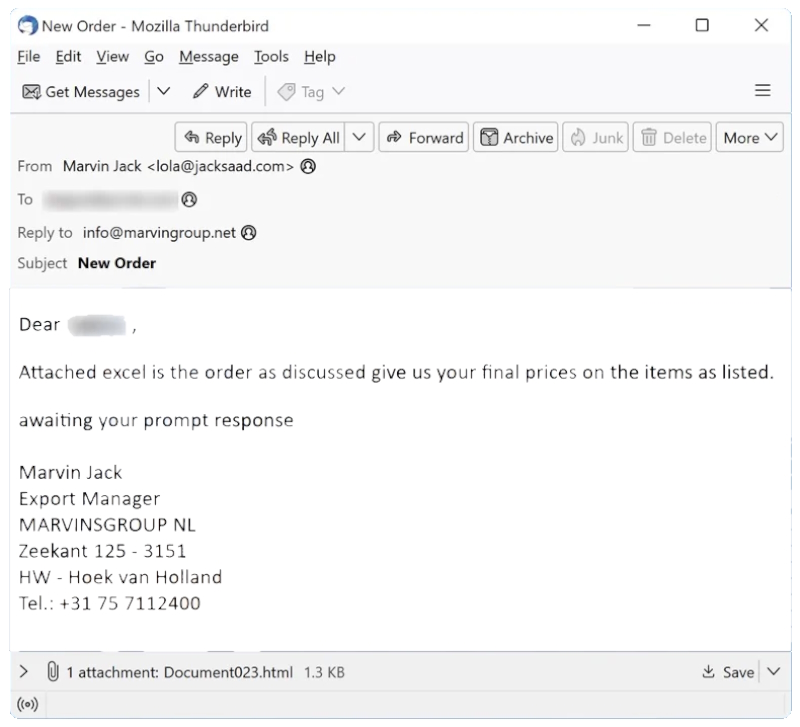
Interacting with such scams poses several risks. If the user enters their login credentials into the phishing webpage, the scammers gain access to the user’s email account. This can lead to severe privacy issues, financial losses, and even identity theft. The compromised account can be used for further scams, spamming, or to gain access to other accounts (like online banking, e-commerce, or crypto wallets) linked to the email. If any sensitive or confidential content is discovered on compromised data storage or similar platforms, it could be used for blackmail or other nefarious purposes.
To protect yourself from such scams, it’s crucial to be skeptical of unexpected emails, especially those urging immediate action or containing unusual attachments. Always verify the sender’s identity and be wary of any requests for sensitive information. Regularly back up important data and report any suspicious emails to your email provider or the relevant authorities. If you suspect you’ve fallen victim to such a scam, immediately change the passwords of all potentially exposed accounts and contact their official support.
Download Automated Solutions
Anti-spam solution
Mailwasher is a user-friendly anti-spam tool designed for both individuals and businesses. It stands out for its unique approach to spam management: it allows users to preview emails on the server before they are downloaded to their computer or mobile device. This feature enables users to effectively screen and delete unwanted messages, preventing spam from ever reaching their inbox.
Anti-malware solution
SpyHunter 5 is a powerful malware detection and removal tool developed by EnigmaSoft Limited. It’s designed to provide robust protection against a wide range of malware threats, including viruses, trojans, worms, rootkits, and ransomware. SpyHunter 5 is particularly known for its effectiveness in dealing with complex and evolving malware types that traditional antivirus programs may struggle to detect.
How to set up spam filters manually
1. What Are Spam Filters?
Spam filters are algorithms used by email services to identify and isolate spam emails. They analyze various elements such as the sender’s reputation, message content, and user behavior.
2. How They Work in Popular Services
– Gmail: Uses advanced machine learning algorithms to categorize emails.
– Outlook: Employs a combination of user settings and Microsoft’s smart algorithms.
– Apple Mail: Integrates with macOS and iOS to provide user-controlled filtering.
Enhancing built-in filters, to stop scam like “Final Price”
2. Setting Up filters and rules
Thunderbird
- Go to Tools > Message Filters and choose the email account.
- Click New, name your filter, and specify conditions and actions.
- Set the criteria and choose actions for emails that meet these criteria.
- Click OK to save and activate the filter.
Outlook
- Go to File > Manage Rules & Alerts.
- Click New Rule and follow the prompts to define conditions, actions, and exceptions.
- Choose conditions, specify actions, and set any exceptions.
- Name your rule, click Finish, and Apply.
Gmail
- Click the gear icon and go to See all settings.
- Go to Filters and Blocked Addresses tab and click Create a new filter.
- Create Filter Criteria: Enter criteria and click Create filter.
- Select actions and click Create filter.
Yahoo Mail
- Click the gear icon and go to More Settings.
- Filters: Select Filters and click Add new filters.
- Define Filter: Name your filter, set rules, and choose a folder for the messages.
- Save: Click Save to activate the filter.
Apple Mail
- Go to Mail > Preferences.
- Click the Rules tab and then Add Rule.
- Name your rule, set conditions and actions.
- Click OK to save and activate the rule.
User practices to reduce spam, like “Final Price”
1. Marking Emails as Spam
Consistently marking unwanted emails as spam trains the filter, improving its accuracy over time.
2. Email Address Discretion
Avoid publicly displaying your email address. Consider using disposable email addresses for non-critical sign-ups.
3. Unsubscribe from Newsletters
Regularly unsubscribe from unwanted newsletters and marketing emails.
4. Be Wary of Phishing Attempts
Spam can be a gateway to phishing. Never click on suspicious links or download attachments from unknown sources.
5. Regularly Update Your Email Client
Keeping your email client updated ensures you benefit from the latest spam-fighting features.
Conclusion
Combating spam requires a multifaceted approach that includes the effective use of built-in spam filters, third-party tools, and vigilant personal practices. By regularly fine-tuning your email settings, staying educated on the latest spam trends, and employing smart email management practices, you can significantly reduce the impact of spam on your digital life. Remember, a clutter-free inbox not only enhances productivity but also contributes to a safer online environment.
