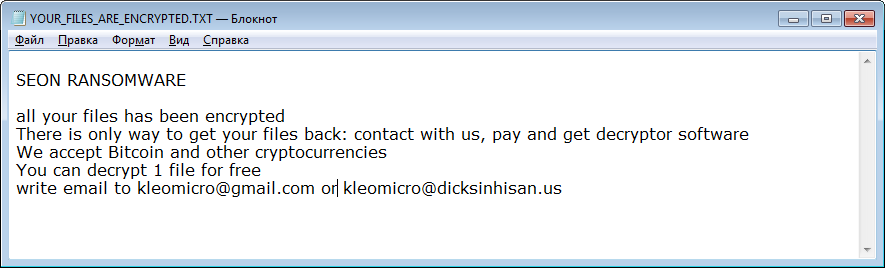What is Seon Ransomware
Seon – is a ransomware, that was detected in November, 2018. Regarding the virus mechanic, Seon will encrypt all the important files and force a user to pay big sum of money in order to decrypt these files. If your computer is infected with Seon ransomware, we should warn you that there is no guarantee that cyber criminals will decrypt your files after the payment. Still, you may use this instruction to remove Seon Ransomware and restore .FIXT files.
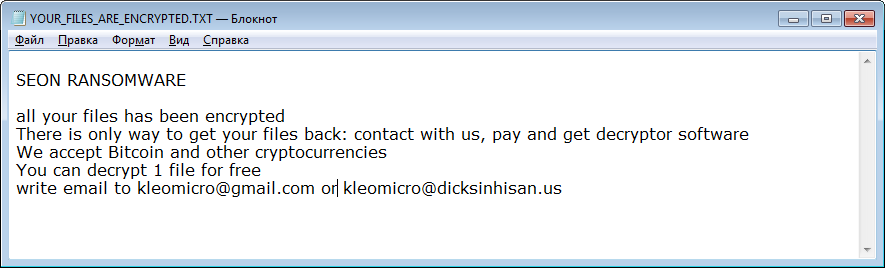
The way this ransomware works is quite simple – first of all, Seon breaks through your system, then starts encrypting procedure with AES encryption algorithm. Seon ransomware adds .FIXT extension to the name of all the encrypted files. For example, sample.txt file turns into sample.txt.FIXT file. Once all the data is encrypted, the ransomware will drop YOUR_FILES_ARE_ENCRYPTED.txt file. You may find demands of cyber criminals in it, here is Seon ransom note:
SEON RANSOMWARE
all your files has been encrypted
There is only way to get your files back: contact with us, pay and get decryptor software
We accept Bitcoin and other cryptocurrencies
You can decrypt 1 file for free
write email to kleomicro@gmail.com or kleomicro@dicksinhisan.us
Here’s the list of extensions that Seon ransomware will encrypt:
.cat, .csv, .db, .doc, .gif, .htm, .ico, .inf, .ini, .jpg, .png, .ppt, .sam, .shw, .txt, .url, .xls, .xml, .wav, .wb2, .wk4, .wpd, .wpg
These are MS Office documents, OpenOffice, PDF, text files, databases, photos, music, video, image files, archives and so on.
There are two solutions of this problem. First is to use special Removal Tool. Removal Tools delete all instances of malware by few clicks and help user to save time. Or you can use Manual Removal Guide, but you should know that it might be very difficult to remove Seon ransomware manually without specialist’s help.
Seon Removal Guide
- Download Seon Removal Tool.
- Remove Seon from Windows (7, 8, 8.1, Vista, XP, 10) or Mac OS (Run system in Safe Mode).
- How to restore files
- How to protect PC from future infections.
How to remove Seon ransomware automatically:
Thor Home may help you to get rid of this virus and clean up your system. In case you need a proper and reliable antivirus, we recommend you to try it.

Manual Seon Removal Guide
Here is step-by-step instructions to remove Seon from Windows and Mac computers. Follow this steps carefully and remove files and folders belonging to Seon. First of all, you need to run system in a Safe Mode. Then find and remove needed files and folders.
Uninstall Seon from Windows or Mac
Here you may find the list of confirmed related to the ransomware files and registry keys. You should delete them in order to remove virus, however it would be easier to do it with our automatic removal tool. The list:
seon.exe
snrnsm.dll
0024.exe
YOUR_FILES_ARE_ENCRYPTED.txt
Windows 7/Vista:
- Restart the computer;
- Press Settings button;
- Choose Safe Mode;
- Find programs or files potentially related to Seon by using Removal Tool;
- Delete found files;
Windows 8/8.1:
- Restart the computer;
- Press Settings button;
- Choose Safe Mode;
- Find programs or files potentially related to Seon by using Removal Tool;
- Delete found files;
Windows 10:
- Restart the computer;
- Press Settings button;
- Choose Safe Mode;
- Find programs or files potentially related to Seon by using Removal Tool;
- Delete found files;
Windows XP:
- Restart the computer;
- Press Settings button;
- Choose Safe Mode;
- Find programs or files potentially related to Seon by using Removal Tool;
- Delete found files;
Mac OS:
- Restart the computer;
- Press and Hold Shift button, before system will be loaded;
- Release Shift button, when Apple logo appears;
- Find programs or files potentially related to Seon by using Removal Tool;
- Delete found files;
How to restore encrypted files
You can try to restore your files with special tools. You may find more detailed info on data recovery software in this article – recovery software. These programs may help you to restore files that were infected and encrypted by ransomware.
Restore data with Stellar Data Recovery
Stellar Data Recovery is able to find and restore different types of encrypted files, including removed emails.
- Download and install Stellar Data Recovery
- Choose drives and folders with your data, then press Scan.
- Select all the files in a folder, then click on Restore button.
- Manage export location. That’s it!
Restore encrypted files using Recuva
There is an alternative program, that may help you to recover files – Recuva.
- Run the Recuva;
- Follow instructions and wait until scan process ends;
- Find needed files, mark them and Press Recover button;
How to prevent ransomware infection?
It is always rewarding to prevent ransomware infection because of the consequences it may bring. There are a lot of difficulties in resolving issues with encoders viruses, that’s why it is very vital to keep a proper and reliable anti-ransomware software on your computer. In case you don’t have any, here you may find some of the best offers in order to protect your PC from disastrous viruses.
Malwarebytes
SpyHunter is a reliable antimalware removal tool application, that is able to protect your PC and prevent the infection from the start. The program is designed to be user-friendly and multi-functional.