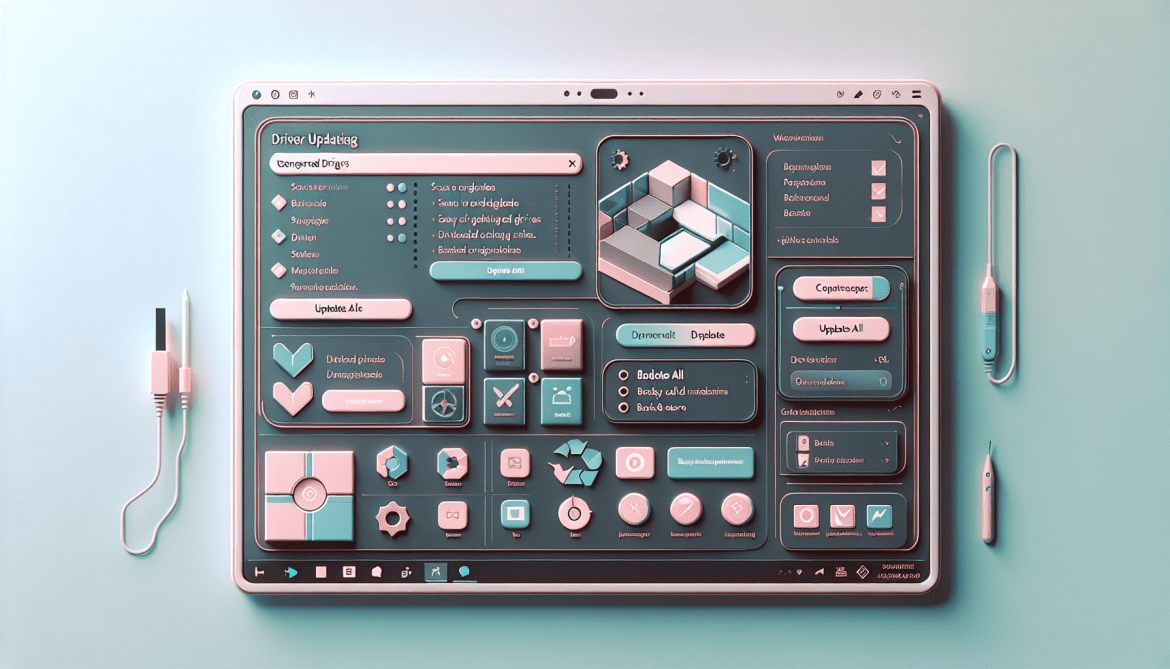What is PC HelpSoft Driver Updater
PC HelpSoft Driver Updater is a system optimization tool designed to manage your computer’s drivers. It operates as an automated tool that scans your computer to identify outdated or missing drivers, subsequently updating them to improve the system’s performance and stability. This software claims to significantly enhance your PC’s functionality by ensuring its drivers are up-to-date, thereby reducing system crashes and improving overall performance. However, despite its utility-focused facade, PC HelpSoft Driver Updater is often categorized as potentially unwanted software (PUS). This categorization is due to its intrusive behavior, as it frequently lands on computer systems without the user’s explicit consent. It mainly infects computers through bundling, a marketing strategy used by many free software providers. In this strategy, the PC HelpSoft Driver Updater comes as an additional package or a ‘recommended application’ alongside another software that the user intends to download. As a result, it often gets installed unbeknownst to the user, leading to unwanted changes in the system. Furthermore, once installed, it tends to perform automatic system scans and generate alarming results concerning outdated drivers, compelling the user to purchase its full version for driver updates. This invasive behavior and the deceptive scare tactics used to encourage purchases are key reasons why PC HelpSoft Driver Updater is often deemed undesirable.
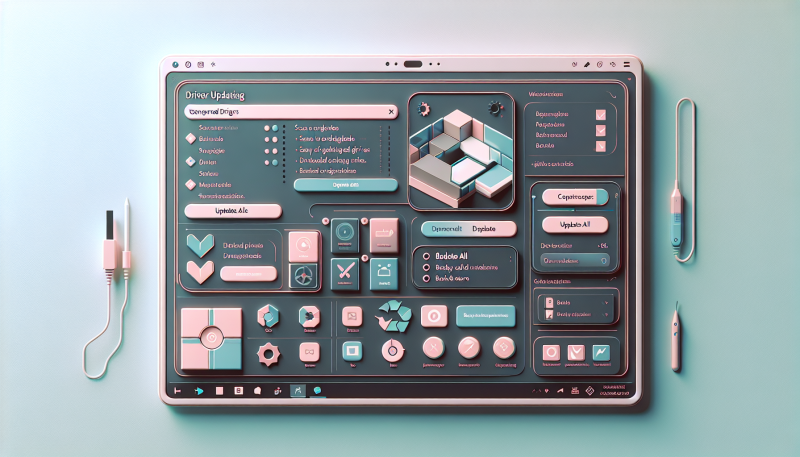
PC HelpSoft Driver Updater Automated Removal Tool
Solution for Windows user
SpyHunter 5 is a powerful malware detection and removal tool developed by EnigmaSoft Limited. It’s designed to provide robust protection against a wide range of malware threats, including viruses, trojans, worms, rootkits, and ransomware. SpyHunter 5 is particularly known for its effectiveness in dealing with complex and evolving malware types that traditional antivirus programs may struggle to detect.
Manual PC HelpSoft Driver Updater Removal Guide
Below are step-by-step instructions to remove PC HelpSoft Driver Updater from Windows computers. Follow this steps carefully and uninstall it from Control Panel, remove malicious browser extensions from browsers and remove files and folders belonging to PC HelpSoft Driver Updater.
Uninstall PC HelpSoft Driver Updater or programs related to PC HelpSoft Driver Updater from Windows
Windows 11:
- Click on the Windows icon in the bottom left corner of your screen or press the Windows key on your keyboard.
- In the Start menu, locate and click on the Settings gear icon. Alternatively, you can press Windows key + I to open the Settings directly.
- In the Settings window, click on Apps in the sidebar.
- Click on Apps & features. This will show you a list of all the installed programs on your Windows 11 computer.
- Scroll through the list or use the search bar to find PC HelpSoft Driver Updater.
- Click on the three dots (…) next to the program you want to remove, and select Uninstall.
- A prompt may appear asking for confirmation that you want to uninstall the program. Confirm by clicking Uninstall again.
- Some programs may have their own uninstallation wizards that will open up. Follow any additional prompts to complete the uninstallation process.
Check for Leftover Files (Optional): After uninstallation, some programs might leave behind residual files or settings. You can use third-party cleaning tools or manually check common locations like the Program Files folder or the Windows Registry for leftovers.
Windows 10:
- Tap or click Start and choose Settings;
- In opened menu choose System;
- Under System menu tap or click Apps & features tab;
- Find PC HelpSoft Driver Updater or other suspicious programs that can be related to it;
- Tap or click on the program, then tap or click Uninstall;
- Confirm action by clicking Uninstall.
Windows 8/8.1:
- Swipe in from the right edge of the screen, then tap Search (If you are using a mouse, point to the upper-right corner of the screen, move the mouse pointer down, then click Search.);
- Enter control panel in the search box, then tap or click Control Panel;
- Under View by: select Large Icons, then tap or click Programs and features;
- Find PC HelpSoft Driver Updater or programs potentially related to it;
- Tap or click the program, then tap or click Uninstall;
- Follow the instructions on the screen or wait until program will be uninstalled.
Windows 7/Vista:
- Click Start;
- Click Control Panel;
- Click Uninstall a program (if computer’s settings are sorted by Category);
Click Programs and Features (if computer’s settings are sorted by Icons); - Find PC HelpSoft Driver Updater or programs potentially related to it;
- Click Uninstall;
- Follow the instructions on the screen or wait until program will be uninstalled.
Windows XP:
- Click Start;
- Click Control Panel;
- Double-click Add or Remove Programs;
- Find PC HelpSoft Driver Updater or programs potentially related to it and click on them;
- Click to Remove;
- Follow the instructions on the screen or wait until program will be uninstalled.
Programs related to PC HelpSoft Driver Updater won’t uninstall:
Sometimes, some malicious process or service won’t allow user to uninstall PC HelpSoft Driver Updater or remove is files. In such case, you can boot Windows in Safe Mode or Safe Mode with networking go to Control Panel and try to uninstall programs related to PC HelpSoft Driver Updater. Safe Mode does not allow malicious processes or services to start with Windows.
Learn how to boot in Safe Mode in different versions of Windows.
Remember, uninstalling a program will remove it from your computer along with its settings and data. If you think you might need the program again in the future, consider whether you have the installation files or access to download it again. Also, always be cautious when dealing with system or utility apps that come pre-installed with Windows, as removing them could affect system stability.
How to block unwanted pop-up ads and notifications, that promote PC HelpSoft Driver Updater
In order to block pop-ups that promote PC HelpSoft Driver Updater you can use AdGuard. AdGuard is a comprehensive ad blocking software designed to remove ads from web pages, block tracking cookies, and protect users from malware. It works across various devices and platforms, including Windows, macOS, Android, and iOS. AdGuard is not just limited to blocking ads; it also offers features like parental controls and privacy protection, ensuring a safer and more streamlined browsing experience. It’s particularly popular among users who seek to enhance their online privacy and reduce distractions while surfing the web.
How to prevent malware infection, like PC HelpSoft Driver Updater in the future
As many potentially unwanted programs, PC HelpSoft Driver Updater uses “bundling” to get installed on personal computers. Let me explain how it works. Malware is bound to freeware, so it can be installed with this freeware. To avoid malware installation, we recommend you not to download suspicious software from unknown sources and try to use only trusted websites. Be attentive while installing those programs. Also try to use custom/advanced setup options to disable malware installation. But better to download only licensed software from official websites. If you still want to download such installers, make sure to uncheck or decline all unwanted offers.