What is Rails Ransomware
Rails ransomware is another cryptovirus that comes to a computer without the consent of the user. After penetration, this malware encrypts user data almost instantly, in particular audio, video, archives and much more. Of course, such data is very important for users, and this is the main goal of attackers. Rails ransomware uses a complex algorithm that makes the files unusable. Also, Rails ransomware deletes shadow copies of files and system restore points to exclude the possibility of data recovery.

Genealogically, the virus is associated with the Ouroboros family of cryptoviruses. It is worth noting that, in addition to encryption, Rails ransomware changes the file extension to .rails or .Email=[tools1990m@gmail.com]ID=[KIUYNCTQQQDGBXYTDICU].rails, which makes them completely unreadable and inoperative. Virus activity occurred at the beginning of March 2020, and in a short time, Rails ransomware spread almost all over the world. Also, the ransomware creates a special file called How_to_Unlock_Files.txt, which contains information about encryption and ransom methods:
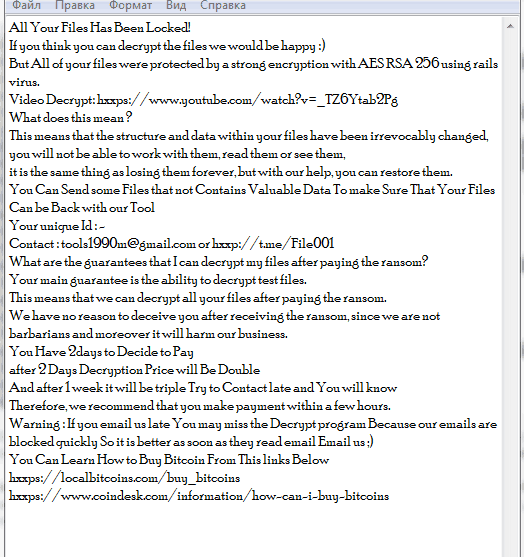
All Your Files Has Been Locked!
If you think you can decrypt the files we would be happy 🙂
But All of your files were protected by a strong encryption with AES RSA 256 using rails virus.
Video Decrypt: hxxps://www.youtube.com/watch?v=_TZ6Ytab2Pg
What does this mean ?
This means that the structure and data within your files have been irrevocably changed,
you will not be able to work with them, read them or see them,
it is the same thing as losing them forever, but with our help, you can restore them.
You Can Send some Files that not Contains Valuable Data To make Sure That Your Files Can be Back with our Tool
Your unique Id : –
Contact : tools1990m@gmail.com or hxxp://t.me/File001
What are the guarantees that I can decrypt my files after paying the ransom?
Your main guarantee is the ability to decrypt test files.
This means that we can decrypt all your files after paying the ransom.
We have no reason to deceive you after receiving the ransom, since we are not barbarians and moreover it will harm our business.
You Have 2days to Decide to Pay
after 2 Days Decryption Price will Be Double
And after 1 week it will be triple Try to Contact late and You will know
Therefore, we recommend that you make payment within a few hours.
Warning : If you email us late You may miss the Decrypt program Because our emails are blocked quickly So it is better as soon as they read email Email us 😉
You Can Learn How to Buy Bitcoin From This links Below
hxxps://localbitcoins.com/buy_bitcoins
hxxps://www.coindesk.com/information/how-can-i-buy-bitcoins
Cybercriminals did not indicate the exact price of the ransom, however, according to our data, this can reach $ 1,500. Of course, this is a lot of money, but this is not the main reason for refusing to buy. The main thing is that no one can give you a guarantee that the files will be truly decrypted. We strongly recommend that you use our instructions and guides to remove Rails ransomware and decrypt .rails files.
Well, there are 2 options for solving this problem. The first is to use an automatic removal utility that will remove the threat and all instances related to it. Moreover, it will save you time. Or you can use the Manual Removal Guide, but you should know that it might be very difficult to remove Rails ransomware manually without a specialist’s help.
Rails Removal Guide

Remember that you need to remove Rails Ransomware first and foremost to prevent further encryption of your files before the state of your data becomes totally fubar. And only after that, you can start recovering your files. Removal must be performed according to the following steps:
- Download Removal Tool for Rails ransomware.
- Remove Rails from Windows (7, 8, 8.1, Vista, XP, 10) or Mac OS (Run system in Safe Mode).
- Restore .Rails files
- How to protect PC from future infections.
How to remove Rails ransomware automatically:
Malwarebytes may help you to get rid of this virus and clean up your system. In case you need a proper and reliable antivirus, we recommend you to try it.

Alternative solution – Malwarebytes
This program will find malicious files, hijackers, adware, potentially unwanted programs and will neutralize it. Also, Malwarebytes will help you clean your system properly.
If you’re Mac user – use this.
Manual Rails Removal Guide
Here are step-by-step instructions to remove Rails from Windows and Mac computers. Follow these steps carefully and remove files and folders belonging to Rails. First of all, you need to run the system in a Safe Mode. Then find and remove needed files and folders.
Uninstall Rails ransomware from Windows or Mac
Here you may find the list of confirmed related to the ransomware files and registry keys. You should delete them in order to remove virus, however it would be easier to do it with our automatic removal tool. The list:
_readme.txt
Windows 7/Vista:
- Restart the computer;
- Press Settings button;
- Choose Safe Mode;
- Find programs or files potentially related to Rails by using Removal Tool;
- Delete found files;
Windows 8/8.1:
- Restart the computer;
- Press Settings button;
- Choose Safe Mode;
- Find programs or files potentially related to Rails by using Removal Tool;
- Delete found files;
Windows 10:
- Restart the computer;
- Press Settings button;
- Choose Safe Mode;
- Find programs or files potentially related to Rails by using Removal Tool;
- Delete found files;
Windows XP:
- Restart the computer;
- Press Settings button;
- Choose Safe Mode;
- Find programs or files potentially related to Rails by using Removal Tool;
- Delete found files;
Mac OS:
- Restart the computer;
- Press and Hold Shift button, before system will be loaded;
- Release Shift button, when Apple logo appears;
- Find programs or files potentially related to Rails by using Removal Tool;
- Delete found files;
How to restore encrypted files
You can try to restore your files with special tools. You may find more detailed info on data recovery software in this article – recovery software. These programs may help you to restore files that were infected and encrypted by ransomware.
Restore data with Data Recovery Pro
Data Recovery Pro is able to find and restore different types of encrypted files, including removed emails.
- Download and install Data Recovery Pro
- Choose drives and folders with your data, then press Scan.
- Select all the files in a folder, then click on Restore button.
- Manage export location. That’s it!
Restore encrypted files using Recuva
There is an alternative program, that may help you to recover files – Recuva.
- Run the Recuva;
- Follow instructions and wait until scan process ends;
- Find needed files, mark them and Press Recover button;
How to prevent ransomware infection?
It is always rewarding to prevent ransomware infection because of the consequences it may bring. There are a lot of difficulties in resolving issues with encoders viruses, that’s why it is very vital to keep a proper and reliable anti-ransomware software on your computer. In case you don’t have any, here you may find some of the best offers in order to protect your PC from disastrous viruses.
Malwarebytes AntiVirus
SpyHunter is a reliable antimalware removal tool application, that is able to protect your PC and prevent the infection from the start. The program is designed to be user-friendly and multi-functional.

