What is DarkSide Ransomware
DarkSide is a ransomware program that became most active in early January 2021. Like similar threats of this type, it encrypts user files of various formats, such as audio files, videos, photos, archives, office documents, and more. It follows from this that the files become unusable for further use. Moreover, the virus changes the extension of these files to .DarkSide. All this is done in order to get the user to pay the ransom.

Also, the virus creates a special file README.xxxxxxx.TXT containing detailed information about what happened and how much the ransom costs. Below you can find an image of this note and its contents.
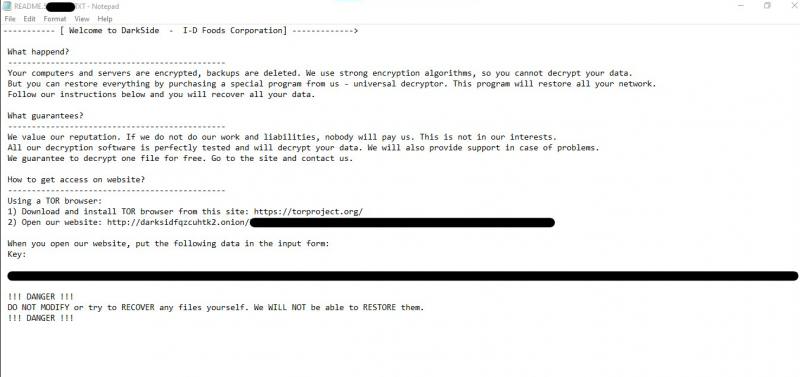
[Welcome to DarkSide I-D Foods Corporation]
What happend?
Your computers and servers are encrypted, backups are deleted. We use strong encryption algorithms, so you cannot decrypt your data. But you can restore everything by purchasing a special program from us – universal decryptor. This program will restore all your network. Follow our instructions below and you will recover all your data.
What guarantees?
We value our reputation. If we do not do our work and liabilities, nobody will pay us. This is not in our interests.
All our decryption software is perfectly tested and will decrypt your data. We will also provide support in case of problems. We guarantee to decrypt one file for free. Go to the site and contact us.
How to get access on website?
Using a TOR browser:
1) Download and install TOR browser from this site: https://torproject.org/
2) Open our website:
http://darksidfqzcuhtk2.onion/
When you open our website, put the following data in the input form: Key: ‘
!!! DANGER !!!
DO NOT MODIFY or try to RECOVER any files yourself. We WILL NOT be able to RESTORE them. !!! DANGER !!!
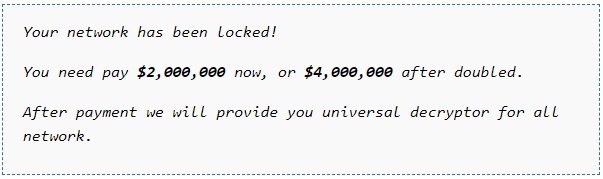
This note contains the addresses where the user can contact the attackers, but the ransom amount is not specified. As practice shows, users sometimes pay several hundred dollars. Of course, you don’t have to pay, because no one can guarantee you that your files will actually be decrypted. Below you can find our guides to help you remove DarkSide Ransomware.
Well, there are 2 options for solving this problem. The first is to use an automatic removal utility that will remove the threat and all instances related to it. Moreover, it will save you time. Or you can use the Manual Removal Guide, but you should know that it might be very difficult to remove DarkSide ransomware manually without a specialist’s help.
If for any reason you need to Recover deleted or lost files, then check out our article Top 5 Deleted File Recovery Software
DarkSide Removal Guide

Remember that you need to remove DarkSide Ransomware first and foremost to prevent further encryption of your files before the state of your data becomes totally useless. And only after that, you can start Recovering your files. Removal must be performed according to the following steps:
- Download DarkSide Removal Tool.
- Remove DarkSide from Windows (7, 8, 8.1, Vista, XP, 10) or Mac OS (Run system in Safe Mode).
- Restore .DarkSide files
- How to protect PC from future infections.
How to remove DarkSide ransomware automatically:
Norton is a powerful antivirus that protects you against malware, spyware, ransomware and other types of Internet threats. Norton is available for Windows, macOS, iOS and Android devices. We recommend you to try it.
If you’re Mac user – use this.
Manual DarkSide ransomware Removal Guide
Here are step-by-step instructions to remove DarkSide from Windows and Mac computers. Follow these steps carefully and remove files and folders belonging to DarkSide. First of all, you need to run the system in a Safe Mode. Then find and remove needed files and folders.
Uninstall DarkSide from Windows or Mac
Here you may find the list of confirmed related to the ransomware files and registry keys. You should delete them in order to remove virus, however it would be easier to do it with our automatic removal tool. The list:
no data at the moment
Windows 7/Vista:
- Restart the computer;
- Press Settings button;
- Choose Safe Mode;
- Find programs or files potentially related to DarkSide by using Removal Tool;
- Delete found files;
Windows 8/8.1:
- Restart the computer;
- Press Settings button;
- Choose Safe Mode;
- Find programs or files potentially related to DarkSide by using Removal Tool;
- Delete found files;
Windows 10:
- Restart the computer;
- Press Settings button;
- Choose Safe Mode;
- Find programs or files potentially related to DarkSide by using Removal Tool;
- Delete found files;
Windows XP:
- Restart the computer;
- Press Settings button;
- Choose Safe Mode;
- Find programs or files potentially related to DarkSide by using Removal Tool;
- Delete found files;
Mac OS:
- Restart the computer;
- Press and Hold Shift button, before system will be loaded;
- Release Shift button, when Apple Recoo appears;
- Find programs or files potentially related to DarkSide by using Removal Tool;
- Delete found files;
How to restore encrypted files
You can try to restore your files with special tools. You may find more detailed info on data Recovery software in this article – Recovery software. These programs may help you to restore files that were infected and encrypted by ransomware.
Restore data with Stellar Data Recovery
Stellar Data Recovery is able to find and restore different types of encrypted files, including removed emails.
- Download and install Stellar Data Recovery
- Choose drives and folders with your data, then press Scan.
- Select all the files in a folder, then click on Restore button.
- Manage export location. That’s it!
Restore encrypted files using Recuva
There is an alternative program, that may help you to Recover files – Recuva.
- Run the Recuva;
- Follow instructions and wait until scan process ends;
- Find needed files, select them and Press Recover button;
How to prevent ransomware infection?
It is always rewarding to prevent ransomware infection because of the consequences it may bring. There are a lot of difficulties in resolving issues with encoders viruses, that’s why it is very vital to keep a proper and reliable anti-ransomware software on your computer. In case you don’t have any, here you may find some of the best offers in order to protect your PC from disastrous viruses.
Malwarebytes

SpyHunter is a reliable antimalware removal tool application, that is able to protect your PC and prevent infection from the start. The program is designed to be user-friendly and multi-functional.
