What is Epsilon Ransomware
Today, the current topic is the activity of the Epsilon (or EpsilonCrypt) ransomware, which has become widespread in recent weeks. This virus, like similar cryptoviruses, comes to your computer and encrypts almost all user information, including office documents, video and audio files, archives, and much more. This cryptovirus uses the fairly common AES encryption algorithm, which makes all of these files unusable in the future. Moreover, attackers demand a ransom of several hundred dollars from the user. In addition to encryption, the virus changes the file extension to .[neftet@tutanota.com].boom, which cannot be canceled or changed later.
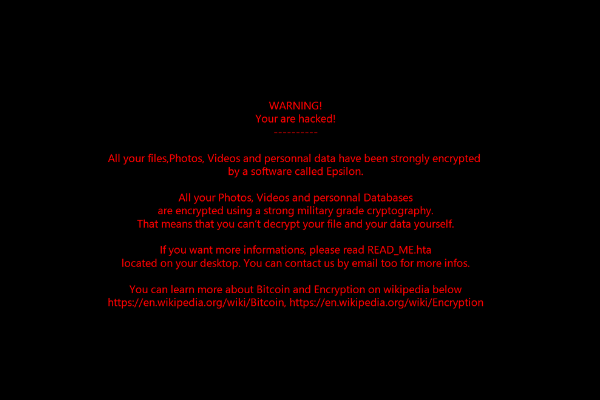
Below is the note READ_ME.hta that contains the ransom details.
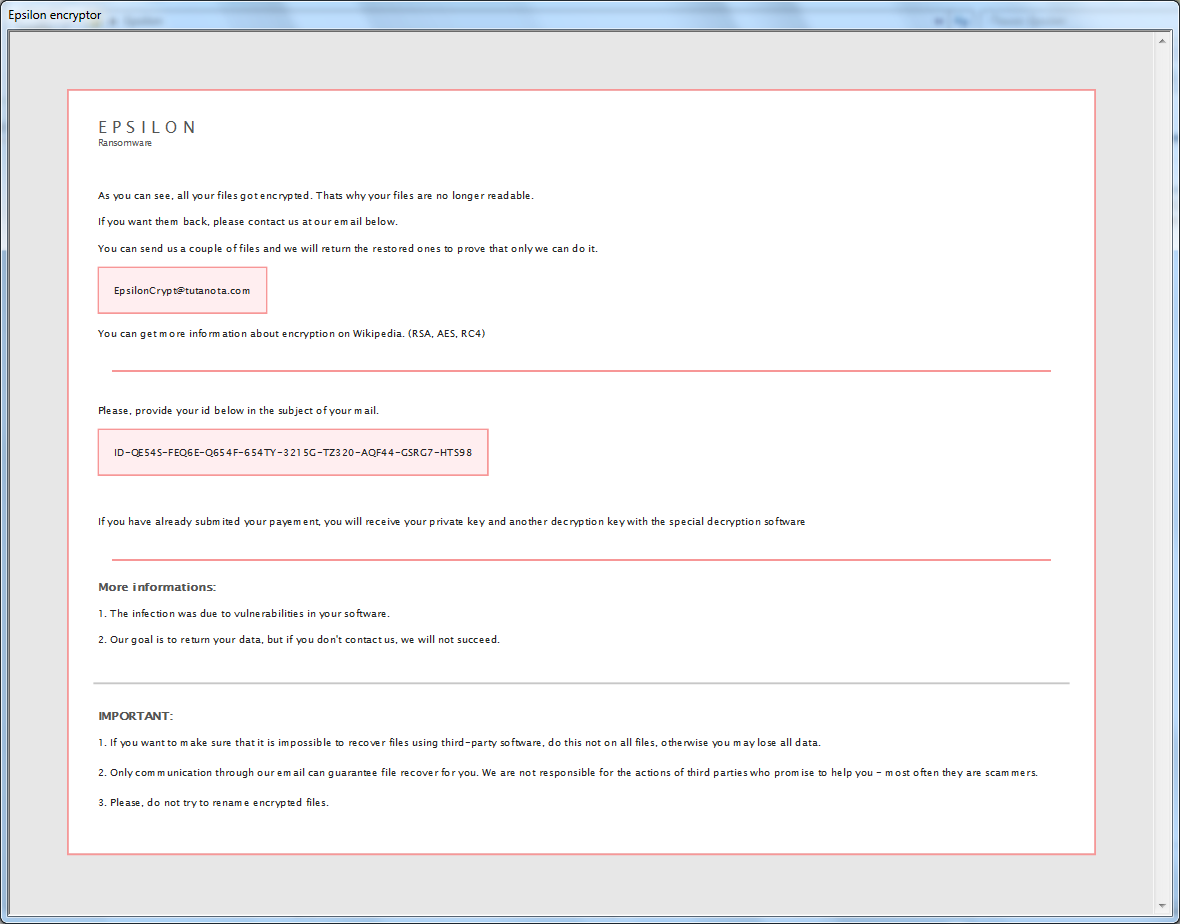
E P S I L O N
Ransomware
As you can see, all your files got encrypted. Thats why your files are no longer readable.
If you want them back, please contact us at our email below.
You can send us a couple of files and we will return the restored ones to prove that only we can do it.
EpsilonCrypt@tutanota.com
You can get more information about encryption on Wikipedia. (RSA, AES, RC4)
——————————————————————————–
Please, provide your id below in the subject of your mail.
ID-QE54S-FEQ6E-Q654F-654TY-3215G-TZ320-XXXXX-XXXXX-XXXXX
If you have already submited your payement, you will receive your private key and another decryption key with the special decryption software
——————————————————————————–
More informations:
1. The infection was due to vulnerabilities in your software.
2. Our goal is to return your data, but if you don’t contact us, we will not succeed.
IMPORTANT:
1. If you want to make sure that it is impossible to recover files using third-party software, do this not on all files, otherwise you may lose all data.
2. Only communication through our email can guarantee file recover for you. We are not responsible for the actions of third parties who promise to help you – most often they are scammers.
3. Please, do not try to rename encrypted files.
As you can see, the redemption cost is indicated, however, according to our data, the price reaches several thousand dollars. Of course, this is a lot of money. We do not recommend paying you, as attackers may not decrypt your files at all. Moreover, scammers try to intimidate the user, saying that if the user does not pay the ransom for some time, his files will be destroyed forever. This is a gimmick. Use our recommendations below to try and remove Epsilon Ransomware from your system.
Well, there are 2 options for solving this problem. The first is to use an automatic removal utility that will remove the threat and all instances related to it. Moreover, it will save you time. Or you can use the Manual Removal Guide, but you should know that it might be very difficult to remove Epsilon ransomware manually without a specialist’s help.
If for any reason you need to Recover deleted or lost files, then check out our article Top 5 Deleted File Recovery Software
Epsilon Removal Guide

Remember that you need to remove Epsilon Ransomware first and foremost to prevent further encryption of your files before the state of your data becomes totally useless. And only after that, you can start Recovering your files. Removal must be performed according to the following steps:
- Download Epsilon Removal Tool.
- Remove Epsilon from Windows (7, 8, 8.1, Vista, XP, 10) or Mac OS (Run system in Safe Mode).
- Restore .Epsilon files
- How to protect PC from future infections.
How to remove Epsilon ransomware automatically:
Norton is a powerful antivirus that protects you against malware, spyware, ransomware and other types of Internet threats. Norton is available for Windows, macOS, iOS and Android devices. We recommend you to try it.
If you’re Mac user – use this.
Manual Epsilon ransomware Removal Guide
Here are step-by-step instructions to remove Epsilon from Windows and Mac computers. Follow these steps carefully and remove files and folders belonging to Epsilon. First of all, you need to run the system in a Safe Mode. Then find and remove needed files and folders.
Uninstall Epsilon from Windows or Mac
Here you may find the list of confirmed related to the ransomware files and registry keys. You should delete them in order to remove virus, however it would be easier to do it with our automatic removal tool. The list:
no data at the moment
Windows 7/Vista:
- Restart the computer;
- Press Settings button;
- Choose Safe Mode;
- Find programs or files potentially related to Epsilon by using Removal Tool;
- Delete found files;
Windows 8/8.1:
- Restart the computer;
- Press Settings button;
- Choose Safe Mode;
- Find programs or files potentially related to Epsilon by using Removal Tool;
- Delete found files;
Windows 10:
- Restart the computer;
- Press Settings button;
- Choose Safe Mode;
- Find programs or files potentially related to Epsilon by using Removal Tool;
- Delete found files;
Windows XP:
- Restart the computer;
- Press Settings button;
- Choose Safe Mode;
- Find programs or files potentially related to Epsilon by using Removal Tool;
- Delete found files;
Mac OS:
- Restart the computer;
- Press and Hold Shift button, before system will be loaded;
- Release Shift button, when Apple Recoo appears;
- Find programs or files potentially related to Epsilon by using Removal Tool;
- Delete found files;
How to restore encrypted files
You can try to restore your files with special tools. You may find more detailed info on data Recovery software in this article – Recovery software. These programs may help you to restore files that were infected and encrypted by ransomware.
Restore data with Stellar Data Recovery
Stellar Data Recovery is able to find and restore different types of encrypted files, including removed emails.
- Download and install Stellar Data Recovery
- Choose drives and folders with your data, then press Scan.
- Select all the files in a folder, then click on Restore button.
- Manage export location. That’s it!
Restore encrypted files using Recuva
There is an alternative program, that may help you to Recover files – Recuva.
- Run the Recuva;
- Follow instructions and wait until scan process ends;
- Find needed files, select them and Press Recover button;
How to prevent ransomware infection?
It is always rewarding to prevent ransomware infection because of the consequences it may bring. There are a lot of difficulties in resolving issues with encoders viruses, that’s why it is very vital to keep a proper and reliable anti-ransomware software on your computer. In case you don’t have any, here you may find some of the best offers in order to protect your PC from disastrous viruses.
Malwarebytes

SpyHunter is a reliable antimalware removal tool application, that is able to protect your PC and prevent infection from the start. The program is designed to be user-friendly and multi-functional.
