What is FilesLocker ransomware
FilesLocker is a dangerous crypto-virus, that is created with the purpose of blackmailing people. The virus is trying to infiltrate victim’s system with the help of trojans, botnets, exploits and infected spam emails attachments. When the virus successfully infiltrates user’s computer, it will immediately run its malicious processes and start the encryption procedure. It will use AES encryption algorithm to encipher all victim’s data, so that these files can not be used or accessed until they are decrypted. The decryption key may unlock all the data and that is exactly why cyber criminals will offer their deal – money in exchange for decryption key. The cost of decryption may be terrifically huge. In this particular case cyber crooks will demand for 1’152$ in BitCoins (0.18 BTC). Interesting fact – FilesLocker is targeting USA/Eu and Chinese users, there are two available languages for this ransomware: English and Chinese. If you got this virus on your computer, we recommend you to use our guide in order to remove FilesLocker ransomware and decrypt .locked files.

FilesLocker ransomware will add .locked extension to the name of all the encrypted files. For example, work.doc file turns into work.doc.locked file. Once all the data is encrypted, the ransomware will drop #DECRYPT MY FILES#.txt and #解密我的文件#.txt files on your desktop:
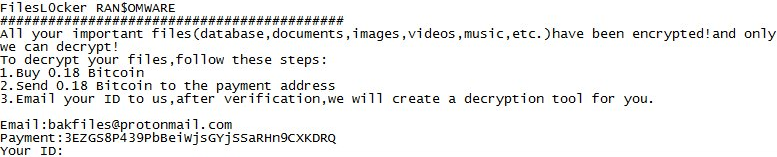
As we already mentioned, this ransomware is bilingual, a victim may choose between English or Chinese version in FilesLocker window menu:
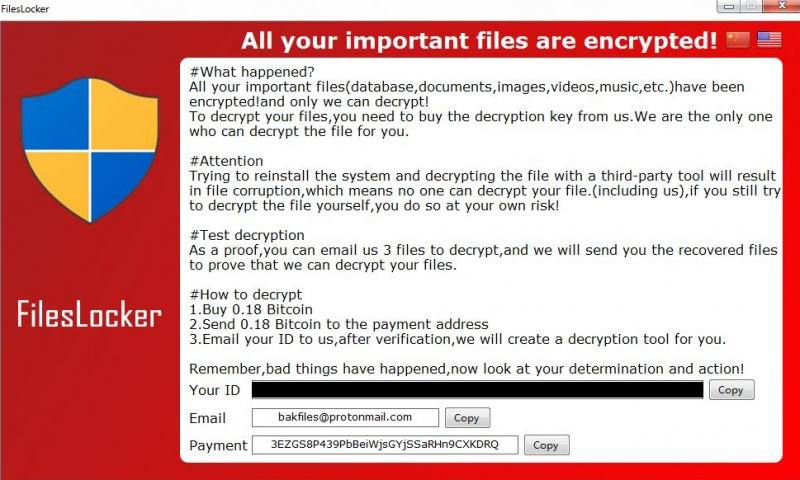
All your important files are encrypted!
#What happened?
All your important files(database,documents,images,videos,music,etc.)have been encrypted!and only we can decrypt!
To decrypt your files,you need to buy the decryption key from us.We are only the one who can decrypt the file for you.
#Attention
Trying to reinstall the system and decrypting the file with a third-party tool will result in file corruption, which means no one can decrypt your file.(including us), if you still try to decrypt the file yourself, you do so at your own risk!
#Test decryption
As a proof, you can email us 3 files to decrypt, and we will send you the recovered files to prove that we can decrypt your files.
#How to decrypt
1.Buy 0.18 Bitcoin
2.Send 0.18 Bitcoin to the payment address
3.Email your ID to us,after verification,we will create a decryption tool for you.
Remember, bad things have happened,now look at your determination and action!
Your ID:_
Email:bakfiles@protonmail.com
Payment:3EZGS8P439PbBeiWjsGYjSSaRHn9CXKDRQ
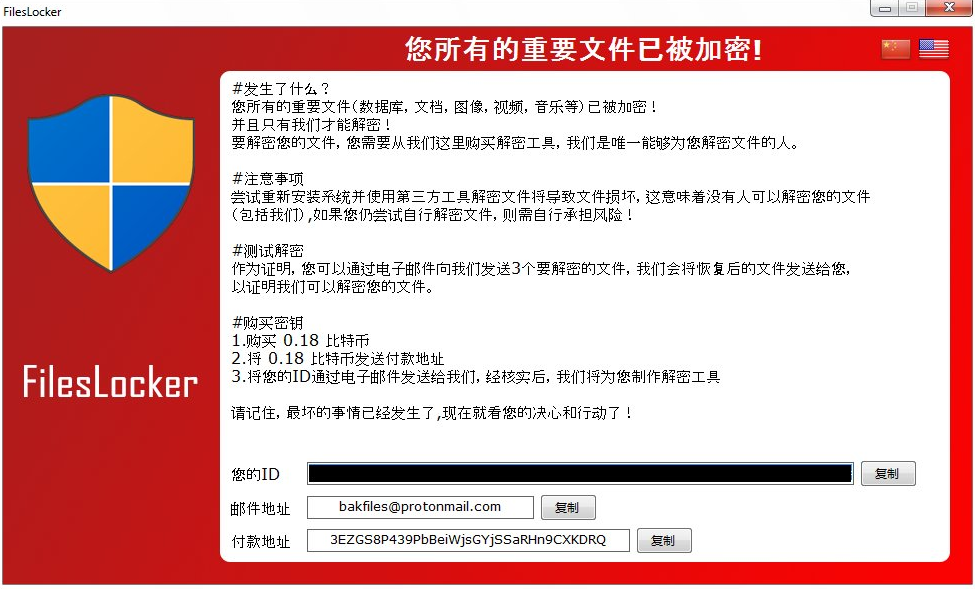
There are two solutions of this problem. First is to use special Removal Tool. Removal Tools delete all instances of malware by few clicks and help user to save time. Or you can use Manual Removal Guide, but you should know that it might be very difficult to remove FilesLocker ransomware manually without specialist’s help.
FilesLocker Removal Guide
- Download FilesLocker Removal Tool.
- Remove FilesLocker from Windows (7, 8, 8.1, Vista, XP, 10) or Mac OS (Run system in Safe Mode).
- How to restore files
- How to protect PC from future infections.
How to remove FilesLocker ransomware automatically:
In case you need a reliable automatic solution, download and try this removal tool.
Manual FilesLocker Removal Guide
Here is step-by-step instructions to remove FilesLocker from Windows and Mac computers. Follow this steps carefully and remove files and folders belonging to FilesLocker. First of all, you need to run system in a Safe Mode. Then find and remove needed files and folders.
Uninstall FilesLocker from Windows or Mac
Here you may find the list of confirmed related to the ransomware files and registry keys. You should delete them in order to remove virus, however it would be easier to do it with our automatic removal tool. The list:
FilesLocker.exe
#DECRYPT MY FILES#.txt
#解密我的文件#.txt
Windows 7/Vista:
- Restart the computer;
- Press Settings button;
- Choose Safe Mode;
- Find programs or files potentially related to FilesLocker by using Removal Tool;
- Delete found files;
Windows 8/8.1:
- Restart the computer;
- Press Settings button;
- Choose Safe Mode;
- Find programs or files potentially related to FilesLocker by using Removal Tool;
- Delete found files;
Windows 10:
- Restart the computer;
- Press Settings button;
- Choose Safe Mode;
- Find programs or files potentially related to FilesLocker by using Removal Tool;
- Delete found files;
Windows XP:
- Restart the computer;
- Press Settings button;
- Choose Safe Mode;
- Find programs or files potentially related to FilesLocker by using Removal Tool;
- Delete found files;
Mac OS:
- Restart the computer;
- Press and Hold Shift button, before system will be loaded;
- Release Shift button, when Apple logo appears;
- Find programs or files potentially related to FilesLocker by using Removal Tool;
- Delete found files;
How to restore encrypted files
If you can’t decrypt your files or just don’t want to use those instructions, you can try to restore your files with special tools. You may find these tools below in this section.
Restore data with Stellar Data Recovery
This program can restore the encrypted files, it is easy to use and very helpful.
- Download and install Stellar Data Recovery
- Choose drives and folders with your data, then press Scan.
- Select all the files in a folder, then click on Restore button.
- Manage export location. That’s it!
Restore encrypted files using Recuva
There is an alternative program, that may help you to recover files – Recuva.
- Run the Recuva;
- Follow instructions and wait until scan process ends;
- Find needed files, mark them and Press Recover button;
How to prevent ransomware infection?
It is always rewarding to prevent ransomware infection because of the consequences it may bring. There are a lot of difficulties in resolving issues with encoders viruses, that’s why it is very vital to keep a proper and reliable anti-ransomware software on your computer. In case you don’t have any, here you may find some of the best offers in order to protect your PC from disastrous viruses.
Malwarebytes
SpyHunter is a reliable antimalware removal tool application, that is able to protect your PC and prevent the infection from the start. The program is designed to be user-friendly and multi-functional.

