What is .help Ransomware
.help is another cryptovirus from VoidCrypt family that encrypts user data. File formats that are subject to encryption may be different, for example, Office documents, audio and video files, other multimedia, and so on. Of course, after encryption, these files become unusable for further use. Moreover, this virus, like its counterparts, changes the file extension to .help. Initially, this cryptovirus targets English-speaking users. However, according to our latest data, this virus has spread throughout the world.
After penetrating the computer and subsequent encryption, it creates a special note file !INFO.HTA that contains the redemption data:
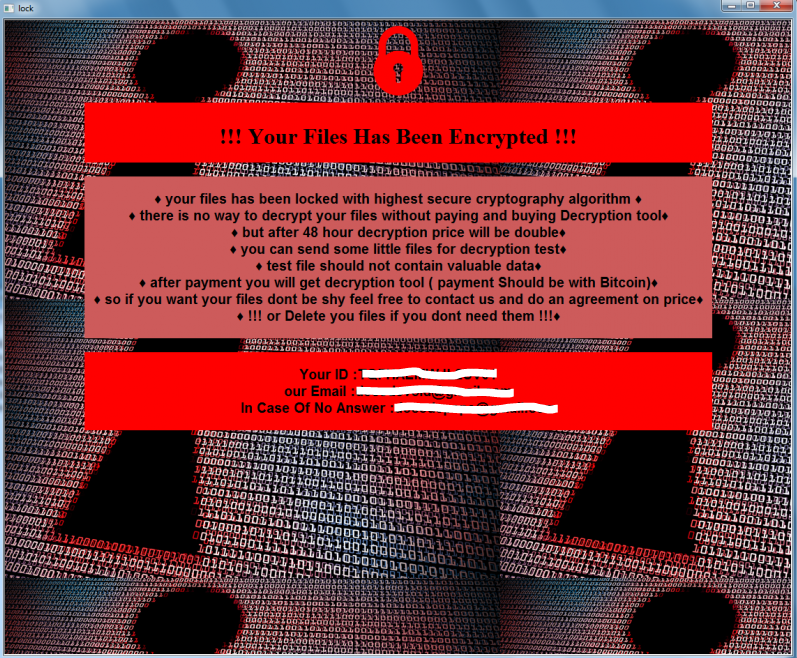
!!! Your Files Has Been Encrypted !!!
♦ your files has been locked with highest secure cryptography algorithm ♦
♦ there is no way to decrypt your files without paying and buying Decryption tool♦
♦ but after 48 hour decryption price will be double♦
♦ you can send some little files for decryption test♦
♦ test file should not contain valuable data♦
♦ after payment you will get decryption tool ( payment Should be with Bitcoin)♦
♦ so if you want your files dont be shy feel free to contact us and do an agreement on price♦
♦ !!! or Delete you files if you dont need them !!!♦
Your ID :-
our Email :galivertones@aol.com
In Case Of No Answer :hosomhelp@aol.com
The note indicates the amount of ransom in the amount of $500-1500 in Bitcoin and the address on which you need to throw money. Cryptocurrencies were not chosen by chance, since this is how attackers can escape punishment and prosecution by the law. Of course, we do not advise you to pay anything to a fraudster, as it is a waste of money. We strongly recommend that you try to remove it and decrypt your files.
Well, there are 2 options for solving this problem. The first is to use an automatic removal utility that will remove the threat and all instances related to it. Moreover, it will save you time. Or you can use the Manual Removal Guide, but you should know that it might be very difficult to remove .help ransomware manually without a specialist’s help.
If for any reason you need to Recover deleted or lost files, then check out our article Top 5 Deleted File Recovery Software
.help Removal Guide

Remember that you need to remove .help Ransomware first and foremost to prevent further encryption of your files before the state of your data becomes totally useless. And only after that, you can start Recovering your files. Removal must be performed according to the following steps:
- Download .help Removal Tool.
- Remove .help from Windows (7, 8, 8.1, Vista, XP, 10) or Mac OS (Run system in Safe Mode).
- Restore ..help files
- How to protect PC from future infections.
How to remove .help ransomware automatically:
Norton is a powerful antivirus that protects you against malware, spyware, ransomware and other types of Internet threats. Norton is available for Windows, macOS, iOS and Android devices. We recommend you to try it.
If you’re Mac user – use this.
Manual .help ransomware Removal Guide
Here are step-by-step instructions to remove .help from Windows and Mac computers. Follow these steps carefully and remove files and folders belonging to .help. First of all, you need to run the system in a Safe Mode. Then find and remove needed files and folders.
Uninstall .help from Windows or Mac
Here you may find the list of confirmed related to the ransomware files and registry keys. You should delete them in order to remove virus, however it would be easier to do it with our automatic removal tool. The list:
no data at the moment
Windows 7/Vista:
- Restart the computer;
- Press Settings button;
- Choose Safe Mode;
- Find programs or files potentially related to .help by using Removal Tool;
- Delete found files;
Windows 8/8.1:
- Restart the computer;
- Press Settings button;
- Choose Safe Mode;
- Find programs or files potentially related to .help by using Removal Tool;
- Delete found files;
Windows 10:
- Restart the computer;
- Press Settings button;
- Choose Safe Mode;
- Find programs or files potentially related to .help by using Removal Tool;
- Delete found files;
Windows XP:
- Restart the computer;
- Press Settings button;
- Choose Safe Mode;
- Find programs or files potentially related to .help by using Removal Tool;
- Delete found files;
Mac OS:
- Restart the computer;
- Press and Hold Shift button, before system will be loaded;
- Release Shift button, when Apple Recoo appears;
- Find programs or files potentially related to .help by using Removal Tool;
- Delete found files;
How to restore encrypted files
You can try to restore your files with special tools. You may find more detailed info on data Recovery software in this article – Recovery software. These programs may help you to restore files that were infected and encrypted by ransomware.
Restore data with Stellar Data Recovery
Stellar Data Recovery is able to find and restore different types of encrypted files, including removed emails.
- Download and install Stellar Data Recovery
- Choose drives and folders with your data, then press Scan.
- Select all the files in a folder, then click on Restore button.
- Manage export location. That’s it!
Restore encrypted files using Recuva
There is an alternative program, that may help you to Recover files – Recuva.
- Run the Recuva;
- Follow instructions and wait until scan process ends;
- Find needed files, select them and Press Recover button;
How to prevent ransomware infection?
It is always rewarding to prevent ransomware infection because of the consequences it may bring. There are a lot of difficulties in resolving issues with encoders viruses, that’s why it is very vital to keep a proper and reliable anti-ransomware software on your computer. In case you don’t have any, here you may find some of the best offers in order to protect your PC from disastrous viruses.
Malwarebytes

SpyHunter is a reliable antimalware removal tool application, that is able to protect your PC and prevent infection from the start. The program is designed to be user-friendly and multi-functional.
