What is Judge Ransomware
The ransomware Judge is the creation of cybercriminals who constantly create crypto-viruses almost every day, including the entire family of crypto-viruses, however, Judge does not belong to any of them. Users’ files, after the penetration of this cryptovirus, are encrypted by a complex multi-stage algorithm, after which they become unusable for further use. Apart from encryption, the Judge ransomware changes the file extension to .judge. Conventional methods and approaches do not allow you to remove Judge ransomware and decrypt the .judge files. It is also worth noting that the virus was originally targeted at English-speaking users, but according to our information, this threat has spread throughout the world.

Also, the attackers present the file info.txt, which is their message. This is how it looks:
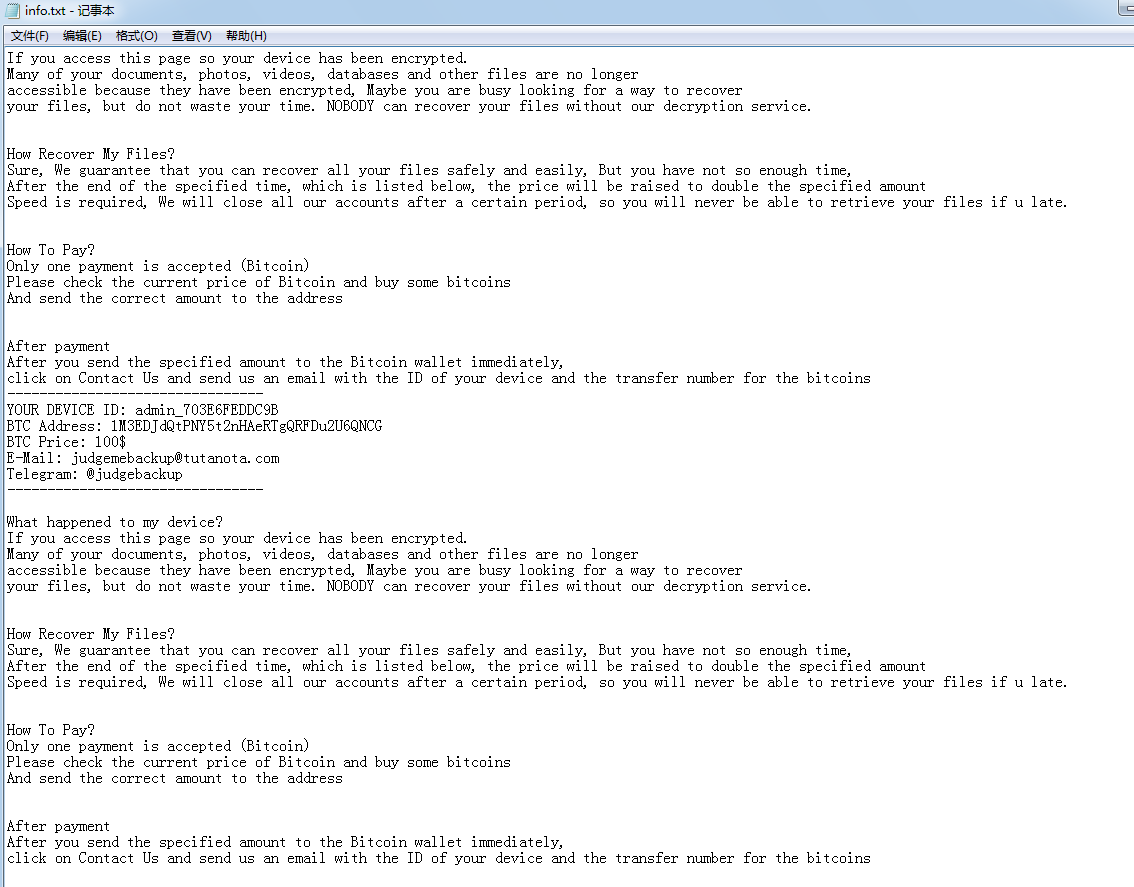
If you access this page so your device has been encrypted.
Many of your documents, photos, videos, databases and other files are no longer accessible because they have been encrypted, Maybe you are busy looking for a way to recover your files, but do not waste your time. NOBODY can recover your files without our decryption service.
How Recover My Files?
Sure, We guarantee that you can recover all your files safely and easily, But you have not so enough time,
After the end of the specified time, which is listed below, the price will be raised to double the specified amount
Speed is required, We will close all our accounts after a certain period, so you will never be able to retrieve your files if u late.
How To Pay?
Only one payment is accepted (Bitcoin)
Please check the current price of Bitcoin and buy some bitcoins
And send the correct amount to the address
After payment
After you send the specified amount to the Bitcoin wallet immediately, click on Contact Us and send us an email with the ID of your device and the transfer number for the bitcoins
YOUR DEVICE ID: admin_703E6FEDDC9B
BTC Address: lM3EDJdQtPNY5t2nHAeRTgQRFDu2U6QNCG
BTC Price: 100$
E-Mail: judgemebackup©tutanota.com
Telegram: ©judgebackup
What happened to my device?
If you access this page so your device has been encrypted.
Many of your documents, photos, videos, databases and other files are no longer
accessible because they have been encrypted, Maybe you are busy looking for a way to recover
your files, but do not waste your time. NOBODY can recover your files without our decryption service.
How Recover My Files?
Sure, We guarantee that you can recover all your files safely and easily, But you have not so enough time,
After the end of the specified time, which is listed below, the price will be raised to double the specified amount
Speed is required, We will close all our accounts after a certain period, so you will never be able to retrieve your files if u late.
How To Pay?
Only one payment is accepted (Bitcoin)
Please check the current price of Bitcoin and buy some bitcoins
And send the correct amount to the address
After payment
After you send the specified amount to the Bitcoin wallet immediately, click on Contact Us and send us an email with the ID of your device and the transfer number for the bitcoins
The exact amount of the ransom is indicated and amounts to a hundred dollars, however, according to the available data, the ransom price can rise as the contact with fraudsters up to several hundred dollars, and sometimes even several thousand. The scammers have provided contact addresses to contact them. And, of course, the note ends with a message stating that if the user does not do what he is told, the files will be lost forever, which a priori frightens most ordinary users. However, we do not recommend that you pay. Review the Judge ransomware removal guides and instructions. Decrypt .Judge files.
Well, there are 2 options for solving this problem. The first is to use an automatic removal utility that will remove the threat and all instances related to it. Moreover, it will save you time. Or you can use the Manual Removal Guide, but you should know that it might be very difficult to remove Judge ransomware manually without a specialist’s help.
If for any reason you need to Recover deleted or lost files, then check out our article Top 5 Deleted File Recovery Software
Judge Removal Guide

Remember that you need to remove Judge Ransomware first and foremost to prevent further encryption of your files before the state of your data becomes totally useless. And only after that, you can start Recovering your files. Removal must be performed according to the following steps:
- Download Judge Removal Tool.
- Remove Judge from Windows (7, 8, 8.1, Vista, XP, 10) or Mac OS (Run system in Safe Mode).
- Restore .Judge files
- How to protect PC from future infections.
How to remove Judge ransomware automatically:
Norton is a powerful antivirus that protects you against malware, spyware, ransomware and other types of Internet threats. Norton is available for Windows, macOS, iOS and Android devices. We recommend you to try it.
If you’re Mac user – use this.
Manual Judge ransomware Removal Guide
Here are step-by-step instructions to remove Judge from Windows and Mac computers. Follow these steps carefully and remove files and folders belonging to Judge. First of all, you need to run the system in a Safe Mode. Then find and remove needed files and folders.
Uninstall Judge from Windows or Mac
Here you may find the list of confirmed related to the ransomware files and registry keys. You should delete them in order to remove virus, however it would be easier to do it with our automatic removal tool. The list:
no data at the moment
Windows 7/Vista:
- Restart the computer;
- Press Settings button;
- Choose Safe Mode;
- Find programs or files potentially related to Judge by using Removal Tool;
- Delete found files;
Windows 8/8.1:
- Restart the computer;
- Press Settings button;
- Choose Safe Mode;
- Find programs or files potentially related to Judge by using Removal Tool;
- Delete found files;
Windows 10:
- Restart the computer;
- Press Settings button;
- Choose Safe Mode;
- Find programs or files potentially related to Judge by using Removal Tool;
- Delete found files;
Windows XP:
- Restart the computer;
- Press Settings button;
- Choose Safe Mode;
- Find programs or files potentially related to Judge by using Removal Tool;
- Delete found files;
Mac OS:
- Restart the computer;
- Press and Hold Shift button, before system will be loaded;
- Release Shift button, when Apple Recoo appears;
- Find programs or files potentially related to Judge by using Removal Tool;
- Delete found files;
How to restore encrypted files
You can try to restore your files with special tools. You may find more detailed info on data Recovery software in this article – Recovery software. These programs may help you to restore files that were infected and encrypted by ransomware.
Restore data with Stellar Data Recovery
Stellar Data Recovery is able to find and restore different types of encrypted files, including removed emails.
- Download and install Stellar Data Recovery
- Choose drives and folders with your data, then press Scan.
- Select all the files in a folder, then click on Restore button.
- Manage export location. That’s it!
Restore encrypted files using Recuva
There is an alternative program, that may help you to Recover files – Recuva.
- Run the Recuva;
- Follow instructions and wait until scan process ends;
- Find needed files, select them and Press Recover button;
How to prevent ransomware infection?
It is always rewarding to prevent ransomware infection because of the consequences it may bring. There are a lot of difficulties in resolving issues with encoders viruses, that’s why it is very vital to keep a proper and reliable anti-ransomware software on your computer. In case you don’t have any, here you may find some of the best offers in order to protect your PC from disastrous viruses.
Malwarebytes

SpyHunter is a reliable antimalware removal tool application, that is able to protect your PC and prevent infection from the start. The program is designed to be user-friendly and multi-functional.
