What is LAZPARKING Ransomware
LAZPARKING is ransomware that has spread around the world almost despite the fact that it is initially aimed at English-speaking users. For a start, I would like to remind you that the cryptovirus encrypts all user data, including office, archive, audio, video documents. After encryption, this changes the file extension by adding a prefix. After that, of course, the files become unsuitable for further use. In particular, this cryptovirus adds .LAZPARKING extension (full extension is .LAZPARKING-[random_string]).
After encryption, the cryptovirus creates a ransom note. In the original version, this is the !!LAZPARKING-MESSAGE.txt file indicated below:
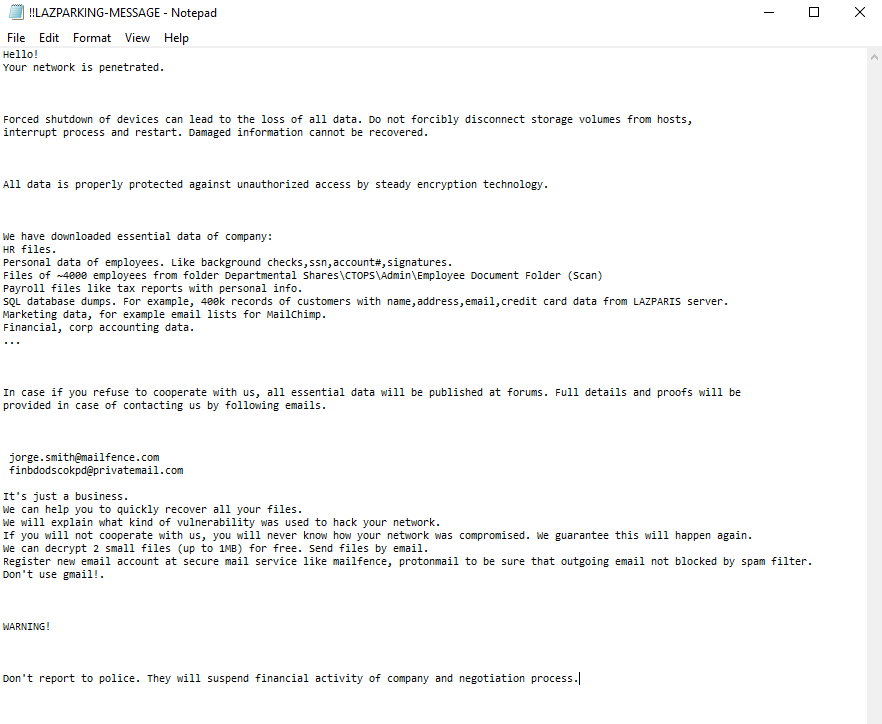
Hello!
Your network is penetrated.Forced shutdown of devices can lead to the loss of all data. Do not forcibly disconnect storage volumes from hosts,
interrupt process and restart. Damaged information cannot be recovered.All data is properly protected against unauthorized access by steady encryption technology.
We have downloaded essential data of company:
HR files.
Personal data of employees. Like background checks,ssn,account#,signatures.
Files of ~4000 employees from folder Departmental Shares\CTOPS\Admin\Employee Document Folder (Scan)
Payroll files like tax reports with personal info.
SQL database dumps. For example, 400k records of customers with name,address,email,credit card data from LAZPARIS server.
Marketing data, for example email lists for MailChimp.
Financial, corp accounting data.
…In case if you refuse to cooperate with us, all essential data will be published at forums. Full details and proofs will be
provided in case of contacting us by following emails.jorge.smith@mailfence.com
finbdodscokpd@privatemail.comIt’s just a business.
We can help you to quickly recover all your files.
We will explain what kind of vulnerability was used to hack your network.
If you will not cooperate with us, you will never know how your network was compromised. We guarantee this will happen again.
We can decrypt 2 small files (up to 1MB) for free. Send files by email.
Register new email account at secure mail service like mailfence, protonmail to be sure that outgoing email not blocked by spam filter.
Don’t use gmail!.WARNING!
Don’t report to police. They will suspend financial activity of company and negotiation process.
In these notes, scammers try to intimidate the user, indicating that there are only 3 days to pay for the ransom, otherwise the data will be lost forever. Of course, the amount for the ransom can reach several thousand dollars, of course, we in no way advise you to pay. The best option is to familiarize yourself with our instructions and guides, which are listed below, to find a way to remove LAZPARKING Ransomware and decrypt your files.
Well, there are 2 options for solving this problem. The first is to use an automatic removal utility that will remove the threat and all instances related to it. Moreover, it will save you time. Or you can use the Manual Removal Guide, but you should know that it might be very difficult to remove LAZPARKING ransomware manually without a specialist’s help.
If for any reason you need to Recover deleted or lost files, then check out our article Top 5 Deleted File Recovery Software
LAZPARKING Removal Guide

Remember that you need to remove LAZPARKING Ransomware first and foremost to prevent further encryption of your files before the state of your data becomes totally useless. And only after that, you can start Recovering your files. Removal must be performed according to the following steps:
- Download LAZPARKING Removal Tool.
- Remove LAZPARKING from Windows (7, 8, 8.1, Vista, XP, 10) or Mac OS (Run system in Safe Mode).
- Restore .LAZPARKING files
- How to protect PC from future infections.
How to remove LAZPARKING ransomware automatically:
Norton is a powerful antivirus that protects you against malware, spyware, ransomware and other types of Internet threats. Norton is available for Windows, macOS, iOS and Android devices. We recommend you to try it.
If you’re Mac user – use this.
Manual LAZPARKING ransomware Removal Guide
Here are step-by-step instructions to remove LAZPARKING from Windows and Mac computers. Follow these steps carefully and remove files and folders belonging to LAZPARKING. First of all, you need to run the system in a Safe Mode. Then find and remove needed files and folders.
Uninstall LAZPARKING from Windows or Mac
Here you may find the list of confirmed related to the ransomware files and registry keys. You should delete them in order to remove virus, however it would be easier to do it with our automatic removal tool. The list:
no data at the moment
Windows 7/Vista:
- Restart the computer;
- Press Settings button;
- Choose Safe Mode;
- Find programs or files potentially related to LAZPARKING by using Removal Tool;
- Delete found files;
Windows 8/8.1:
- Restart the computer;
- Press Settings button;
- Choose Safe Mode;
- Find programs or files potentially related to LAZPARKING by using Removal Tool;
- Delete found files;
Windows 10:
- Restart the computer;
- Press Settings button;
- Choose Safe Mode;
- Find programs or files potentially related to LAZPARKING by using Removal Tool;
- Delete found files;
Windows XP:
- Restart the computer;
- Press Settings button;
- Choose Safe Mode;
- Find programs or files potentially related to LAZPARKING by using Removal Tool;
- Delete found files;
Mac OS:
- Restart the computer;
- Press and Hold Shift button, before system will be loaded;
- Release Shift button, when Apple Recoo appears;
- Find programs or files potentially related to LAZPARKING by using Removal Tool;
- Delete found files;
How to restore encrypted files
You can try to restore your files with special tools. You may find more detailed info on data Recovery software in this article – Recovery software. These programs may help you to restore files that were infected and encrypted by ransomware.
Restore data with Stellar Data Recovery
Stellar Data Recovery is able to find and restore different types of encrypted files, including removed emails.
- Download and install Stellar Data Recovery
- Choose drives and folders with your data, then press Scan.
- Select all the files in a folder, then click on Restore button.
- Manage export location. That’s it!
Restore encrypted files using Recuva
There is an alternative program, that may help you to Recover files – Recuva.
- Run the Recuva;
- Follow instructions and wait until scan process ends;
- Find needed files, select them and Press Recover button;
How to prevent ransomware infection?
It is always rewarding to prevent ransomware infection because of the consequences it may bring. There are a lot of difficulties in resolving issues with encoders viruses, that’s why it is very vital to keep a proper and reliable anti-ransomware software on your computer. In case you don’t have any, here you may find some of the best offers in order to protect your PC from disastrous viruses.
Malwarebytes

SpyHunter is a reliable antimalware removal tool application, that is able to protect your PC and prevent infection from the start. The program is designed to be user-friendly and multi-functional.
