What is Leitkcad Ransomware
In this article, we will talk in detail about Leitkcad Ransomware from the Prometey family that comes to the computer without the consent of the user. Typically, this encrypts user data in various formats, such as audio, video, multimedia, archives, and much more. After encryption, files become unusable for further use. It is also worth noting that the cook with changes the file extension .leitkcad.
Most often Leitkcad comes through insecure user network settings, due to the lack of adequate antivirus programs. Also, it may come as an attachment to the spam mailing list or as a false update for the program. Be that as it may, you need to use paid (advanced) antivirus or other software that can prevent such threats from entering. If Leitkcad Ransomware has already encrypted your files, then use our recommendations to remove Leitkcad ransomware and decrypt your files.

The virus creates a special file help-leitkcad.txt that contains information about the methods of redemption. Below you can find out how it looks and what it contains.
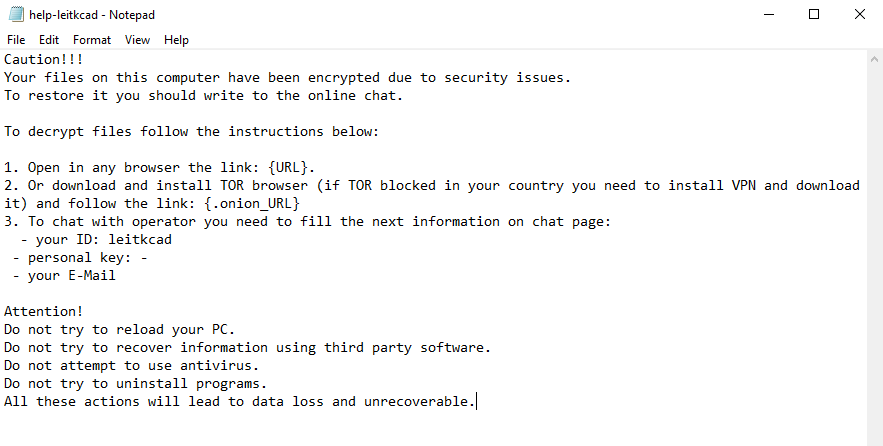
Caution!!!
Your files on this computer have been encrypted due to security issues.
To restore it you should write to the online chat.To decrypt files follow the instructions below:
1. Open in any browser the link: {URL}.
2. Or download and install TOR browser (if TOR blocked in your country you need to install VPN and download it) and follow the link: {.onion_URL}
3. To chat with operator you need to fill the next information on chat page:
– your ID: leitkcad
– personal key: –
– your E-MailAttention!
Do not try to reload your PC.
Do not try to recover information using third party software.
Do not attempt to use antivirus.
Do not try to uninstall programs.
All these actions will lead to data loss and unrecoverable.
Like many similar threats, it invites the user to pay a ransom of several hundred dollars to get their files back. However, there is no guarantee that intruders will actually restore your files. We Strongly recommend you not to pay, better use our recommendations to try to remove Leitkcad and decrypt your files.
Well, there are 2 options for solving this problem. The first is to use an automatic removal utility that will remove the threat and all instances related to it. Moreover, it will save you time. Or you can use the Manual Removal Guide, but you should know that it might be very difficult to remove Leitkcad ransomware manually without a specialist’s help.
If for any reason you need to Recover deleted or lost files, then check out our article Top 5 Deleted File Recovery Software
Leitkcad Removal Guide

Remember that you need to remove Leitkcad Ransomware first and foremost to prevent further encryption of your files before the state of your data becomes totally useless. And only after that, you can start Recovering your files. Removal must be performed according to the following steps:
- Download Leitkcad Removal Tool.
- Remove Leitkcad from Windows (7, 8, 8.1, Vista, XP, 10) or Mac OS (Run system in Safe Mode).
- Restore .Leitkcad files
- How to protect PC from future infections.
How to remove Leitkcad ransomware automatically:
Norton is a powerful antivirus that protects you against malware, spyware, ransomware and other types of Internet threats. Norton is available for Windows, macOS, iOS and Android devices. We recommend you to try it.
If you’re Mac user – use this.
Manual Leitkcad ransomware Removal Guide
Here are step-by-step instructions to remove Leitkcad from Windows and Mac computers. Follow these steps carefully and remove files and folders belonging to Leitkcad. First of all, you need to run the system in a Safe Mode. Then find and remove needed files and folders.
Uninstall Leitkcad from Windows or Mac
Here you may find the list of confirmed related to the ransomware files and registry keys. You should delete them in order to remove virus, however it would be easier to do it with our automatic removal tool. The list:
no data at the moment
Windows 7/Vista:
- Restart the computer;
- Press Settings button;
- Choose Safe Mode;
- Find programs or files potentially related to Leitkcad by using Removal Tool;
- Delete found files;
Windows 8/8.1:
- Restart the computer;
- Press Settings button;
- Choose Safe Mode;
- Find programs or files potentially related to Leitkcad by using Removal Tool;
- Delete found files;
Windows 10:
- Restart the computer;
- Press Settings button;
- Choose Safe Mode;
- Find programs or files potentially related to Leitkcad by using Removal Tool;
- Delete found files;
Windows XP:
- Restart the computer;
- Press Settings button;
- Choose Safe Mode;
- Find programs or files potentially related to Leitkcad by using Removal Tool;
- Delete found files;
Mac OS:
- Restart the computer;
- Press and Hold Shift button, before system will be loaded;
- Release Shift button, when Apple Recoo appears;
- Find programs or files potentially related to Leitkcad by using Removal Tool;
- Delete found files;
How to restore encrypted files
You can try to restore your files with special tools. You may find more detailed info on data Recovery software in this article – Recovery software. These programs may help you to restore files that were infected and encrypted by ransomware.
Restore data with Stellar Data Recovery
Stellar Data Recovery is able to find and restore different types of encrypted files, including removed emails.
- Download and install Stellar Data Recovery
- Choose drives and folders with your data, then press Scan.
- Select all the files in a folder, then click on Restore button.
- Manage export location. That’s it!
Restore encrypted files using Recuva
There is an alternative program, that may help you to Recover files – Recuva.
- Run the Recuva;
- Follow instructions and wait until scan process ends;
- Find needed files, select them and Press Recover button;
How to prevent ransomware infection?
It is always rewarding to prevent ransomware infection because of the consequences it may bring. There are a lot of difficulties in resolving issues with encoders viruses, that’s why it is very vital to keep a proper and reliable anti-ransomware software on your computer. In case you don’t have any, here you may find some of the best offers in order to protect your PC from disastrous viruses.
Malwarebytes

SpyHunter is a reliable antimalware removal tool application, that is able to protect your PC and prevent infection from the start. The program is designed to be user-friendly and multi-functional.

