What is LIZARD Ransomware
Many experienced users are already familiar with major crypto-viruses or have heard of such threats to data security at least once. LIZARD ransomware is yet another brainchild of scammers. Like other similar crypto-viruses, LIZARD ransomware encrypts user data using a sophisticated algorithm that makes the files unreadable. This crypto-virus has become active in recent days, in particular in early January 2021. LIZARD ransomware encrypts audio, photos, videos, archives, and other files that are important to the user. In addition, the LIZARD ransomware changes the file extension to .LIZARD.

Below we have posted an image and the contents of the #ReadThis.TX file, which serves as a note from the attackers.
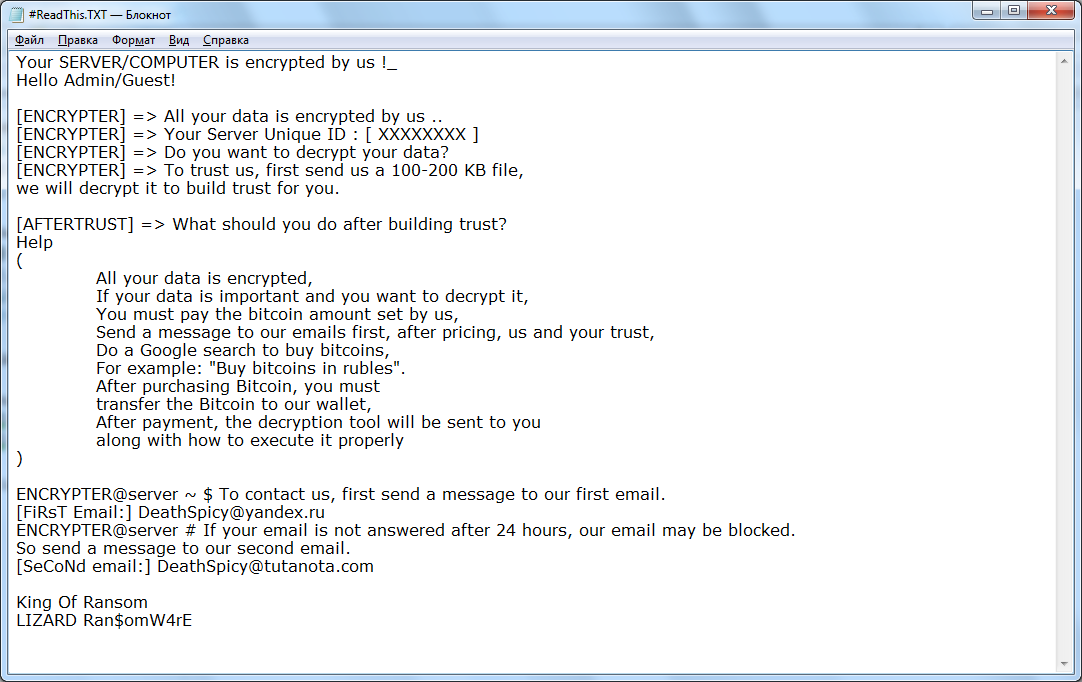
Your SERVER/??? PUTER is encrypted by us ! Hello Admin/Guest!
[ENCRYPTER] => All your data is encrypted by us ..
[ENCRYPTER] => Your Server Unique ID : [ XXXXXXXX ] [ENCRYPTER] => Do you want to decrypt your data?
[ENCRYPTER] => To trust us, first send us a 100-200 KB file, we will decrypt it to build trust for you.
[AFTERTRUST] => What should you do after building trust? Help (
All your data is encrypted,
If your data is important and you want to decrypt it, You must pay the bitcoin amount set by us, Send a message to our emails first, after pricing, us and your trust, Do a Google search to buy bitcoins, For example: “Buy bitcoins in rubles”. After purchasing Bitcoin, you must transfer the Bitcoin to our wallet, After payment, the decryption tool will be sent to you along with how to execute it properly )
ENCRYPTER(g)server ~ $ To contact us, first send a message to our first email. [FiRsT Email:] DeathSpicy(g)yandex.ru
ENCRYPTER(g)server # If your email is not answered after 24 hours, our email may be blocked. So send a message to our second email.
[SeCoNd email:] DeathSpicy@tutanota.com
King Of Ransom LIZARD Ran$omW4rE
In the note, the scammers indicated special addresses where users can contact them to pay a ransom of $ 500-1500. This amount must be paid in bitcoins. The cryptocurrency was not chosen by chance, because this is how scammers try to hide their actions, because it is almost impossible to track transactions with cryptocurrency. We do not advise you to pay them because your files may not be returned, and therefore it makes no sense. Please follow the guidelines to remove the LIZARD ransomware and decrypt the .LIZARD files.
Well, there are 2 options for solving this problem. The first is to use an automatic removal utility that will remove the threat and all instances related to it. Moreover, it will save you time. Or you can use the Manual Removal Guide, but you should know that it might be very difficult to remove LIZARD ransomware manually without a specialist’s help.
If for any reason you need to Recover deleted or lost files, then check out our article Top 5 Deleted File Recovery Software
LIZARD Removal Guide

Remember that you need to remove LIZARD Ransomware first and foremost to prevent further encryption of your files before the state of your data becomes totally useless. And only after that, you can start Recovering your files. Removal must be performed according to the following steps:
- Download LIZARD Removal Tool.
- Remove LIZARD from Windows (7, 8, 8.1, Vista, XP, 10) or Mac OS (Run system in Safe Mode).
- Restore .LIZARD files
- How to protect PC from future infections.
How to remove LIZARD ransomware automatically:
Norton is a powerful antivirus that protects you against malware, spyware, ransomware and other types of Internet threats. Norton is available for Windows, macOS, iOS and Android devices. We recommend you to try it.
If you’re Mac user – use this.
Manual LIZARD ransomware Removal Guide
Here are step-by-step instructions to remove LIZARD from Windows and Mac computers. Follow these steps carefully and remove files and folders belonging to LIZARD. First of all, you need to run the system in a Safe Mode. Then find and remove needed files and folders.
Uninstall LIZARD from Windows or Mac
Here you may find the list of confirmed related to the ransomware files and registry keys. You should delete them in order to remove virus, however it would be easier to do it with our automatic removal tool. The list:
no data at the moment
Windows 7/Vista:
- Restart the computer;
- Press Settings button;
- Choose Safe Mode;
- Find programs or files potentially related to LIZARD by using Removal Tool;
- Delete found files;
Windows 8/8.1:
- Restart the computer;
- Press Settings button;
- Choose Safe Mode;
- Find programs or files potentially related to LIZARD by using Removal Tool;
- Delete found files;
Windows 10:
- Restart the computer;
- Press Settings button;
- Choose Safe Mode;
- Find programs or files potentially related to LIZARD by using Removal Tool;
- Delete found files;
Windows XP:
- Restart the computer;
- Press Settings button;
- Choose Safe Mode;
- Find programs or files potentially related to LIZARD by using Removal Tool;
- Delete found files;
Mac OS:
- Restart the computer;
- Press and Hold Shift button, before system will be loaded;
- Release Shift button, when Apple Recoo appears;
- Find programs or files potentially related to LIZARD by using Removal Tool;
- Delete found files;
How to restore encrypted files
You can try to restore your files with special tools. You may find more detailed info on data Recovery software in this article – Recovery software. These programs may help you to restore files that were infected and encrypted by ransomware.
Restore data with Stellar Data Recovery
Stellar Data Recovery is able to find and restore different types of encrypted files, including removed emails.
- Download and install Stellar Data Recovery
- Choose drives and folders with your data, then press Scan.
- Select all the files in a folder, then click on Restore button.
- Manage export location. That’s it!
Restore encrypted files using Recuva
There is an alternative program, that may help you to Recover files – Recuva.
- Run the Recuva;
- Follow instructions and wait until scan process ends;
- Find needed files, select them and Press Recover button;
How to prevent ransomware infection?
It is always rewarding to prevent ransomware infection because of the consequences it may bring. There are a lot of difficulties in resolving issues with encoders viruses, that’s why it is very vital to keep a proper and reliable anti-ransomware software on your computer. In case you don’t have any, here you may find some of the best offers in order to protect your PC from disastrous viruses.
Malwarebytes

SpyHunter is a reliable antimalware removal tool application, that is able to protect your PC and prevent infection from the start. The program is designed to be user-friendly and multi-functional.
