What is Niros Ransomware
Niros ransomware is a crypto-virus threat that became widespread in the first half of January 2021. Like other representatives of this class of pests, Niros ransomware encrypts user data by changing its extension, in particular, the cryptovirus installs .niros as an extension of encrypted files. Moreover, Niros ransomware deletes shadow copies of files and system restore points, so the user has almost no way to recover their files. The virus uses a multi-stage encryption algorithm to prevent users from recovering data on their own. Speaking of the type of data that is subject to encryption, it is, in particular, videos, archives, photos, and much more. The genealogy of this virus has not yet been established.

In addition, the Niros ransomware diplays a pop-up window containing information about the decryption and ransom method:
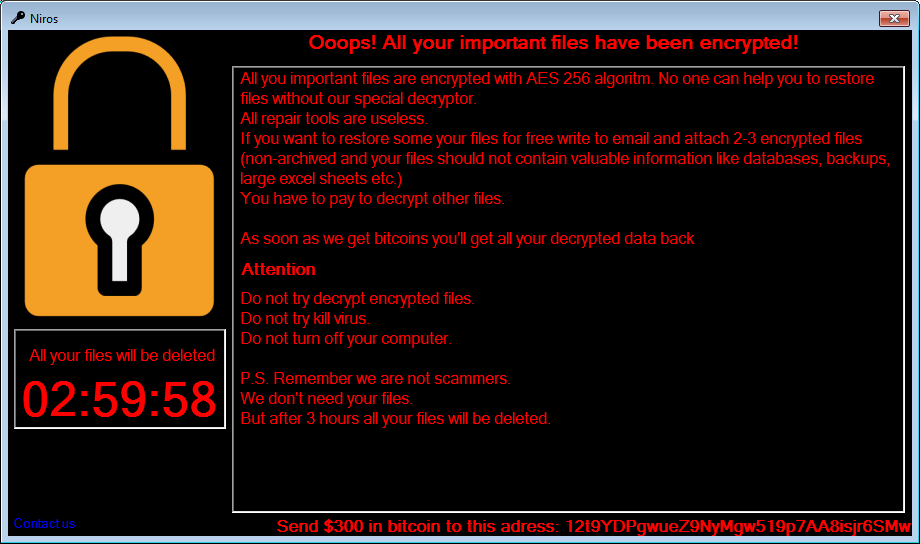
Niros
All your files will be deleted
02:59:58
Ooops! All your important files have been encrypted!
All you important files are encrypted with AES 256 algoritm. No one can help you to restore files without our special decryptor.
All repair tools are useless.
If you want to restore some your files for free write to email and attach 2-3 encrypted files (non-archived and your files should not contain valuable information like databases, backups, large excel sheets etc.)
You have to pay to decrypt other files.
As soon as we get bitcoins you’ll get all your decrypted data back
Attention
Do not try decrypt encrypted files.
Do not try kill virus.
Do not turn off your computer.
P S. Remember we are not scammers.
We don’t need your files.
But after 3 hours all your files will be deleted.
Send $300 in bitcoin to this adress: 12t9YDPqwueZ9NyMqw519p7AA8i
Judging by the content of the note, the Niros ransomware targets English-speaking users but has already spread all over the world, including Asia, Latin America, and so on. Scammers demand a ransom in bitcoin. Namely, the user has to pay $500 to decrypt files, but we do not advise you to do this. Yes, someone has been familiar with crypto viruses for a long time and can say that 300 bucks is money that can be paid for the safety of data, but in fact, this does not guarantee you decryption of files. Use our guides and instructions to remove Niros ransomware and decrypt .niros files.
Well, there are 2 options for solving this problem. The first is to use an automatic removal utility that will remove the threat and all instances related to it. Moreover, it will save you time. Or you can use the Manual Removal Guide, but you should know that it might be very difficult to remove Niros ransomware manually without a specialist’s help.
If for any reason you need to Recover deleted or lost files, then check out our article Top 5 Deleted File Recovery Software
Niros Removal Guide

Remember that you need to remove Niros Ransomware first and foremost to prevent further encryption of your files before the state of your data becomes totally useless. And only after that, you can start Recovering your files. Removal must be performed according to the following steps:
- Download Niros Removal Tool.
- Remove Niros from Windows (7, 8, 8.1, Vista, XP, 10) or Mac OS (Run system in Safe Mode).
- Restore .Niros files
- How to protect PC from future infections.
How to remove Niros ransomware automatically:
Norton is a powerful antivirus that protects you against malware, spyware, ransomware and other types of Internet threats. Norton is available for Windows, macOS, iOS and Android devices. We recommend you to try it.
If you’re Mac user – use this.
Manual Niros ransomware Removal Guide
Here are step-by-step instructions to remove Niros from Windows and Mac computers. Follow these steps carefully and remove files and folders belonging to Niros. First of all, you need to run the system in a Safe Mode. Then find and remove needed files and folders.
Uninstall Niros from Windows or Mac
Here you may find the list of confirmed related to the ransomware files and registry keys. You should delete them in order to remove virus, however it would be easier to do it with our automatic removal tool. The list:
no data at the moment
Windows 7/Vista:
- Restart the computer;
- Press Settings button;
- Choose Safe Mode;
- Find programs or files potentially related to Niros by using Removal Tool;
- Delete found files;
Windows 8/8.1:
- Restart the computer;
- Press Settings button;
- Choose Safe Mode;
- Find programs or files potentially related to Niros by using Removal Tool;
- Delete found files;
Windows 10:
- Restart the computer;
- Press Settings button;
- Choose Safe Mode;
- Find programs or files potentially related to Niros by using Removal Tool;
- Delete found files;
Windows XP:
- Restart the computer;
- Press Settings button;
- Choose Safe Mode;
- Find programs or files potentially related to Niros by using Removal Tool;
- Delete found files;
Mac OS:
- Restart the computer;
- Press and Hold Shift button, before system will be loaded;
- Release Shift button, when Apple Recoo appears;
- Find programs or files potentially related to Niros by using Removal Tool;
- Delete found files;
How to restore encrypted files
You can try to restore your files with special tools. You may find more detailed info on data Recovery software in this article – Recovery software. These programs may help you to restore files that were infected and encrypted by ransomware.
Restore data with Stellar Data Recovery
Stellar Data Recovery is able to find and restore different types of encrypted files, including removed emails.
- Download and install Stellar Data Recovery
- Choose drives and folders with your data, then press Scan.
- Select all the files in a folder, then click on Restore button.
- Manage export location. That’s it!
Restore encrypted files using Recuva
There is an alternative program, that may help you to Recover files – Recuva.
- Run the Recuva;
- Follow instructions and wait until scan process ends;
- Find needed files, select them and Press Recover button;
How to prevent ransomware infection?
It is always rewarding to prevent ransomware infection because of the consequences it may bring. There are a lot of difficulties in resolving issues with encoders viruses, that’s why it is very vital to keep a proper and reliable anti-ransomware software on your computer. In case you don’t have any, here you may find some of the best offers in order to protect your PC from disastrous viruses.
Malwarebytes

SpyHunter is a reliable antimalware removal tool application, that is able to protect your PC and prevent infection from the start. The program is designed to be user-friendly and multi-functional.
