What is Lock2Bits Ransomware
Today we will talk about the Lock2Bits cryptovirus, which has become very popular lately, namely in the first half of November 2020. First, let’s understand what is a cryptovirus. This is a virus that encrypts user data of almost all formats, including multimedia files, archives, office documents, and much more. After encryption, this changes the file extension to .luckyday and makes these files unusable for future use.
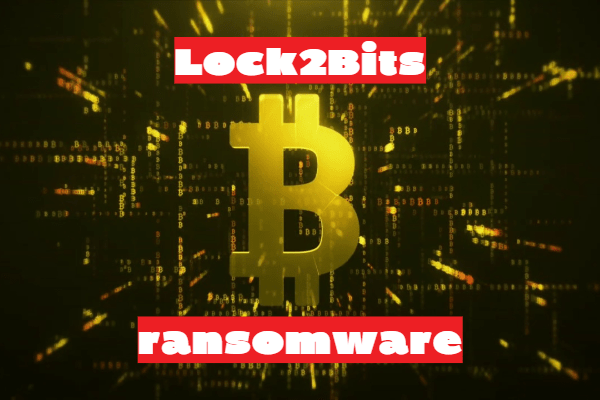
Also, the virus creates a special file File Recovery.txt that contains information about encryption.
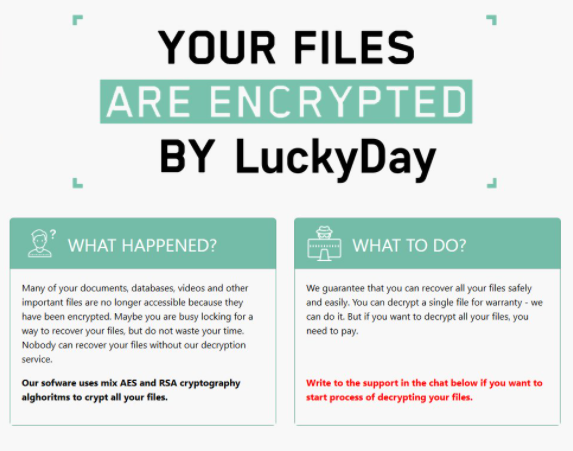
All your important files have been encrypted!
Any attempts to restore your files with the thrid-party software will be fatal for your files!
RESTORE YOU DATA POSIBLE ONLY BUYING private key from us.
There is only one way to get your files back:| 1. Download Tor browser – https://www.torproject.org/ and install it.
| 2. Open link in TOR browser – http://luckydaynywoklzy.onion/?[redacted hex]
This link only works in Tor Browser!
| 3. Follow the instructions on this page
| 4. ID Decrypt <<[redacted 32 lowercase hex]>>### Attention! ###
# Do not rename encrypted files.
# Do not try to decrypt using third party software, it may cause permanent data loss.
# Decryption of your files with the help of third parties may cause increased price(they add their fee to our).
# Tor Browser may be blocked in your country or corporate network. Use https://bridges.torproject.org or use Tor Browser over VPN.
# Tor Browser user manual https://tb-manual.torproject.org/about!!! We also download huge amount of your private data, including finance information, clients personal info, network diagrams, passwords and so on.
Don’t forget about GDPR.
The note contains an email address at which the user needs to contact the attackers to pay the ransom. The amount of the repurchase can reach several hundred contracts, in some cases even 1500 dollars. Be that as it may, we do not recommend that you pay money, as there is no guarantee that scammers will actually return your files to you. You need to carefully review our recommendations with the instructions below to try to remove Lock2Bits ransomware and decrypt your files.
Well, there are 2 options for solving this problem. The first is to use an automatic removal utility that will remove the threat and all instances related to it. Moreover, it will save you time. Or you can use the Manual Removal Guide, but you should know that it might be very difficult to remove Lock2Bits ransomware manually without a specialist’s help.
If for any reason you need to Recover deleted or lost files, then check out our article Top 5 Deleted File Recovery Software
Lock2Bits Removal Guide

Remember that you need to remove Lock2Bits Ransomware first and foremost to prevent further encryption of your files before the state of your data becomes totally useless. And only after that, you can start Recovering your files. Removal must be performed according to the following steps:
- Download Lock2Bits Removal Tool.
- Remove Lock2Bits from Windows (7, 8, 8.1, Vista, XP, 10) or Mac OS (Run system in Safe Mode).
- Restore .Lock2Bits files
- How to protect PC from future infections.
How to remove Lock2Bits ransomware automatically:
Norton is a powerful antivirus that protects you against malware, spyware, ransomware and other types of Internet threats. Norton is available for Windows, macOS, iOS and Android devices. We recommend you to try it.
If you’re Mac user – use this.
Manual Lock2Bits ransomware Removal Guide
Here are step-by-step instructions to remove Lock2Bits from Windows and Mac computers. Follow these steps carefully and remove files and folders belonging to Lock2Bits. First of all, you need to run the system in a Safe Mode. Then find and remove needed files and folders.
Uninstall Lock2Bits from Windows or Mac
Here you may find the list of confirmed related to the ransomware files and registry keys. You should delete them in order to remove virus, however it would be easier to do it with our automatic removal tool. The list:
no data at the moment
Windows 7/Vista:
- Restart the computer;
- Press Settings button;
- Choose Safe Mode;
- Find programs or files potentially related to Lock2Bits by using Removal Tool;
- Delete found files;
Windows 8/8.1:
- Restart the computer;
- Press Settings button;
- Choose Safe Mode;
- Find programs or files potentially related to Lock2Bits by using Removal Tool;
- Delete found files;
Windows 10:
- Restart the computer;
- Press Settings button;
- Choose Safe Mode;
- Find programs or files potentially related to Lock2Bits by using Removal Tool;
- Delete found files;
Windows XP:
- Restart the computer;
- Press Settings button;
- Choose Safe Mode;
- Find programs or files potentially related to Lock2Bits by using Removal Tool;
- Delete found files;
Mac OS:
- Restart the computer;
- Press and Hold Shift button, before system will be loaded;
- Release Shift button, when Apple Recoo appears;
- Find programs or files potentially related to Lock2Bits by using Removal Tool;
- Delete found files;
How to restore encrypted files
You can try to restore your files with special tools. You may find more detailed info on data Recovery software in this article – Recovery software. These programs may help you to restore files that were infected and encrypted by ransomware.
Restore data with Stellar Data Recovery
Stellar Data Recovery is able to find and restore different types of encrypted files, including removed emails.
- Download and install Stellar Data Recovery
- Choose drives and folders with your data, then press Scan.
- Select all the files in a folder, then click on Restore button.
- Manage export location. That’s it!
Restore encrypted files using Recuva
There is an alternative program, that may help you to Recover files – Recuva.
- Run the Recuva;
- Follow instructions and wait until scan process ends;
- Find needed files, select them and Press Recover button;
How to prevent ransomware infection?
It is always rewarding to prevent ransomware infection because of the consequences it may bring. There are a lot of difficulties in resolving issues with encoders viruses, that’s why it is very vital to keep a proper and reliable anti-ransomware software on your computer. In case you don’t have any, here you may find some of the best offers in order to protect your PC from disastrous viruses.
Malwarebytes

SpyHunter is a reliable antimalware removal tool application, that is able to protect your PC and prevent infection from the start. The program is designed to be user-friendly and multi-functional.
