What is LockBit Ransomware
LockBit ransomware is another cryptovirus that penetrates the user’s computer and encrypts data of various types, including audio, video, archives, multimedia and much more. The meaning of this is that users are not ready to lose important files and are willing to pay any money for recovery or decryption. Also, it is worth noting that standard OS tools will probably not help you. Remember that cryptovirus is dangerous as long as it is on your PC, so you need to remove LockBit ransomware as quickly as possible.

Cryptovirus became active in early December 2019 and in just a few days spread to almost all corners of the globe. Another feature is that initially LockBit ransomware is aimed at English-speaking users, but recently users from different countries complain about the penetration of this virus. Also, LockBit ransomware changes the file extension, adding the ending .abcd, which makes the files permanently unusable. LockBit ransomware creates a note file called Restore-My-Files.txt, which contains information about encryption and decryption methods:
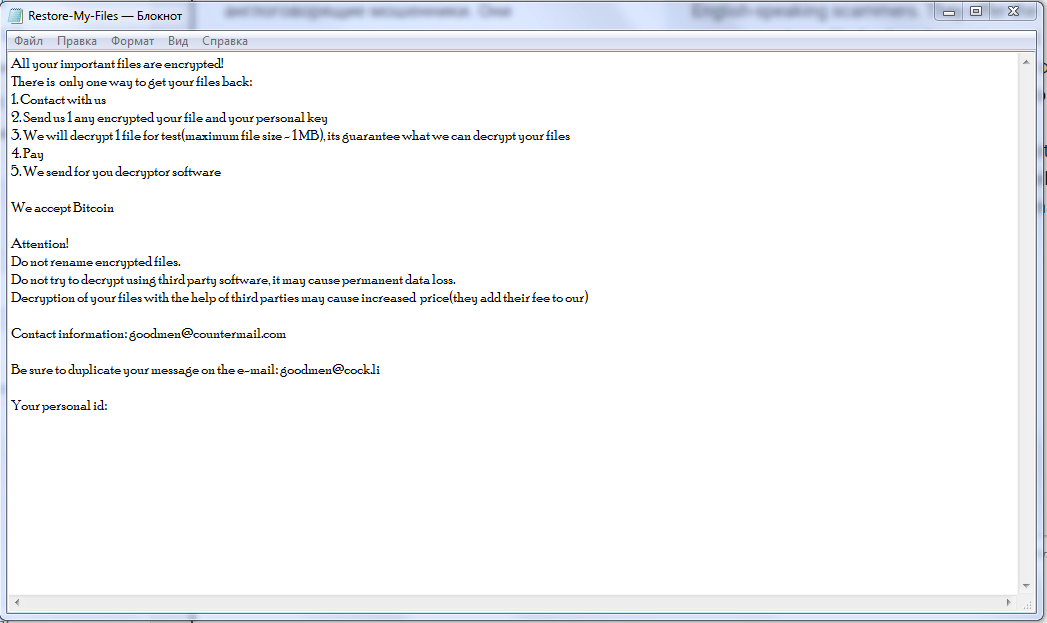
All your important files are encrypted!
There is only one way to get your files back:
1. Contact with us
2. Send us 1 any encrypted your file and your personal key
3. We will decrypt 1 file for test(maximum file size – 1 MB), its guarantee what we can decrypt your files
4. Pay
5. We send for you decryptor softwareWe accept Bitcoin
Attention!
Do not rename encrypted files.
Do not try to decrypt using third party software, it may cause permanent data loss.
Decryption of your files with the help of third parties may cause increased price(they add their fee to our)Contact information: goodmen@countermail.com
Be sure to duplicate your message on the e-mail: goodmen@cock.li
Your personal id:
Judging by the text of the note, it was not English-speaking scammers. They offer the user to send one file for free decryption and demand to pay them a ransom, the amount of which is not specified, however, according to our data, this can reach several thousand dollars. We strongly recommend that you not pay, as there is no guarantee that the files will be truly decrypted. Use our recommendations and guides to remove LockBit ransomware and decrypt .abcd files.
Well, there are 2 options for solving this problem. The first is to use an automatic removal utility that will remove the threat and all instances related to it. Moreover, it will save you time. Or you can use the Manual Removal Guide, but you should know that it might be very difficult to remove LockBit ransomware manually without a specialist’s help.
LockBit Removal Guide

Remember that you need to remove LockBit Ransomware first and foremost to prevent further encryption of your files before the state of your data becomes totally fubar. And only after that, you can start recovering your files. Removal must be performed according to the following steps:
- Download Removal Tool for LockBit ransomware.
- Remove LockBit from Windows (7, 8, 8.1, Vista, XP, 10) or Mac OS (Run system in Safe Mode).
- Restore .LockBit files
- How to pLockBitct PC from future infections.
How to remove LockBit ransomware automatically:
Thor Home may help you to get rid of this virus and clean up your system. In case you need a proper and reliable antivirus, we recommend you to try it.

Alternative solution – Malwarebytes
This program will find malicious files, hijackers, adware, potentially unwanted programs and will neutralize it. Also, Norton will help you clean your system properly.
If you’re Mac user – use this.
Manual LockBit Removal Guide
Here are step-by-step instructions to remove LockBit from Windows and Mac computers. Follow these steps carefully and remove files and folders belonging to LockBit. First of all, you need to run the system in a Safe Mode. Then find and remove needed files and folders.
Uninstall LockBit ransomware from Windows or Mac
Here you may find the list of confirmed related to the ransomware files and registry keys. You should delete them in order to remove virus, however it would be easier to do it with our automatic removal tool. The list:
_readme.txt
Windows 7/Vista:
- Restart the computer;
- Press Settings button;
- Choose Safe Mode;
- Find programs or files potentially related to LockBit by using Removal Tool;
- Delete found files;
Windows 8/8.1:
- Restart the computer;
- Press Settings button;
- Choose Safe Mode;
- Find programs or files potentially related to LockBit by using Removal Tool;
- Delete found files;
Windows 10:
- Restart the computer;
- Press Settings button;
- Choose Safe Mode;
- Find programs or files potentially related to LockBit by using Removal Tool;
- Delete found files;
Windows XP:
- Restart the computer;
- Press Settings button;
- Choose Safe Mode;
- Find programs or files potentially related to LockBit by using Removal Tool;
- Delete found files;
Mac OS:
- Restart the computer;
- Press and Hold Shift button, before system will be loaded;
- Release Shift button, when Apple logo appears;
- Find programs or files potentially related to LockBit by using Removal Tool;
- Delete found files;
How to restore encrypted files
You can try to restore your files with special tools. You may find more detailed info on data recovery software in this article – recovery software. These programs may help you to restore files that were infected and encrypted by ransomware.
Restore data with Stellar Data Recovery
Stellar Data Recovery is able to find and restore different types of encrypted files, including removed emails.
- Download and install Stellar Data Recovery
- Choose drives and folders with your data, then press Scan.
- Select all the files in a folder, then click on Restore button.
- Manage export location. That’s it!
Restore encrypted files using Recuva
There is an alternative program, that may help you to recover files – Recuva.
- Run the Recuva;
- Follow instructions and wait until scan process ends;
- Find needed files, mark them and Press Recover button;
How to prevent ransomware infection?
It is always rewarding to prevent ransomware infection because of the consequences it may bring. There are a lot of difficulties in resolving issues with encoders viruses, that’s why it is very vital to keep a proper and reliable anti-ransomware software on your computer. In case you don’t have any, here you may find some of the best offers in order to pLockBitct your PC from disastrous viruses.
Malwarebytes
SpyHunter is a reliable antimalware removal tool application, that is able to pLockBitct your PC and prevent the infection from the start. The program is designed to be user-friendly and multi-functional.

