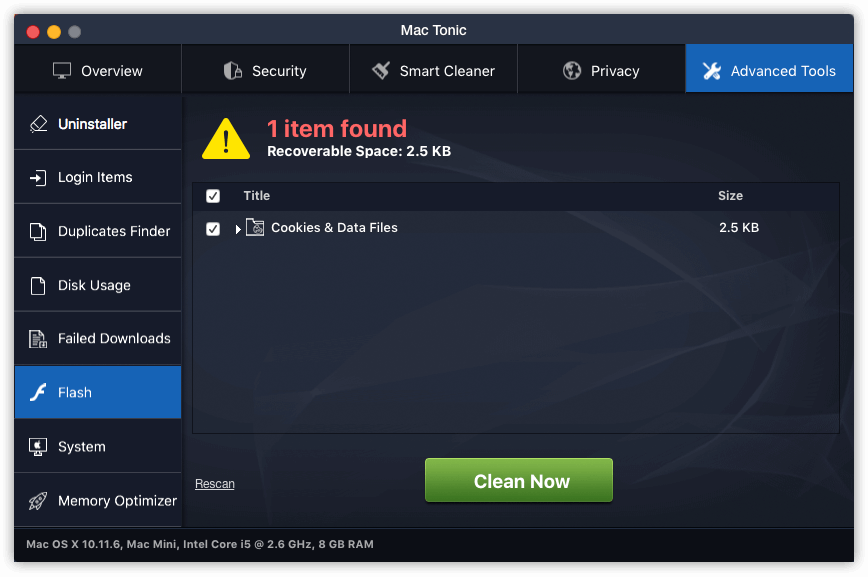What is Mac Tonic
Mac Tonic is a potentially unwanted program, that may be installed without user’s permission. Some users may also download and install Mac Tonic intentionally, because the program claims to boost the performance of Mac computers. The developers advertise this product as an “optimizer” with “in-built utilities such as Junk Cleaner, Security, Privacy and other additional utilities”. However, the truth is that this application is completely useless for any Mac, as it was developed with one simple purpose – to get as much money as it is possible for absolutely unneeded program. In this guide, we will explain how to remove Mac Tonic and why you should remove it.
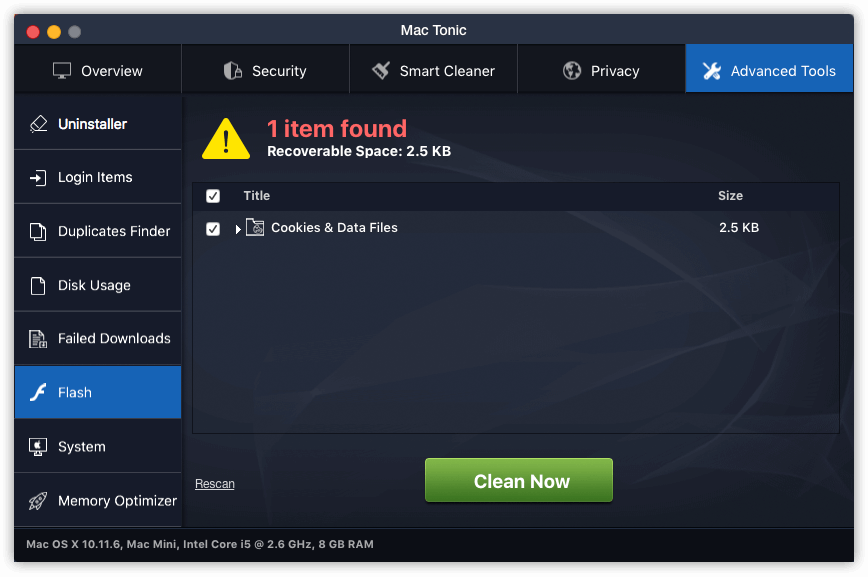
Once it is installed, Mac Tonic will display a lot of pop-up ads and notifications about issues to be solved. Don’t trust this application, as it will try to frighten you with all these fake messages about problems on your Mac. If you try to run the scan and solve these “issues”, the program will offer to do so but only for a price. To sum it up – this potentially unwanted program will slow down your Mac with pop-up ads and notifications, continuously offer to buy full version and do absolutely nothing. That’s why we recommend you to remove it.
There are two solutions of this problem. First is to use special Removal Tool. Removal Tools delete all instances of malware by few clicks and help user to save time. Or you can use Manual Removal Guide, but you should know that this method needs time and knowledge in IT sphere.
Mac Tonic Removal Guide
- Download Mac Tonic Removal Tool.
- Remove Mac Tonic from Mac OS.
- Remove Mac Tonic from browsers (Google Chrome, Mozilla Firefox, Internet Explorer, Safari).
Mac Tonic Automated Removal Tools:
Solution for Mac user:
CleanMyMac is a removal tool, that is able to locate and eliminate Mac Tonic pop-up from your Mac computer and clean up your browser.
Manual Mac Tonic Removal Guide
Below is step-by-step instructions to remove Mac Tonic from Mac computer.
Mac OS:
- On the Finder menu click Go;
- On the right side choose Applications;
- Locate Mac Tonic;
- Move it to trash bin;
- Follow on-screen instructions;
How to reset browser settings?
After removing malware, we recommend to reset browser settings to default.
Safari:
- Open Safari.
- Select Safari menu.
- Choose Reset Safari….
- Click Reset button.
Google Chrome:
- Open Google Chrome;
- a) Click on Options Icon or press Alt+E, Alt+F, then click Settings;
b) Type “chrome://settings/” in address bar; - Click a link Show advanced settings;
- Turn down and click Reset settings;
- Click Reset.
Internet Explorer:
- Open Internet Explorer;
- Press Alt, click Tools, or Click on Gear Icon;
- Click Internet Options;
- Click Advanced tab;
- Click Reset;
- Mark Delete Personal Settings, Click Reset.
Mozilla Firefox:
- Open Mozilla Firefox;
- a) Press Alt+H, then click Troubleshooting Information;
b) Type “about:support” in address bar; - At the Right-Top Corner click Reset Firefox;
- Click Reset Firefox.
This is it! Thank you for attention, we hope that these instructions will help you to get rid of Mac Tonic from your computer and browser. The most efficient way to remove Mac Tonic is to accomplish the manual removal instructions and then use any of those anti-malware applications. The manual method will weaken the malware and the program will remove it.