What is Montserrat Ransomware
Montserrat ransomware (alt. BaCkUp Ransomware) is another cryptovirus that penetrates the user’s PC unnoticed, bypassing network protection. Like other ransomware, Montserrat ransomware encrypts user data, and, as a rule, affects the most “painful” categories of files, namely photos, videos, archives, documents, MS office and so on. Of course, no one wants to part with such data, so users are ready for almost anything to return their files.

Speaking of technical details, Montserrat ransomware encrypts files using the AES algorithm, after which they become unsuitable for further use. Also, Montserrat ransomware changes the extension of the affected files, adding the end of .encrypted_backup. Speaking about the appearance of this malware, it was noticed in mid-December of this year. Initially, Montserrat ransomware is aimed at English-speaking users, however, according to our data, this has already spread almost throughout the world.
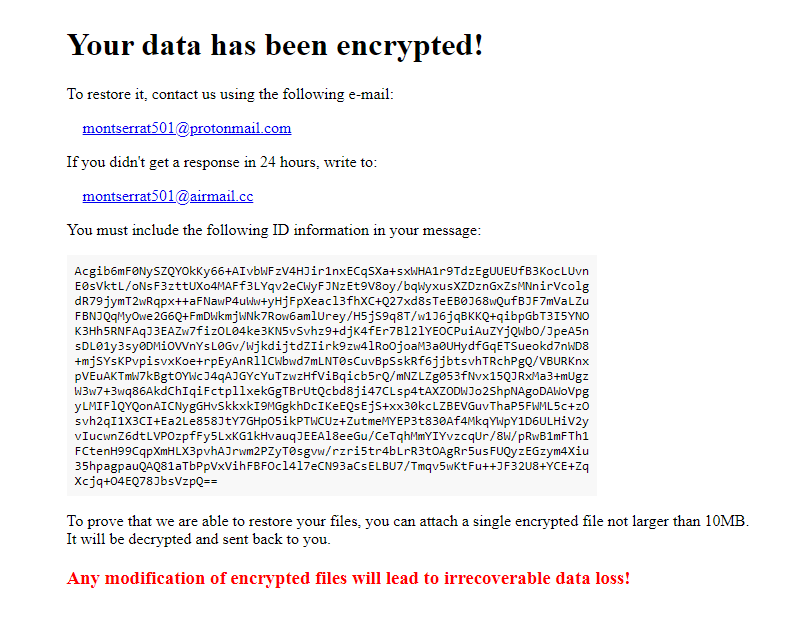
Your data has been encrypted!
To restore it, contact us using the following e-mail:
montserrat501@protonmail.com
If you didn’t get a response in 24 hours, write to:
montserrat501@airmail.cc
You must include the following ID information in your message:
Acgib6mF0NySZQYOkKy66+AIvbWFzV4HJir1nxECqSXa*** [ всего 1028 знаков]
To prove that we are able to restore your files, you can attach a single encrypted file not larger than 10MB.
It will be decrypted and sent back to you.
Any modification of encrypted files will lead to irrecoverable data loss!
The ransomware note, called How to restore data.html, contains only fraudsters to contact them and pay the ransom. The buyback price is also not indicated, however, according to available data, we can say that its amount can reach $ 1,500. Be that as it may, we do not recommend you pay, as no one can guarantee you that your files will be truly decrypted. Use our instructions to delete Montserrat ransomware and decrypt .encrypted_backup files.
Well, there are 2 options for solving this problem. The first is to use an automatic removal utility that will remove the threat and all instances related to it. Moreover, it will save you time. Or you can use the Manual Removal Guide, but you should know that it might be very difficult to remove Montserrat ransomware manually without a specialist’s help.
Montserrat Removal Guide

Remember that you need to remove Montserrat Ransomware first and foremost to prevent further encryption of your files before the state of your data becomes totally useless. And only after that, you can start recovering your files. Removal must be performed according to the following steps:
- Download Montserrat Removal Tool.
- Remove Montserrat from Windows (7, 8, 8.1, Vista, XP, 10) or Mac OS (Run system in Safe Mode).
- Restore .Montserrat files
- How to protect PC from future infections.
How to remove Montserrat ransomware automatically:
Thor Home may help you to get rid of this virus and clean up your system. In case you need a proper and reliable antivirus, we recommend you to try it.

Alternative solution – Malwarebytes
This program will find malicious files, hijackers, adware, potentially unwanted programs and will neutralize it. Also, Norton will help you clean your system properly.
If you’re Mac user – use this.
Manual Montserrat Removal Guide
Here are step-by-step instructions to remove Montserrat from Windows and Mac computers. Follow these steps carefully and remove files and folders belonging to Montserrat. First of all, you need to run the system in a Safe Mode. Then find and remove needed files and folders.
Uninstall Montserrat from Windows or Mac
Here you may find the list of confirmed related to the ransomware files and registry keys. You should delete them in order to remove virus, however it would be easier to do it with our automatic removal tool. The list:
Montserrat.dll
_readme.txt
readme.txt
Windows 7/Vista:
- Restart the computer;
- Press Settings button;
- Choose Safe Mode;
- Find programs or files potentially related to Montserrat by using Removal Tool;
- Delete found files;
Windows 8/8.1:
- Restart the computer;
- Press Settings button;
- Choose Safe Mode;
- Find programs or files potentially related to Montserrat by using Removal Tool;
- Delete found files;
Windows 10:
- Restart the computer;
- Press Settings button;
- Choose Safe Mode;
- Find programs or files potentially related to Montserrat by using Removal Tool;
- Delete found files;
Windows XP:
- Restart the computer;
- Press Settings button;
- Choose Safe Mode;
- Find programs or files potentially related to Montserrat by using Removal Tool;
- Delete found files;
Mac OS:
- Restart the computer;
- Press and Hold Shift button, before system will be loaded;
- Release Shift button, when Apple logo appears;
- Find programs or files potentially related to Montserrat by using Removal Tool;
- Delete found files;
How to restore encrypted files
You can try to restore your files with special tools. You may find more detailed info on data recovery software in this article – recovery software. These programs may help you to restore files that were infected and encrypted by ransomware.
Restore data with Stellar Data Recovery
Stellar Data Recovery is able to find and restore different types of encrypted files, including removed emails.
- Download and install Stellar Data Recovery
- Choose drives and folders with your data, then press Scan.
- Select all the files in a folder, then click on Restore button.
- Manage export location. That’s it!
Restore encrypted files using Recuva
There is an alternative program, that may help you to recover files – Recuva.
- Run the Recuva;
- Follow instructions and wait until scan process ends;
- Find needed files, mark them and Press Recover button;
How to prevent ransomware infection?
It is always rewarding to prevent ransomware infection because of the consequences it may bring. There are a lot of difficulties in resolving issues with encoders viruses, that’s why it is very vital to keep a proper and reliable anti-ransomware software on your computer. In case you don’t have any, here you may find some of the best offers in order to protect your PC from disastrous viruses.
Malwarebytes
SpyHunter is a reliable antimalware removal tool application, that is able to protect your PC and prevent the infection from the start. The program is designed to be user-friendly and multi-functional.

