What is PwndLocker Ransomware
PwndLocker ransomware is a malware cryptovirus. Like other representatives of such threats, PwndLocker ransomware penetrates the computer through insecure network settings or using other popular methods of penetration. After that, PwndLocker ransomware encrypts user data using a multi-stage algorithm and assigns new extensions to the files, namely .key or .pwnd. After such manipulations, the files become unusable for further use.

As a rule, PwndLocker ransomware affects MS Office documents, archives, multimedia, photos, audio, and much more. Of course, most users are ready to do whatever they want so as not to lose important information. This is the main goal of scammers. Also, it is worth noting that PwndLocker ransomware deletes shadow copies of files and system restore points, so you will not be able to restore files with standard services and utilities. Also, the virus creates a text file H0w_T0_Rec0very_Files.txt, which is a note from cybercriminals. Here’s what it looks like:
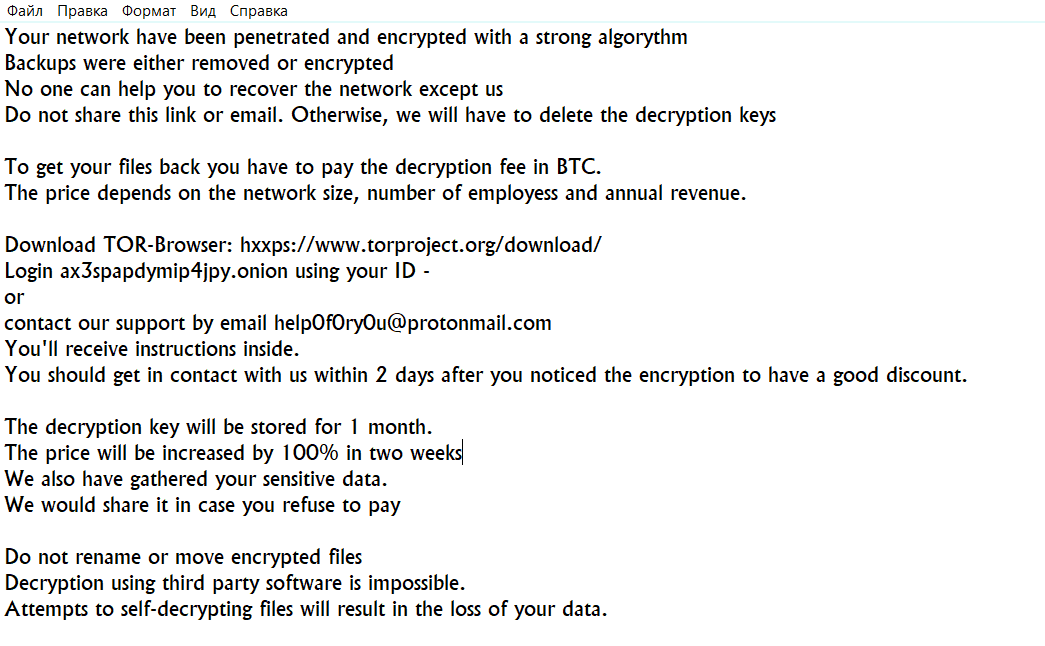
Your network have been penetrated and encrypted with a strong algorythm
Backups were either removed or encrypted
No one can help you to recover the network except us
Do not share this link or email. Otherwise, we will have to delete the decryption keysTo get your files back you have to pay the decryption fee in BTC.
The price depends on the network size, number of employess and annual revenue.Download TOR-Browser: hxxps://www.torproject.org/download/
Login ax3spapdymip4jpy.onion using your ID –
or
contact our support by email help0f0ry0u@protonmail.com
You’ll receive instructions inside.
You should get in contact with us within 2 days after you noticed the encryption to have a good discount.The decryption key will be stored for 1 month.
The price will be increased by 100% in two weeks
We also have gathered your sensitive data.
We would share it in case you refuse to payDo not rename or move encrypted files
Decryption using third party software is impossible.
Attempts to self-decrypting files will result in the loss of your data.
Fraudsters point out that for each personal case the decryption key will be stored for a month, and after 2 weeks from the moment of encryption, the buyback price will double, but the initial purchase price is not clear. According to our data, this can reach $1,500. Moreover, the ransom must be made in cryptocurrency. This is how fraudsters avoid prosecution because such transactions cannot be tracked. Be that as it may, we do not recommend you pay, as there is no guarantee that your files will be decrypted. We highly recommend that you use our recommendations to remove PwndLocker ransomware and decrypt .key and .pwnd files.
Well, there are 2 options for solving this problem. The first is to use an automatic removal utility that will remove the threat and all instances related to it. Moreover, it will save you time. Or you can use the Manual Removal Guide, but you should know that it might be very difficult to remove PwndLocker ransomware manually without a specialist’s help.
PwndLocker Removal Guide

Remember that you need to remove PwndLocker Ransomware first and foremost to prevent further encryption of your files before the state of your data becomes totally fubar. And only after that, you can start recovering your files. Removal must be performed according to the following steps:
- Download Removal Tool for PwndLocker ransomware.
- Remove PwndLocker from Windows (7, 8, 8.1, Vista, XP, 10) or Mac OS (Run system in Safe Mode).
- Restore .PwndLocker files
- How to protect PC from future infections.
How to remove PwndLocker ransomware automatically:
Malwarebytes may help you to get rid of this virus and clean up your system. In case you need a proper and reliable antivirus, we recommend you to try it.

Alternative solution – Malwarebytes
This program will find malicious files, hijackers, adware, potentially unwanted programs and will neutralize it. Also, Malwarebytes will help you clean your system properly.
If you’re Mac user – use this.
Manual PwndLocker Removal Guide
Here are step-by-step instructions to remove PwndLocker from Windows and Mac computers. Follow these steps carefully and remove files and folders belonging to PwndLocker. First of all, you need to run the system in a Safe Mode. Then find and remove needed files and folders.
Uninstall PwndLocker ransomware from Windows or Mac
Here you may find the list of confirmed related to the ransomware files and registry keys. You should delete them in order to remove virus, however it would be easier to do it with our automatic removal tool. The list:
_readme.txt
Windows 7/Vista:
- Restart the computer;
- Press Settings button;
- Choose Safe Mode;
- Find programs or files potentially related to PwndLocker by using Removal Tool;
- Delete found files;
Windows 8/8.1:
- Restart the computer;
- Press Settings button;
- Choose Safe Mode;
- Find programs or files potentially related to PwndLocker by using Removal Tool;
- Delete found files;
Windows 10:
- Restart the computer;
- Press Settings button;
- Choose Safe Mode;
- Find programs or files potentially related to PwndLocker by using Removal Tool;
- Delete found files;
Windows XP:
- Restart the computer;
- Press Settings button;
- Choose Safe Mode;
- Find programs or files potentially related to PwndLocker by using Removal Tool;
- Delete found files;
Mac OS:
- Restart the computer;
- Press and Hold Shift button, before system will be loaded;
- Release Shift button, when Apple logo appears;
- Find programs or files potentially related to PwndLocker by using Removal Tool;
- Delete found files;
How to restore encrypted files
You can try to restore your files with special tools. You may find more detailed info on data recovery software in this article – recovery software. These programs may help you to restore files that were infected and encrypted by ransomware.
Restore data with Data Recovery Pro
Data Recovery Pro is able to find and restore different types of encrypted files, including removed emails.
- Download and install Data Recovery Pro
- Choose drives and folders with your data, then press Scan.
- Select all the files in a folder, then click on Restore button.
- Manage export location. That’s it!
Restore encrypted files using Recuva
There is an alternative program, that may help you to recover files – Recuva.
- Run the Recuva;
- Follow instructions and wait until scan process ends;
- Find needed files, mark them and Press Recover button;
How to prevent ransomware infection?
It is always rewarding to prevent ransomware infection because of the consequences it may bring. There are a lot of difficulties in resolving issues with encoders viruses, that’s why it is very vital to keep a proper and reliable anti-ransomware software on your computer. In case you don’t have any, here you may find some of the best offers in order to protect your PC from disastrous viruses.
Malwarebytes AntiVirus
SpyHunter is a reliable antimalware removal tool application, that is able to protect your PC and prevent the infection from the start. The program is designed to be user-friendly and multi-functional.

