What is RansomExx Ransomware
The activity of the cryptovirus RansomExx Ransomware was registered in early January this year. Like many of its counterparts, this virus comes to your computer and encrypts user data in various formats, such as office documents, archives, audio files, videos, multimedia, and more. After files are encrypted, their extension is changed to .txd0t. These products are unusable. In some cases, the virus tries to complicate the file recovery process by deleting shadow copies of files and system restore points.

The developers of this virus prudently create a special note file !TXDOT_READ_ME!.txt that contains detailed information about encryption and redemption methods.
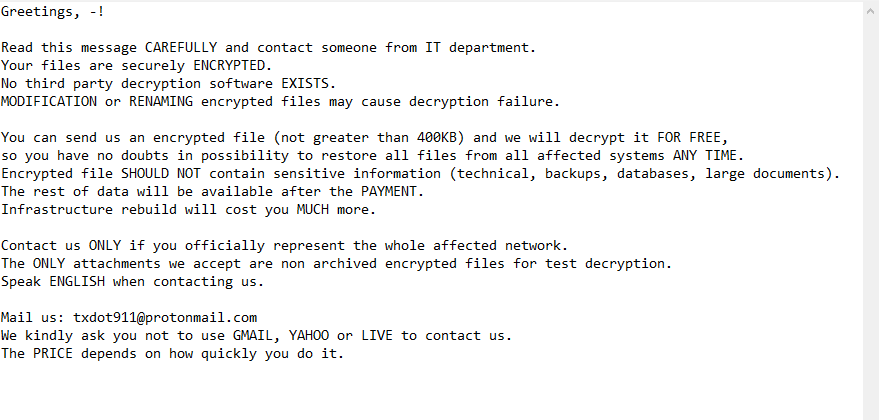
Greetings, -!
Read this message CAREFULLY and contact someone from IT department.
Your files are securely ENCRYPTED.
No third party decryption software EXISTS.
MODIFICATION or RENAMING encrypted files may cause decryption failure.You can send us an encrypted file (not greater than 400KB) and we will decrypt it FOR FREE,
so you have no doubts in possibility to restore all files from all affected systems ANY TIME.
Encrypted file SHOULD NOT contain sensitive information (technical, backups, databases, large documents).
The rest of data will be available after the PAYMENT.
Infrastructure rebuild will cost you MUCH more.Contact us ONLY if you officially represent the whole affected network.
The ONLY attachments we accept are non archived encrypted files for test decryption.
Speak ENGLISH when contacting us.Mail us: txdot911@protonmail.com
We kindly ask you not to use GMAIL, YAHOO or LIVE to contact us.
The PRICE depends on how quickly you do it.
The note specifies ways of communicating with the attackers, but does not indicate the cost of the ransom. In practice, they require several hundred dollars to decrypt files. Also, the scammers offer to send them several files for free trial decryption. Of course, we do not recommend that you pay or even just contact them because there is no guarantee in the end result. It is best to read our recommendations to remove RansomExx Ransomware and decrypt .txd0t files by yourself.
Well, there are 2 options for solving this problem. The first is to use an automatic removal utility that will remove the threat and all instances related to it. Moreover, it will save you time. Or you can use the Manual Removal Guide, but you should know that it might be very difficult to remove RansomExx ransomware manually without a specialist’s help.
If for any reason you need to Recover deleted or lost files, then check out our article Top 5 Deleted File Recovery Software
RansomExx Removal Guide

Remember that you need to remove RansomExx Ransomware first and foremost to prevent further encryption of your files before the state of your data becomes totally useless. And only after that, you can start Recovering your files. Removal must be performed according to the following steps:
- Download RansomExx Removal Tool.
- Remove RansomExx from Windows (7, 8, 8.1, Vista, XP, 10) or Mac OS (Run system in Safe Mode).
- Restore .RansomExx files
- How to protect PC from future infections.
How to remove RansomExx ransomware automatically:
Norton is a powerful antivirus that protects you against malware, spyware, ransomware and other types of Internet threats. Norton is available for Windows, macOS, iOS and Android devices. We recommend you to try it.
If you’re Mac user – use this.
Manual RansomExx ransomware Removal Guide
Here are step-by-step instructions to remove RansomExx from Windows and Mac computers. Follow these steps carefully and remove files and folders belonging to RansomExx. First of all, you need to run the system in a Safe Mode. Then find and remove needed files and folders.
Uninstall RansomExx from Windows or Mac
Here you may find the list of confirmed related to the ransomware files and registry keys. You should delete them in order to remove virus, however it would be easier to do it with our automatic removal tool. The list:
no data at the moment
Windows 7/Vista:
- Restart the computer;
- Press Settings button;
- Choose Safe Mode;
- Find programs or files potentially related to RansomExx by using Removal Tool;
- Delete found files;
Windows 8/8.1:
- Restart the computer;
- Press Settings button;
- Choose Safe Mode;
- Find programs or files potentially related to RansomExx by using Removal Tool;
- Delete found files;
Windows 10:
- Restart the computer;
- Press Settings button;
- Choose Safe Mode;
- Find programs or files potentially related to RansomExx by using Removal Tool;
- Delete found files;
Windows XP:
- Restart the computer;
- Press Settings button;
- Choose Safe Mode;
- Find programs or files potentially related to RansomExx by using Removal Tool;
- Delete found files;
Mac OS:
- Restart the computer;
- Press and Hold Shift button, before system will be loaded;
- Release Shift button, when Apple Recoo appears;
- Find programs or files potentially related to RansomExx by using Removal Tool;
- Delete found files;
How to restore encrypted files
You can try to restore your files with special tools. You may find more detailed info on data Recovery software in this article – Recovery software. These programs may help you to restore files that were infected and encrypted by ransomware.
Restore data with Stellar Data Recovery
Stellar Data Recovery is able to find and restore different types of encrypted files, including removed emails.
- Download and install Stellar Data Recovery
- Choose drives and folders with your data, then press Scan.
- Select all the files in a folder, then click on Restore button.
- Manage export location. That’s it!
Restore encrypted files using Recuva
There is an alternative program, that may help you to Recover files – Recuva.
- Run the Recuva;
- Follow instructions and wait until scan process ends;
- Find needed files, select them and Press Recover button;
How to prevent ransomware infection?
It is always rewarding to prevent ransomware infection because of the consequences it may bring. There are a lot of difficulties in resolving issues with encoders viruses, that’s why it is very vital to keep a proper and reliable anti-ransomware software on your computer. In case you don’t have any, here you may find some of the best offers in order to protect your PC from disastrous viruses.
Malwarebytes

SpyHunter is a reliable antimalware removal tool application, that is able to protect your PC and prevent infection from the start. The program is designed to be user-friendly and multi-functional.
