What is ReadManual Ransomware
ReadManual is an updated version of encryptor MountLocker, whose greatest activity was noted in early October this year. According to the principle of work, this is similar to many analogs, pursuing identical goals. It encrypts the most valuable user data, such as office documents, PDP files, photos, other media, and so on. It also changes the file extensions to .readmanual. The main encryption algorithm is AES and it should be noted that it is almost impossible to decrypt the files manually because ReadManual removes all system restore points to exclude the possibility of rollbacks to an earlier computer state.
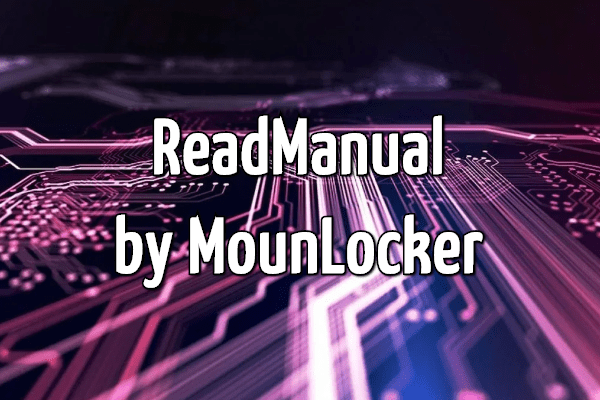
The main goal of the developers is to intimidate you and thereby force you to pay, that’s why it displays the following textual file:
RecoveryManual.html
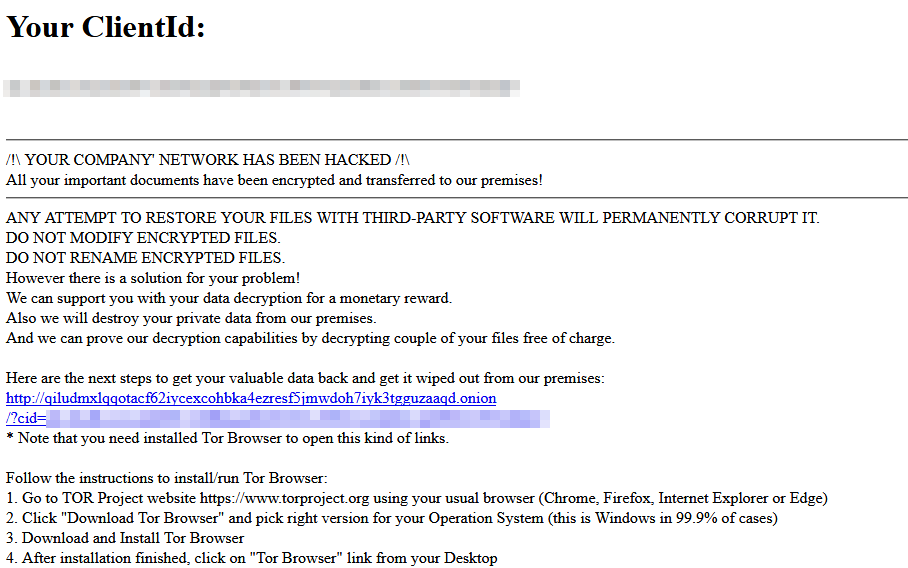
Your Client ld
/!\ YOUR COMPANY NETWORK HAS BEEN HACKED /!\
All your important documents have been encrypted and transferred to our premises!
ANY ATTEMPT TO RESTORE YOUR FILES WITH THIRD-PARTY SOFTWARE WILL PERMANENTLY CORRUPT IT.
DO NOT MODIFY ENCRYPTED FILES.
DO NOT RENAME ENCRYPTED FILES.
However there is a solution for your problem!
We can support you with your data decryption for a monetary reward.
Also we will destroy your private data from our premises.
And we can prove our decryption capabilities by decrypting couple of your files free of charge.
Here are the next steps to get your valuable data back and get it wiped out from our premises:
http :/. ‘q iludmxlqqotacf62 iycexcohbka4ezresf5 j mwdoh7 iyk3tgguzaaqd. onion
.’?cid=
* Note that you need installed Tor Browser to open this kind of links.
Follow the instructions to install, run Tor Browser:
1. Go to TOR Project website https://www.torproject.org using your usual browser (Chrome, Firefox, Internet Explorer or Edge)
2. Click “Download Tor Browser” and pick right version for your Operation System (this is Windows in 99.9% of cases)
3. Download and Install Tor Browser
4. After installation finished, click on “Tor Browser” link from your Desktop
According to the contents of this note, attackers give you a chance to restore your data, but for this, you have to pay two million dollars in the equivalent of a cryptocurrency. Why cryptocurrency? Only in this way scammers manage to elude the prosecution of law enforcement officers. They still will not return your data to you. You can always use our recommendations listed below to decrypt your files and remove ReadManual Ransomware right now.
Well, there are 2 options for solving this problem. The first is to use an automatic removal utility that will remove the threat and all instances related to it. Moreover, it will save you time. Or you can use the Manual Removal Guide, but you should know that it might be very difficult to remove ReadManual ransomware manually without a specialist’s help.
If for any reason you need to ReadManualver deleted or lost files, then check out our article Top 5 Deleted File ReadManualvery Software
ReadManual Removal Guide

Remember that you need to remove ReadManual Ransomware first and foremost to prevent further encryption of your files before the state of your data becomes totally useless. And only after that, you can start ReadManualvering your files. Removal must be performed according to the following steps:
- Download ReadManual Removal Tool.
- Remove ReadManual from Windows (7, 8, 8.1, Vista, XP, 10) or Mac OS (Run system in Safe Mode).
- Restore .ReadManual files
- How to protect PC from future infections.
How to remove ReadManual ransomware automatically:
SpyHunter malware removal tool may help you to get rid of this virus and clean up your system. In case you need a proper and reliable antivirus, we ReadManualmmend you to try it.
If you’re Mac user – use this.
Manual ReadManual ransomware Removal Guide
Here are step-by-step instructions to remove ReadManual from Windows and Mac computers. Follow these steps carefully and remove files and folders belonging to ReadManual. First of all, you need to run the system in a Safe Mode. Then find and remove needed files and folders.
Uninstall ReadManual from Windows or Mac
Here you may find the list of confirmed related to the ransomware files and registry keys. You should delete them in order to remove virus, however it would be easier to do it with our automatic removal tool. The list:
no data at the moment
Windows 7/Vista:
- Restart the computer;
- Press Settings button;
- Choose Safe Mode;
- Find programs or files potentially related to ReadManual by using Removal Tool;
- Delete found files;
Windows 8/8.1:
- Restart the computer;
- Press Settings button;
- Choose Safe Mode;
- Find programs or files potentially related to ReadManual by using Removal Tool;
- Delete found files;
Windows 10:
- Restart the computer;
- Press Settings button;
- Choose Safe Mode;
- Find programs or files potentially related to ReadManual by using Removal Tool;
- Delete found files;
Windows XP:
- Restart the computer;
- Press Settings button;
- Choose Safe Mode;
- Find programs or files potentially related to ReadManual by using Removal Tool;
- Delete found files;
Mac OS:
- Restart the computer;
- Press and Hold Shift button, before system will be loaded;
- Release Shift button, when Apple ReadManualo appears;
- Find programs or files potentially related to ReadManual by using Removal Tool;
- Delete found files;
How to restore encrypted files
You can try to restore your files with special tools. You may find more detailed info on data ReadManualvery software in this article – ReadManualvery software. These programs may help you to restore files that were infected and encrypted by ransomware.
Restore data with Stellar Data ReadManualvery
Stellar Data ReadManualvery is able to find and restore different types of encrypted files, including removed emails.
- Download and install Stellar Data ReadManualvery
- Choose drives and folders with your data, then press Scan.
- Select all the files in a folder, then click on Restore button.
- Manage export location. That’s it!
Restore encrypted files using Recuva
There is an alternative program, that may help you to ReadManualver files – Recuva.
- Run the Recuva;
- Follow instructions and wait until scan process ends;
- Find needed files, select them and Press ReadManualver button;
How to prevent ransomware infection?
It is always rewarding to prevent ransomware infection because of the consequences it may bring. There are a lot of difficulties in resolving issues with encoders viruses, that’s why it is very vital to keep a proper and reliable anti-ransomware software on your computer. In case you don’t have any, here you may find some of the best offers in order to protect your PC from disastrous viruses.
Malwarebytes

SpyHunter is a reliable antimalware removal tool application, that is able to protect your PC and prevent the infection from the start. The program is designed to be user-friendly and multi-functional.
