What is Safe Finder
Safe Finder is a rogue browser extension, that may be installed without your participation and take over your browser. This malware is categorized as a browser hijacker, that has only one purpose – generate revenue from advertisement (usually sponsored by third parties) and traffic. This malware is quite hard to handle manually, as the infection runs deep into your Mac. Once Safe Finder have infiltrated the system, it will modify search engine and change your homepage to its own without an authorization. More than that, Safe Finder is also able to redirect your Safari or Google Chrome browser (or any other browser) to shady and unsafe web pages, which is quite unpleasant as it may result in more malware infection of your Mac. In this article, you may learn how to remove Safe Finder from Mac.
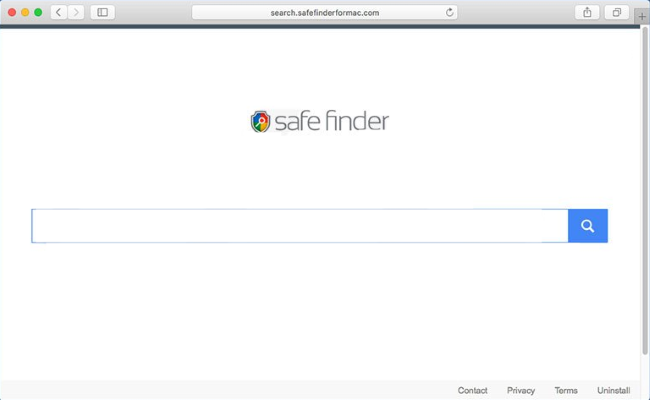
Malware like this one is commonly installed without your knowledge with some other software that you may have downloaded from the internet – that’s called bundling, it’s quite widely spread method of malware distribution. Safe Finder will get your browser configurations messed up and spoil your browsing experience with constant redirection and sponsored by third-party advertisement. That’s why we recommend you to remove it, manually or automatically.
Safe Finder Removal Guide
- Download Safe Finder Removal Tool.
- Remove Safe Finder from Mac OS.
- Remove Safe Finder from browsers (Google Chrome, Mozilla Firefox, Safari).
Safe Finder Automated Removal Tools:
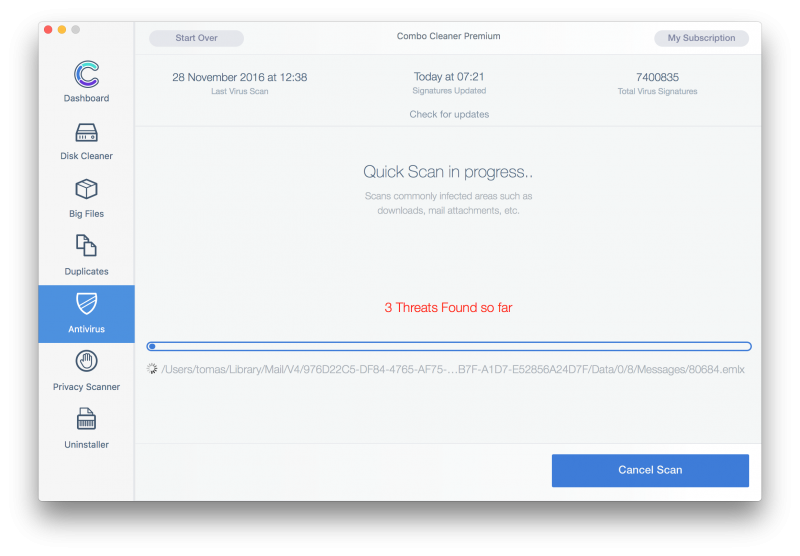
Malwarebytes for Mac is an anti-malware tool, that is able to locate and eliminate Safe Finder malware from your Mac with all its leftovers.
Manual Safe Finder Removal Guide
Below are step-by-step instructions to remove Safe Finder from Mac computer.
Mac OS:
- On the Finder menu click Go;
- On the right side choose Applications;
- Locate Safe Finder;
- Move it to trash bin;
- Follow on-screen instructions;
How to reset browser settings?
After removing malware, we recommend to reset browser settings to default.
Safari:
- Open Safari.
- Select Safari menu.
- Choose Reset Safari….
- Click Reset button.
Google Chrome:
- Open Google Chrome;
- a) Click on Options Icon or press Alt+E, Alt+F, then click Settings;
b) Type “chrome://settings/” in address bar; - Click a link Show advanced settings;
- Turn down and click Reset settings;
- Click Reset.
Mozilla Firefox:
- Open Mozilla Firefox;
- a) Press Alt+H, then click Troubleshooting Information;
b) Type “about:support” in address bar; - At the Right-Top Corner click Reset Firefox;
- Click Reset Firefox.
This is it! Thank you for attention, we hope that these instructions will help you to get rid of Safe Finder from your computer and browser. The most efficient way to remove Safe Finder is to accomplish the manual removal instructions and then use any of those anti-malware applications. The manual method will weaken the malware and the program will remove it.

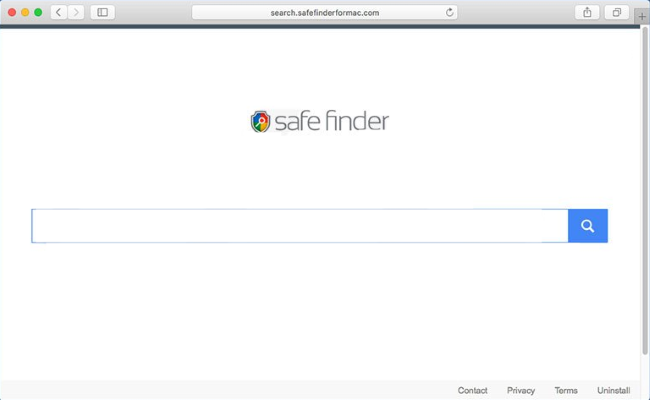










Hi there,
I have tried absolutely all of these options except I used the CleanMyMacX app instead of Combo Cleaner. I thought I removed everything, and the app even said that any malware/adware was gone. I’ve reset google chrome so many times, uninstalled and reinstalled google chrome, checked LaunchAgents and Launch Daemons, and Applications Support and removed anything that looked fishy. I went through the entire computer and just deleted anything that didn’t look right to me…and the Safe Finder screen is still there when I open chrome. I did change the search engine, I didn’t find it in Extensions, I changed “Show Home Button” to Google and have reset. Absolutely nothing is working. Wondering if there’s anything else that I can do in order to fix this.
Thanks
Hello, Ally. In case you have tried manual removal, we advise you to use Combo Cleaner Antivirus. This program helped a lot of users to remove Safe Finder malware.