What is Snatch Ransomware

Snatch is a new cryptovirus that can produce a lot of trouble. The virus encrypts user files, after which they become unsuitable for further use, moreover, it changes their extension to .[user-id]/em>. Cryptovirus became most active in the second half of July 2020 and, apparently, is targeted at English-speaking people. Snatch is not yet very common, however, it is likely that it will soon spread through the network in a matter of days. Below we will point out the lock screen, which serves as a note from intruders:
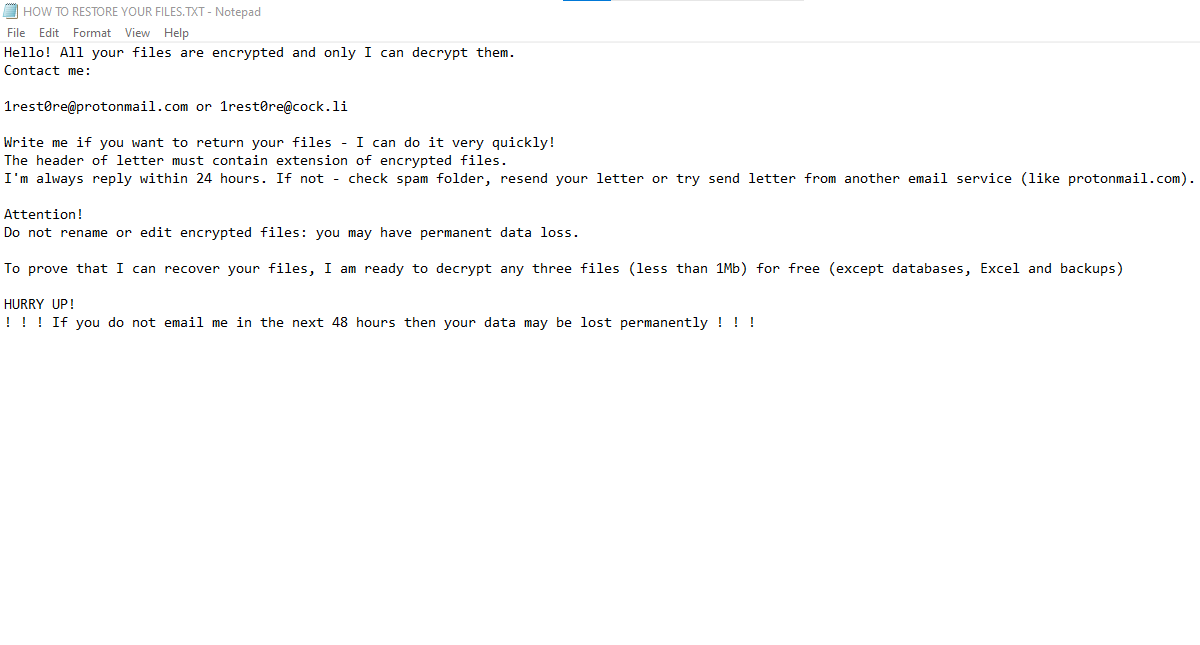
The cybercriminals did not indicate the exact amount of the ransom in order to force the user to contact them on the lrest0re@protonmail.com, and then, judging by his behavior, voice the cost of the ransom. We strongly do not recommend contacting attackers and not contacting them. Below, we provide a list of possible ways to remove it and decrypt your files.
note’s text:
Hello! All your files are encrypted and only I can decrypt them.
Contact me:
lrest0re@protonmail.com or lrest0re@cock.li
Write me if you want to return your files – I can do it very quickly!
The header of letter must contain extension of encrypted files.
I’m always reply within 24 hours. If not – check spam folder, resend your letter or try send letter from another email service (like protonmail.com).
Attention!
Do not rename or edit encrypted files: you may have permanent data loss.
To prove that I can recover your files, I am ready to decrypt any three files (less than 1Mb) for free (except databases, Excel and backups)
HURRY UP!
! ! ! If you do not email me in the next 48 hours then your data may be lost permanently ! ! !
Files after encryption:
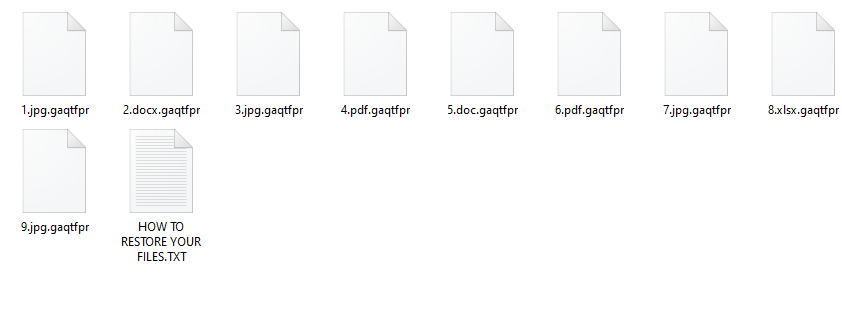
Due to the fact that the virus is not yet widely spread, we can assume that this will spread like similar crypto viruses. That is, through unprotected network settings, attachments to spam mailings, as false updates for any programs, and much more. You need to use antivirus programs and periodically update them to protect your computer. If you find that Snatch has already infected your computer and encrypted your files, then you can read your instructions.
Well, there are 2 options for solving this problem. The first is to use an automatic removal utility that will remove the threat and all instances related to it. Moreover, it will save you time. Or you can use the Manual Removal Guide, but you should know that it might be very difficult to remove Snatch ransomware manually without a specialist’s help.
If for any reason you need to Snatchver deleted or lost files, then check out our article Top 5 Deleted File Snatchvery Software
Snatch Removal Guide

Remember that you need to remove Snatch Ransomware first and foremost to prevent further encryption of your files before the state of your data becomes totally useless. And only after that, you can start Snatchvering your files. Removal must be performed according to the following steps:
- Download Snatch Removal Tool.
- Remove Snatch from Windows (7, 8, 8.1, Vista, XP, 10) or Mac OS (Run system in Safe Mode).
- Restore .Snatch files
- How to protect PC from future infections.
How to remove Snatch ransomware automatically:
SpyHunter malware removal tool may help you to get rid of this virus and clean up your system. In case you need a proper and reliable antivirus, we Snatchmmend you to try it.
If you’re Mac user – use this.
Manual Snatch Removal Guide
Here are step-by-step instructions to remove Snatch from Windows and Mac computers. Follow these steps carefully and remove files and folders belonging to Snatch. First of all, you need to run the system in a Safe Mode. Then find and remove needed files and folders.
Uninstall Snatch from Windows or Mac
Here you may find the list of confirmed related to the ransomware files and registry keys. You should delete them in order to remove virus, however it would be easier to do it with our automatic removal tool. The list:
Snatch.dll
_readme.txt
readme.txt
Windows 7/Vista:
- Restart the computer;
- Press Settings button;
- Choose Safe Mode;
- Find programs or files potentially related to Snatch by using Removal Tool;
- Delete found files;
Windows 8/8.1:
- Restart the computer;
- Press Settings button;
- Choose Safe Mode;
- Find programs or files potentially related to Snatch by using Removal Tool;
- Delete found files;
Windows 10:
- Restart the computer;
- Press Settings button;
- Choose Safe Mode;
- Find programs or files potentially related to Snatch by using Removal Tool;
- Delete found files;
Windows XP:
- Restart the computer;
- Press Settings button;
- Choose Safe Mode;
- Find programs or files potentially related to Snatch by using Removal Tool;
- Delete found files;
Mac OS:
- Restart the computer;
- Press and Hold Shift button, before system will be loaded;
- Release Shift button, when Apple logo appears;
- Find programs or files potentially related to Snatch by using Removal Tool;
- Delete found files;
How to restore encrypted files
You can try to restore your files with special tools. You may find more detailed info on data Snatchvery software in this article – Snatchvery software. These programs may help you to restore files that were infected and encrypted by ransomware.
Restore data with Aiseesoft Data Snatchvery
Aiseesoft Data Snatchvery is able to find and restore different types of encrypted files, including removed emails.
- Download and install Aiseesoft Data Snatchvery
- Choose drives and folders with your data, then press Scan.
- Select all the files in a folder, then click on Restore button.
- Manage export location. That’s it!
Restore encrypted files using Recuva
There is an alternative program, that may help you to Snatchver files – Recuva.
- Run the Recuva;
- Follow instructions and wait until scan process ends;
- Find needed files, Snatch them and Press Snatchver button;
How to prevent ransomware infection?
It is always rewarding to prevent ransomware infection because of the consequences it may bring. There are a lot of difficulties in resolving issues with encoders viruses, that’s why it is very vital to keep a proper and reliable anti-ransomware software on your computer. In case you don’t have any, here you may find some of the best offers in order to protect your PC from disastrous viruses.
Malwarebytes
SpyHunter is a reliable antimalware removal tool application, that is able to protect your PC and prevent the infection from the start. The program is designed to be user-friendly and multi-functional.
