What is Syrk Ransomware
Syrk Ransomware is another ransomware scam creation, whose activity appeared at the end of July 2019. Syrk Ransomware poses a great threat to user files, as this encrypts user data using the AES algorithm. Moreover, Syrk Ransomware changes the extensions of these files to .syrk, which makes them unsuitable for further use and reading. Cryptovirus creates a special text file Readme_now.txt and lock screen containing information about encryption and decryption methods.

The intruder’s note contains addresses for contacting them as well as for instructions for paying the ransom. Also, scammers intimidate the user with a timer with a reverse report, after which, according to them, the user’s files will be deleted permanently. The cost of this buyback varies and can reach several hundred dollars. In any case, you do not need to pay, because in the end you can be deceived. Please carefully read our instructions below to remove Syrk Ransomware and decrypt .syrk files.
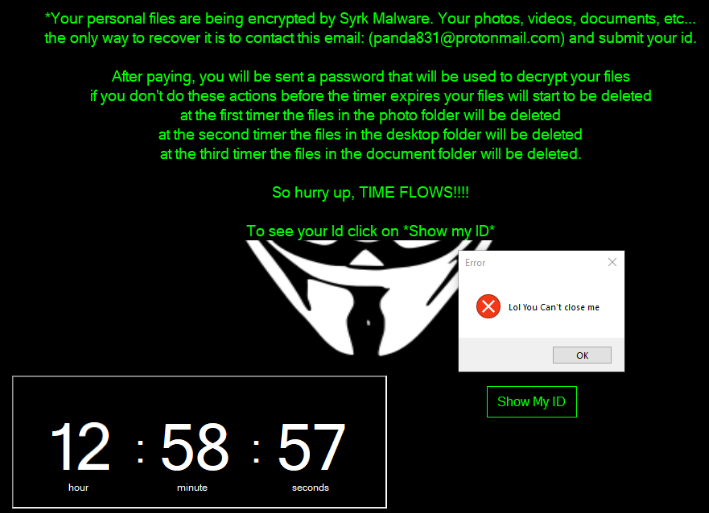
Well, there are 2 options for solving this problem. The first is to use an automatic removal utility that will remove the threat and all instances related to it. Moreover, it will save you time. Or you can use the Manual Removal Guide, but you should know that it might be very difficult to remove Syrk ransomware manually without a specialist’s help.
Syrk Removal Guide

Remember that you need to remove Syrk Ransomware first and foremost to prevent further encryption of your files before the state of your data becomes totally fubar. And only after that, you can start recovering your files. Removal must be performed according to the following steps:
- Download Syrk Removal Tool.
- Remove Syrk from Windows (7, 8, 8.1, Vista, XP, 10) or Mac OS (Run system in Safe Mode).
- Restore .syrk files
- How to protect PC from future infections.
How to remove Syrk ransomware automatically:
Thor Home may help you to get rid of this virus and clean up your system. In case you need a proper and reliable antivirus, we recommend you to try it.

Alternative solution – Malwarebytes
This program will find malicious files, hijackers, adware, potentially unwanted programs and will neutralize it. Also, Norton will help you clean your system properly.
If you’re Mac user – use this.
Manual Syrk Removal Guide
Here are step-by-step instructions to remove Syrk from Windows and Mac computers. Follow these steps carefully and remove files and folders belonging to Syrk. First of all, you need to run the system in a Safe Mode. Then find and remove needed files and folders.
Uninstall Syrk from Windows or Mac
Here you may find the list of confirmed related to the ransomware files and registry keys. You should delete them in order to remove virus, however it would be easier to do it with our automatic removal tool. The list:
Syrk.dll
_readme.txt
readme.txt
Windows 7/Vista:
- Restart the computer;
- Press Settings button;
- Choose Safe Mode;
- Find programs or files potentially related to Syrk by using Removal Tool;
- Delete found files;
Windows 8/8.1:
- Restart the computer;
- Press Settings button;
- Choose Safe Mode;
- Find programs or files potentially related to Syrk by using Removal Tool;
- Delete found files;
Windows 10:
- Restart the computer;
- Press Settings button;
- Choose Safe Mode;
- Find programs or files potentially related to Syrk by using Removal Tool;
- Delete found files;
Windows XP:
- Restart the computer;
- Press Settings button;
- Choose Safe Mode;
- Find programs or files potentially related to Syrk by using Removal Tool;
- Delete found files;
Mac OS:
- Restart the computer;
- Press and Hold Shift button, before system will be loaded;
- Release Shift button, when Apple logo appears;
- Find programs or files potentially related to Syrk by using Removal Tool;
- Delete found files;
How to restore encrypted files
You can try to restore your files with special tools. You may find more detailed info on data recovery software in this article – recovery software. These programs may help you to restore files that were infected and encrypted by ransomware.
Restore data with Stellar Data Recovery
Stellar Data Recovery is able to find and restore different types of encrypted files, including removed emails.
- Download and install Stellar Data Recovery
- Choose drives and folders with your data, then press Scan.
- Select all the files in a folder, then click on Restore button.
- Manage export location. That’s it!
Restore encrypted files using Recuva
There is an alternative program, that may help you to recover files – Recuva.
- Run the Recuva;
- Follow instructions and wait until scan process ends;
- Find needed files, mark them and Press Recover button;
How to prevent ransomware infection?
It is always rewarding to prevent ransomware infection because of the consequences it may bring. There are a lot of difficulties in resolving issues with encoders viruses, that’s why it is very vital to keep a proper and reliable anti-ransomware software on your computer. In case you don’t have any, here you may find some of the best offers in order to protect your PC from disastrous viruses.
Malwarebytes
SpyHunter is a reliable antimalware removal tool application, that is able to protect your PC and prevent the infection from the start. The program is designed to be user-friendly and multi-functional.

