What is Tripoli Ransomware
Tripoli Ransomware is a cryptovirus that targets personal data and files on the user’s system. Typically, Tripoli Ransomware encrypts photos, videos, archives, multimedia, MS Office documents, and more. In other words, it affects the most important files for the user, because of many store accounting documents, databases, or just photos from their last vacation.

The ransomware activity was recorded in early November 2020; in just a few weeks, the threat spread across the globe, including Latin America, Africa, and Asia. No relationship with the ransomware families has been identified.
In addition to encryption, Tripoli Ransomware changes the file extension to .tripoli, after which they become completely inoperative. There is no evidence as to why the threat was named Tripoli.
The virus creates a text file called HOW_FIX_FILES.htm that contains their requirements. This is how it looks:
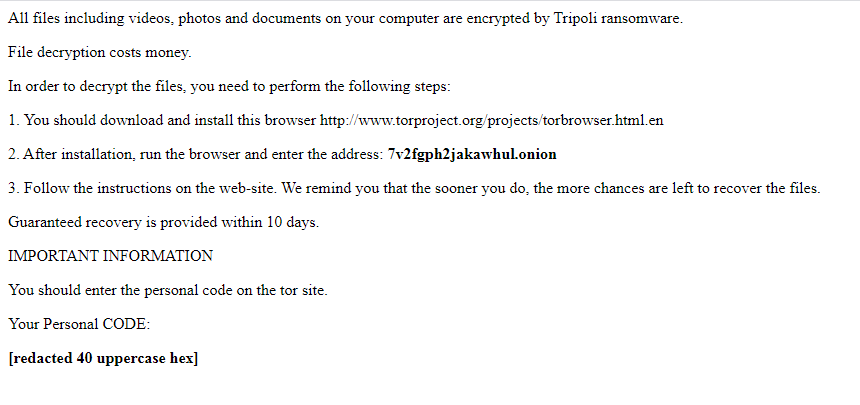
All files including videos, photos and documents on your computer are encrypted by Tripoli ransomware.
File decryption costs money.
In order to decrypt the files, you need to perform the following steps:
1. You should download and install this browser http://www.torproject.org/projects/torbrowser.html.en
2. After installation, run the browser and enter the address: 7v2fgph2jakawhul.onion
3. Follow the instructions on the web-site. We remind you that the sooner you do, the more chances are left to recover the files.
Guaranteed recovery is provided within 10 days.
IMPORTANT INFORMATION
You should enter the personal code on the tor site.
Your Personal CODE:
[redacted 40 uppercase hex]
Cybercriminals are demanding a ransom of 0.1 BTC, which is currently $1,553.59. Of course, not everyone can afford to spend that amount. Moreover, no one can guarantee that the data will be decrypted, even if the victim fully complies with the demands of the fraudsters. We recommend that you carefully read our guides to try to remove Tripoli Ransomware and decrypt .tripoli files.
Well, there are 2 options for solving this problem. The first is to use an automatic removal utility that will remove the threat and all instances related to it. Moreover, it will save you time. Or you can use the Manual Removal Guide, but you should know that it might be very difficult to remove Tripoli ransomware manually without a specialist’s help.
If for any reason you need to Recover deleted or lost files, then check out our article Top 5 Deleted File Recovery Software
Tripoli Removal Guide

Remember that you need to remove Tripoli Ransomware first and foremost to prevent further encryption of your files before the state of your data becomes totally useless. And only after that, you can start Recovering your files. Removal must be performed according to the following steps:
- Download Tripoli Removal Tool.
- Remove Tripoli from Windows (7, 8, 8.1, Vista, XP, 10) or Mac OS (Run system in Safe Mode).
- Restore .Tripoli files
- How to protect PC from future infections.
How to remove Tripoli ransomware automatically:
Norton is a powerful antivirus that protects you against malware, spyware, ransomware and other types of Internet threats. Norton is available for Windows, macOS, iOS and Android devices. We recommend you to try it.
If you’re Mac user – use this.
Manual Tripoli ransomware Removal Guide
Here are step-by-step instructions to remove Tripoli from Windows and Mac computers. Follow these steps carefully and remove files and folders belonging to Tripoli. First of all, you need to run the system in a Safe Mode. Then find and remove needed files and folders.
Uninstall Tripoli from Windows or Mac
Here you may find the list of confirmed related to the ransomware files and registry keys. You should delete them in order to remove virus, however it would be easier to do it with our automatic removal tool. The list:
no data at the moment
Windows 7/Vista:
- Restart the computer;
- Press Settings button;
- Choose Safe Mode;
- Find programs or files potentially related to Tripoli by using Removal Tool;
- Delete found files;
Windows 8/8.1:
- Restart the computer;
- Press Settings button;
- Choose Safe Mode;
- Find programs or files potentially related to Tripoli by using Removal Tool;
- Delete found files;
Windows 10:
- Restart the computer;
- Press Settings button;
- Choose Safe Mode;
- Find programs or files potentially related to Tripoli by using Removal Tool;
- Delete found files;
Windows XP:
- Restart the computer;
- Press Settings button;
- Choose Safe Mode;
- Find programs or files potentially related to Tripoli by using Removal Tool;
- Delete found files;
Mac OS:
- Restart the computer;
- Press and Hold Shift button, before system will be loaded;
- Release Shift button, when Apple Recoo appears;
- Find programs or files potentially related to Tripoli by using Removal Tool;
- Delete found files;
How to restore encrypted files
You can try to restore your files with special tools. You may find more detailed info on data Recovery software in this article – Recovery software. These programs may help you to restore files that were infected and encrypted by ransomware.
Restore data with Stellar Data Recovery
Stellar Data Recovery is able to find and restore different types of encrypted files, including removed emails.
- Download and install Stellar Data Recovery
- Choose drives and folders with your data, then press Scan.
- Select all the files in a folder, then click on Restore button.
- Manage export location. That’s it!
Restore encrypted files using Recuva
There is an alternative program, that may help you to Recover files – Recuva.
- Run the Recuva;
- Follow instructions and wait until scan process ends;
- Find needed files, select them and Press Recover button;
How to prevent ransomware infection?
It is always rewarding to prevent ransomware infection because of the consequences it may bring. There are a lot of difficulties in resolving issues with encoders viruses, that’s why it is very vital to keep a proper and reliable anti-ransomware software on your computer. In case you don’t have any, here you may find some of the best offers in order to protect your PC from disastrous viruses.
Malwarebytes

SpyHunter is a reliable antimalware removal tool application, that is able to protect your PC and prevent infection from the start. The program is designed to be user-friendly and multi-functional.
