What is ZaLtOn Ransomware
ZaLtOn is a cryptovirus that has become most active in October 2020. After penetrating the PC, the virus encrypts user files of various formats, such as PDF files, office documents, video, audio, photos and others. After that, your files cannot be launched, since ZaLtOn adds an extension .ZaLtOn to these files. For example, file flowers.png becomes flowers.png.ZaLtOn, and docum.doc takes the form docum.doc.ZaLtOn and so on.

The virus creates the note HOW TO DECRYPT FILES.txt and copies it to all folders containing encrypted files. Here is this note:
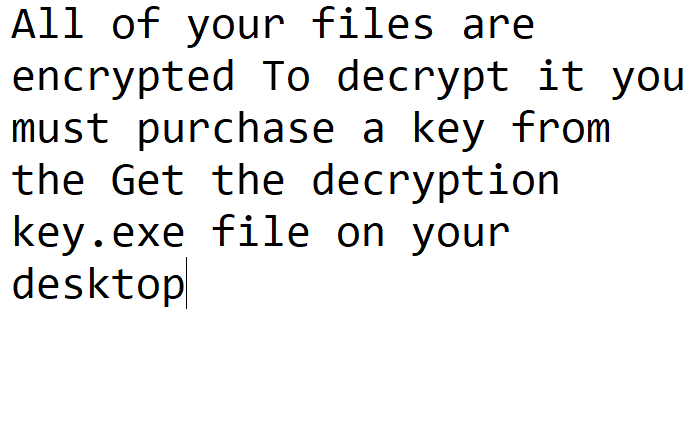
ATTENTION!
Don’t worry, you can return all your files!
All your files like photos, databases, documents and other important are encrypted with strongest encryption and unique key.
The only method of recovering files is to purchase decrypt tool and unique key for you.
This software will decrypt all your encrypted files.
What guarantees you have?
You can send one of your encrypted file from your PC and we decrypt it for free.
But we can decrypt only 1 file for free. File must not contain valuable information.
You can get and look video overview decrypt tool:
hxxps://we.tl/t-WOqGXn9sLJ
Price of private key and decrypt software is $980.
Discount 50% available if you contact us first 72 hours, that’s price for you is $490.
Please note that you’ll never restore your data without payment.
Check your e-mail “Spam” or “Junk” folder if you don’t get answer more than 6 hours.To get this software you need write on our e-mail:
helpdatarestore@firemail.ccReserve e-mail address to contact us:
zalton@tuta.ioYour personal ID:
–
Attackers explain what happened as a consequence of the system security problems on the user’s computer. Scammers require users to contact them to get a special utility for decrypting files. In addition, developers are trying to manipulate the user, saying that the later the user pays the ransom, the more expensive it will be. The note lists the addresses of the attackers, as well as detailed instructions on how to buy bitcoins. Why bitcoins? The answer is very simple, this is the only way that scammers can avoid tracking and harassment by law enforcement. Attackers did not specify the price, but it can reach several hundred dollars. Remember that scammers will not give you anything, even if you do everything they require, so you do not have to pay in any way. Most likely, you will not be able to decrypt your files yourself, as the virus excludes the possibility of restoring files or the previous state of the operating system, by removing all backup files’ copies and erasing Windows recovery points. You can use our instructions to remove ZaLtOn ransomware and restore your files.
Well, there are 2 options for solving this problem. The first is to use an automatic removal utility that will remove the threat and all instances related to it. Moreover, it will save you time. Or you can use the Manual Removal Guide, but you should know that it might be very difficult to remove ZaLtOn ransomware manually without a specialist’s help.
If for any reason you need to ZaLtOnver deleted or lost files, then check out our article Top 5 Deleted File ZaLtOnvery Software
ZaLtOn Removal Guide

Remember that you need to remove ZaLtOn Ransomware first and foremost to prevent further encryption of your files before the state of your data becomes totally useless. And only after that, you can start ZaLtOnvering your files. Removal must be performed according to the following steps:
- Download ZaLtOn Removal Tool.
- Remove ZaLtOn from Windows (7, 8, 8.1, Vista, XP, 10) or Mac OS (Run system in Safe Mode).
- Restore .ZaLtOn files
- How to protect PC from future infections.
How to remove ZaLtOn ransomware automatically:
SpyHunter malware removal tool may help you to get rid of this virus and clean up your system. In case you need a proper and reliable antivirus, we ZaLtOnmmend you to try it.
If you’re Mac user – use this.
Manual ZaLtOn ransomware Removal Guide
Here are step-by-step instructions to remove ZaLtOn from Windows and Mac computers. Follow these steps carefully and remove files and folders belonging to ZaLtOn. First of all, you need to run the system in a Safe Mode. Then find and remove needed files and folders.
Uninstall ZaLtOn from Windows or Mac
Here you may find the list of confirmed related to the ransomware files and registry keys. You should delete them in order to remove virus, however it would be easier to do it with our automatic removal tool. The list:
no data at the moment
Windows 7/Vista:
- Restart the computer;
- Press Settings button;
- Choose Safe Mode;
- Find programs or files potentially related to ZaLtOn by using Removal Tool;
- Delete found files;
Windows 8/8.1:
- Restart the computer;
- Press Settings button;
- Choose Safe Mode;
- Find programs or files potentially related to ZaLtOn by using Removal Tool;
- Delete found files;
Windows 10:
- Restart the computer;
- Press Settings button;
- Choose Safe Mode;
- Find programs or files potentially related to ZaLtOn by using Removal Tool;
- Delete found files;
Windows XP:
- Restart the computer;
- Press Settings button;
- Choose Safe Mode;
- Find programs or files potentially related to ZaLtOn by using Removal Tool;
- Delete found files;
Mac OS:
- Restart the computer;
- Press and Hold Shift button, before system will be loaded;
- Release Shift button, when Apple ZaLtOno appears;
- Find programs or files potentially related to ZaLtOn by using Removal Tool;
- Delete found files;
How to restore encrypted files
You can try to restore your files with special tools. You may find more detailed info on data ZaLtOnvery software in this article – ZaLtOnvery software. These programs may help you to restore files that were infected and encrypted by ransomware.
Restore data with Stellar Data ZaLtOnvery
Stellar Data ZaLtOnvery is able to find and restore different types of encrypted files, including removed emails.
- Download and install Stellar Data ZaLtOnvery
- Choose drives and folders with your data, then press Scan.
- Select all the files in a folder, then click on Restore button.
- Manage export location. That’s it!
Restore encrypted files using Recuva
There is an alternative program, that may help you to ZaLtOnver files – Recuva.
- Run the Recuva;
- Follow instructions and wait until scan process ends;
- Find needed files, select them and Press ZaLtOnver button;
How to prevent ransomware infection?
It is always rewarding to prevent ransomware infection because of the consequences it may bring. There are a lot of difficulties in resolving issues with encoders viruses, that’s why it is very vital to keep a proper and reliable anti-ransomware software on your computer. In case you don’t have any, here you may find some of the best offers in order to protect your PC from disastrous viruses.
Malwarebytes

SpyHunter is a reliable antimalware removal tool application, that is able to protect your PC and prevent the infection from the start. The program is designed to be user-friendly and multi-functional.
