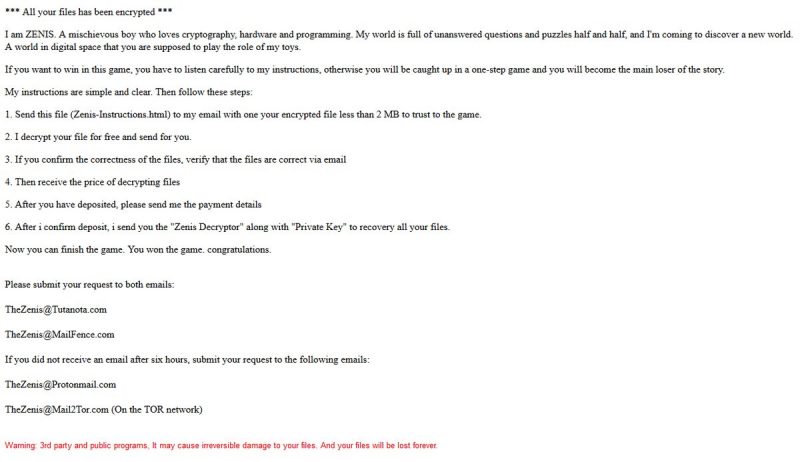What is Zenis ransomware
Zenis – is a dangerous and fast-spreading virus, that is able to encrypt all the files on victim’s computer and make them unreadable. In order to access these files again user have to pay ransom cost, which is commonly quite huge. If your computer is infected with Zenis ransomware, you should not pay for decryption of your files, because cyber criminals are not going to help anyone. Still, you may remove Zenis ransomware and decrypt files without paying anything.
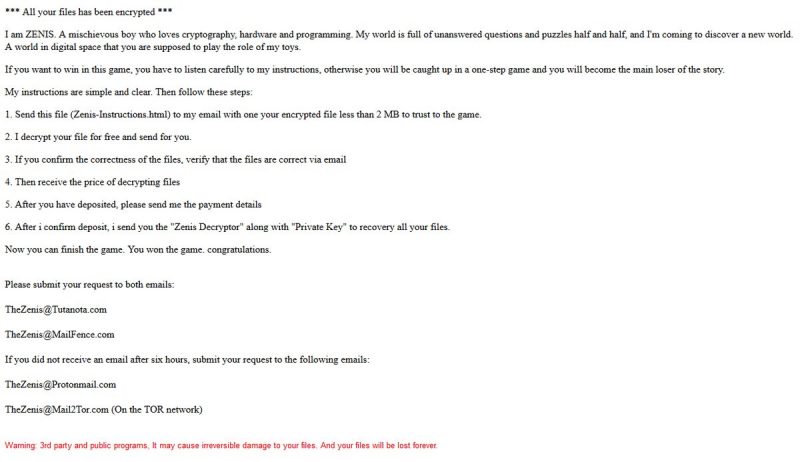
The way this ransomware works is quite simple – first of all, Zenis breaks through your system, then starts encrypting procedure with AES encryption algorithm. Zenis ransomware does not add any specific file extensions, it will change names of infected files to Zenis-[2 random characters].[12 random characters]. Once all the data is encrypted, the ransomware drops Zenis-Instructions.html in each folder with the encrypted data. You may find demands of cyber criminals in it, here is Zenis ransom note:
*** All your files has been encrypted ***
I am ZENIS. A mischievous boy who loves cryptography, hardware and programming. My world is full of unanswered questions and puzzles half and half, and I’m coming to discover a new world.
A world in digital space that you are supposed to play the role of my toys.
If you want to win in this game, you have to listen carefully to my instructions, otherwise you will be caught up in a one-step game and you will become the mam loser of the story.
My instructions are simple and clear. Then follow these steps:
1. Send this file (Zenis-Instructions.html) to my email with one your encrypted file less than 2 MB to trust to the game.
2. I decrypt your file for free and send for you.
3. If you confirm the correctness of the files, verify that the files are correct via email
4. Then receive the price of decrypting files
5. After you have deposited, please send me the payment details
6. After i confirm deposit, i send you the “Zenis Decryptor” along with “Private Key” to recovery all your files.
Now you can finish the game. You won the game, congratulations.
Please submit your request to both emails:
TheZenis@Tutanota.com
TheZems@MailFence.com
If you did not receive an email after six hours, submit your request to the following emails:
TheZenis@Protonmail. com
TheZenis@Mail2Tor.com (On the TOR network)
Warning: 3rd party and public programs. It may cause irreversible damage to your files And your files will be lost forever.
There are two solutions of this problem. First is to use special Removal Tool. Removal Tools delete all instances of malware by few clicks and help user to save time. Or you can use Manual Removal Guide, but you should know that it might be very difficult to remove Zenis ransomware manually without specialist’s help.
Zenis Removal Guide
- Download Zenis Removal Tool.
- Remove Zenis from Windows (7, 8, 8.1, Vista, XP, 10) or Mac OS (Run system in Safe Mode).
- How to Decrypt Zenis files.
- How to restore system to previous “condition”.
- How to protect PC from future infections.
How to remove Zenis ransomware automatically:
This removal tool can help you to get rid of this nasty virus and clean up your system. In case you need a proper and reliable solution, we recommend you to download and try it. This anti-ransomware removal tool is able to detect and remove Zenis ransomware from your system.
Manual Zenis Removal Guide
Below is step-by-step instructions to remove Zenis from Windows and Mac computers. Follow this steps carefully and remove files and folders belonging to Zenis. First of all, you will need to run system in a Safe Mode. Then find and remove needed files and folders.
Uninstall Zenis from Windows or Mac
Windows 7/Vista:
- Restart the computer;
- Press Settings button;
- Choose Safe Mode;
- Find programs or files potentially related to Zenis by using Removal Tool;
- Delete found files;
Windows 8/8.1:
- Restart the computer;
- Press Settings button;
- Choose Safe Mode;
- Find programs or files potentially related to Zenis by using Removal Tool;
- Delete found files;
Windows 10:
- Restart the computer;
- Press Settings button;
- Choose Safe Mode;
- Find programs or files potentially related to Zenis by using Removal Tool;
- Delete found files;
Windows XP:
- Restart the computer;
- Press Settings button;
- Choose Safe Mode;
- Find programs or files potentially related to Zenis by using Removal Tool;
- Delete found files;
Mac OS:
- Restart the computer;
- Press and Hold Shift button, before system will be loaded;
- Release Shift button, when Apple logo appears;
- Find programs or files potentially related to Zenis by using Removal Tool;
- Delete found files;
How to decrypt Zenis files

After Zenis is removed, you want to decrypt your documents and files. There are different decrypting tools, that can help you.
After removing Zenis, you can try to decrypt Zenis files. All you need is decrypting tool. There may be a trouble – not all of the files can be decrypted and restored, it depends on ransomware.
One of those programs is Trend Micro Ransomware File Decryptor. This software decrypt a lot of types ransomware file formats, you may try to use in order to decrypt infected files.
How to restore encrypted files
If you can’t remove and decrypt files or just don’t want to use those instructions, you can try to restore system from recovery point by using special tools: Previous Versions, System Restore, Shadow Explorer. Be sure, that you have saved recovery point, otherwise you can’t do anything with some tools.
Restore encrypted files using Shadow Explorer
Shadow Explorer – is good software with simple interface, that gives an access to “shadow copies”.
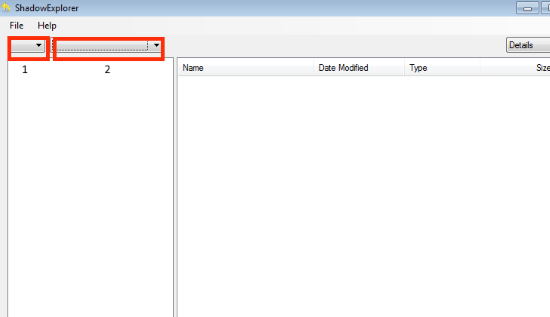
- Run the Shadow Explorer;
- Choose local disk, that contains needed files (sector 1 on picture);
- Choose time period, when files weren’t encrypted (sector 2 on picture);
- Find needed files and folders, after this right-click them and Press Export;
- Choose the export location and check files;
Restore encrypted files using Recuva
There is another program, that can help user to recover encrypted files. And this program is Recuva, software which friendly interface.

- Run the Recuva;
- Follow instructions and wait until scan process ends;
- Find needed files, mark them and Press Recover button;
How to prevent ransomware infection?
 Since Zenis classified as ransomware, it needs a method to infiltrate into personal computer. And the most usable method is attaching to e-mail with messages, that provocate to open attached document.
Since Zenis classified as ransomware, it needs a method to infiltrate into personal computer. And the most usable method is attaching to e-mail with messages, that provocate to open attached document.

Be careful while reading e-mail from unknown and suspicious users. Also, you can install various programs, which will stop any actions from suspicious applications, like ransomware. The most popular programs are:
HitmanPro.Alert with CryptoGuard, Malwarebytes Anti-Ransomware and CryptoPrevent. Those programs may detect many known ransomware and some unknown ransomware. It is recommended to use such programs for safety of your personal documents and files in future.