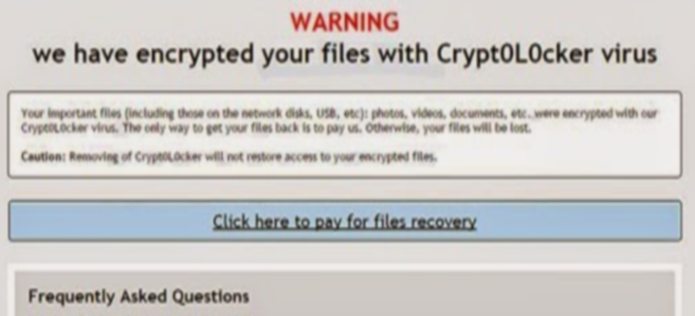What is Crypt0L0cker ransomware
Crypt0L0cker – is a malicious software, which may damage users data. How is it possible? Crypt0L0cker is classified as ransomware, such programs encrypt many documents and files on computer by using special encrypting algorithm, that renames files and adds .enc as file format. Also Crypt0L0cker creates files DECRYPT_INSTRUCTIONS, which contain information about payment for descryptor, which costs about 2.2 bitcoins. Many people don’t recommend to pay ransom for files, because cyber crooks may not send decryptor file after payment or even ask for more money. It is highle recommended to completely remove Crypt0L0cker and restore encrypted .enc files manually.
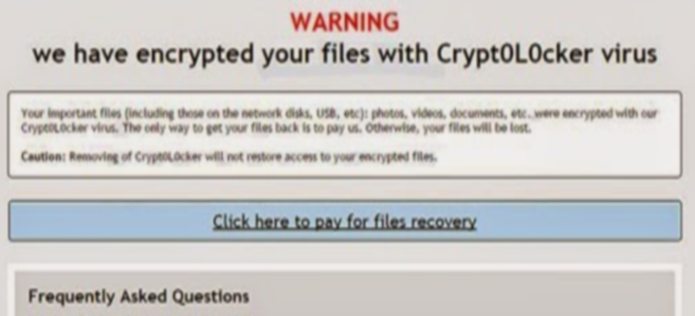
There is a list of file types, which can be affected by Crypt0L0cker ransomware:
.sql, .mp4, .7z, .rar, .m4a, .wma, .avi, .wmv, .csv, .d3dbsp, .zip, .sie, .sum, .ibank, .t13, .t12, .qdf, .gdb, .sid, .ncf, .menu, .layout, .dmp, .blob, .esm, .vcf, .vtf, .dazip, .fpk, .mlx, .kf, .iwd, .vpk, .tor, .psk, .rim, .w3x, .fsh, .ntl, .arch00, .lvl, .snx, .cfr, .ff, .vpp_pc, .lrf, .m2, .mcmeta, .vfs0, .mpqge, .kdb, .db0, .dba, .rofl, .hkx, .bar, .upk, .das, .iwi, .litemod, .asset, .forge, .ltx, .bsa, .apk, .re4, .sav, .lbf, .slm, .bik, .epk, .rgss3a, .pak, .big, wallet, .wotreplay, .xxx, .desc, .py, .m3u, .flv, .js, .css, .rb, .png, .jpeg, .txt, .p7c, .p7b, .p12, .pfx, .pem, .crt, .cer, .der, .x3f, .srw, .pef, .ptx, .r3d, .rw2, .rwl, .raw, .raf, .orf, .nrw, .mrwref, .mef, .erf, .kdc, .dcr, .cr2, .crw, .bay, .sr2, .srf, .arw, .3fr, .dng, .jpe, .jpg, .cdr, .indd, .ai, .eps, .pdf, .pdd, .psd, .dbf, .mdf, .wb2, .rtf, .wpd, .dxg, .xf, .dwg, .pst, .accdb, .mdb, .pptm, .pptx, .ppt, .xlk, .xlsb, .xlsm, .xlsx, .xls, .wps, .docm, .docx, .doc, .odb, .odc, .odm, .odp, .ods, .tax, .pkpass, .bc6, .bc7, .bkp, .qic, .bkf, .sidn, .sidd, .mddata, .itl, .itdb, .icxs, .hvpl, .hplg, .hkdb, .mdbackup, .syncdb, .gho, .cas, .svg, .map, .wmo, .itm, .sb, .fos, .mov, .vdf, .ztmp, .sis, .odt
There are two solutions of this problem. One is to use special Removal Tool. Removal Tools delete all instances of malware by few clicks and help user to save time. Or you can use Manual Removal Guide. Manual Removal Guides help user to remove malware manually. This method needs time and knowledge at IT sphere.
Crypt0L0cker Removal Guide
- Download Crypt0L0cker Removal Tool.
- Remove Crypt0L0cker from Windows (7, 8, 8.1, Vista, XP, 10) or Mac OS (Run system in Safe Mode).
- How to Decrypt .enc files.
- How to restore system to previous “condition”.
- How to protect PC from future infections.
Crypt0L0cker Automated Removal Tools:
Use removal tool to uninstall Crypt0L0cker. Trial version of Malwarebytesdetects Crypt0L0cker ransomware and assists in its removal for FREE.
 |
 |
| Norton by Symantec does not need any advertising. Time-tested product and one of the leaders in anti-virus and anti-malware protection. Read more… | Kaspersky Lab id famous for its newest antivirus technologies. Kaspersky Antivirus and Internet Security are the world top security programs. Read more… |
| Download Norton | Download Kaspersky |
Manual Crypt0L0cker Removal Guide
Below is step-by-step instructions to remove Crypt0L0cker from Windows and Mac computers. Follow this steps carefully and remove files and folders belonging to Crypt0L0cker. First of all, you will need to run system in a Safe Mode. Then find and remove needed files and folders.
Uninstall Crypt0L0cker from Windows or Mac
Windows 7/Vista:
- Restart the computer;
- Press Settings button;
- Choose Safe Mode;
- Find programs or files potentially related to Crypt0L0cker by using Removal Tool;
- Delete found files;
Windows 8/8.1:
- Restart the computer;
- Press Settings button;
- Choose Safe Mode;
- Find programs or files potentially related to Crypt0L0cker by using Removal Tool;
- Delete found files;
Windows 10:
- Restart the computer;
- Press Settings button;
- Choose Safe Mode;
- Find programs or files potentially related to Crypt0L0cker by using Removal Tool;
- Delete found files;
Windows XP:
- Restart the computer;
- Press Settings button;
- Choose Safe Mode;
- Find programs or files potentially related to Crypt0L0cker by using Removal Tool;
- Delete found files;
Mac OS:
- Restart the computer;
- Press and Hold Shift button, before system will be loaded;
- Release Shift button, when Apple logo appears;
- Find programs or files potentially related to Crypt0L0cker by using Removal Tool;
- Delete found files;
How to decrypt ..enc files

After Crypt0L0cker is removed, you want to decrypt your documents and files. There are different decrypting tools, that can help you.
After removing Crypt0L0cker, you can try to decrypt .enc files. All you need is decrypting tool. There may be a trouble – not all files can be decrypted and restored, it is depends on ransomware.
One of those programs is Trend Micro Ransomware File Decryptor. This software decrypt a lot of types ransomware file formats. You don’t even need to find encrypted files, it will do anything by itself. You can download Trend Micro Ransomware File Decryptor here.
How to restore encrypted files
If you can’t remove and decrypt files or just don’t want to use those instructions, you can try to restore system from recovery point by using special tools: Previous Versions, System Restore, Shadow Explorer. Be sure, that you have saved recovery point, otherwise you can’t do anything with some tools.
Restore encrypted files using Shadow Explorer
Shadow Explorer – is good software with simple interface, that gives an access to “shadow copies”.
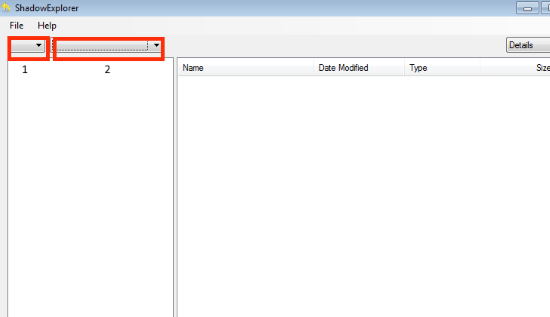
- Run the Shadow Explorer;
- Choose local disk, that contains needed files (sector 1 on picture);
- Choose time period, when files weren’t encrypted (sector 2 on picture);
- Find needed files and folders, after this right-click them and Press Export;
- Choose the export location and check files;
Restore encrypted files using Recuva
There is another program, that can help user to recover encrypted files. And this program is Recuva, software which friendly interface.

- Run the Recuva;
- Follow instructions and wait until scan process ends;
- Find needed files, mark them and Press Recover button;
How to prevent ransomware infection?
 Since Crypt0L0cker classified as ransomware, it needs a method to infiltrate into personal computer. And the most usable method is attaching to e-mail with messages, that provocate to open attached document.
Since Crypt0L0cker classified as ransomware, it needs a method to infiltrate into personal computer. And the most usable method is attaching to e-mail with messages, that provocate to open attached document.

Be careful while reading e-mail from unknown and suspicious users. Also, you can install various programs, which will stop any actions from suspicious applications, like ransomware. The most popular programs are:
HitmanPro.Alert with CryptoGuard, Malwarebytes Anti-Ransomware and CryptoPrevent. Those programs may detect many known ransomware and some unknown ransomware. It is recommended to use such programs for safety of your personal documents and files in future.