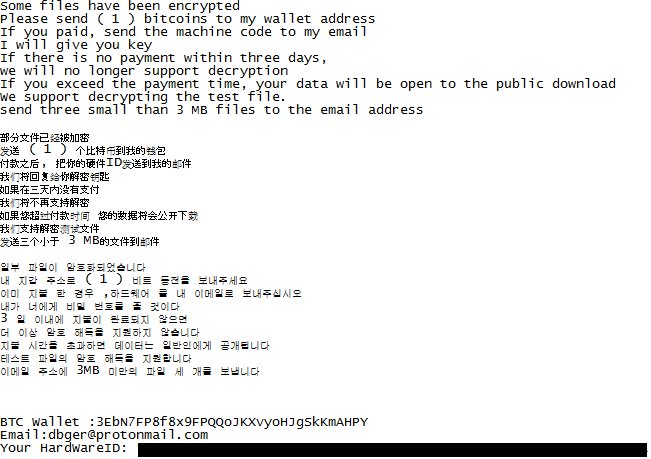What is DBGer ransomware
DBGer – is a ransomware, that was developed in the beginning of June, 2018. This encoder is not a brand new virus, it is the one of the newest version of Satan ransomware, that was quite big issue some time ago. Thus we may see that these cyber criminals are eager to generate some more revenue from their victims. Regarding the virus mechanic, DBGer will encrypt all the important files and force a user to pay big sum of money in order to decrypt these files. If your computer is infected with DBGer ransomware, you should not pay for decryption of your files, because cyber criminals are not going to help anyone. Still, you may remove DBGer ransomware and restore .dbger files without paying anything.
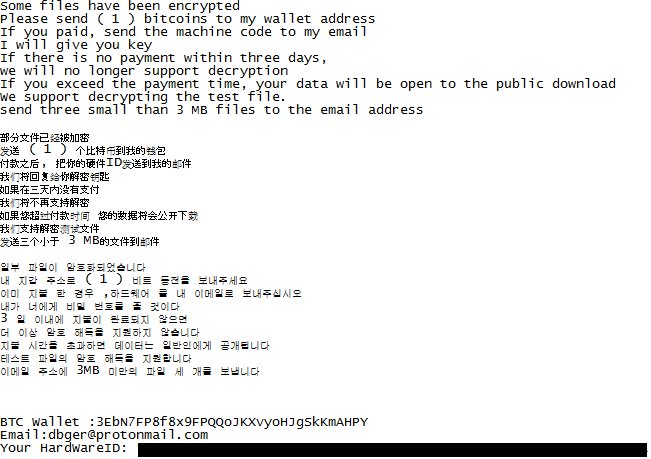
The way this ransomware works is quite simple – first of all, DBGer breaks through your system, then starts encrypting procedure with AES encryption algorithm. DBGer ransomware adds .dbger extension to the name of all the encrypted files. For example, sample.txt file turns into sample.txt.DBGer file. Once all the data is encrypted, the ransomware will drop _How_to_decrypt_files.txt file. You may find demands of cyber criminals in it, here is DBGer ransom note:
Hi.
Some files have been encrypted
Please send ( 1 ) bitcoins to my wallet address
If you paid, send the machine code to my email
I will give you the key
If there is no payment within three days,
we will no longer support decryption
If you exceed the payment time, your data will be open to the public download
We support decrypting the test file.
Send three small than 3 MB files to the email address
BTC Wallet : 3EbN7FP8f8x9FPQQoJKXvyoHJqSkKmAHPY
Email: dbger@protonmail.com
Your HardwareID: *****
Here’s the list of extensions that DBGer ransomware will encrypt:
.cat, .csv, .db, .doc, .gif, .htm, .ico, .inf, .ini, .jpg, .png, .ppt, .sam, .shw, .txt, .url, .xls, .xml, .wav, .wb2, .wk4, .wpd, .wpg
These are MS Office documents, OpenOffice, PDF, text files, databases, photos, music, video, image files, archives and so on.
There are two solutions of this problem. First is to use special Removal Tool. Removal Tools delete all instances of malware by few clicks and help user to save time. Or you can use Manual Removal Guide, but you should know that it might be very difficult to remove DBGer ransomware manually without specialist’s help.
DBGer Removal Guide
- Download DBGer Removal Tool.
- Remove DBGer from Windows (7, 8, 8.1, Vista, XP, 10) or Mac OS (Run system in Safe Mode).
- How to restore files
- How to protect PC from future infections.
How to remove DBGer ransomware automatically:
This removal tool can help you to get rid of this nasty virus and clean up your system. In case you need a proper and reliable solution, we recommend you to download and try it. This anti-ransomware removal tool is able to detect and remove DBGer ransomware from your system.
Manual DBGer Removal Guide
Below is step-by-step instructions to remove DBGer from Windows and Mac computers. Follow this steps carefully and remove files and folders belonging to DBGer. First of all, you will need to run system in a Safe Mode. Then find and remove needed files and folders.
Uninstall DBGer from Windows or Mac
Here you may find the list of confirmed related to the ransomware files. You should delete them in order to remove virus, however it would be easier to do it with our automatic removal tool. The list:
_How_to_decrypt_files.txt
mmkt.exe
uname.tmp
upass.tmp
Windows 7/Vista:
- Restart the computer;
- Press Settings button;
- Choose Safe Mode;
- Find programs or files potentially related to DBGer by using Removal Tool;
- Delete found files;
Windows 8/8.1:
- Restart the computer;
- Press Settings button;
- Choose Safe Mode;
- Find programs or files potentially related to DBGer by using Removal Tool;
- Delete found files;
Windows 10:
- Restart the computer;
- Press Settings button;
- Choose Safe Mode;
- Find programs or files potentially related to DBGer by using Removal Tool;
- Delete found files;
Windows XP:
- Restart the computer;
- Press Settings button;
- Choose Safe Mode;
- Find programs or files potentially related to DBGer by using Removal Tool;
- Delete found files;
Mac OS:
- Restart the computer;
- Press and Hold Shift button, before system will be loaded;
- Release Shift button, when Apple logo appears;
- Find programs or files potentially related to DBGer by using Removal Tool;
- Delete found files;
How to restore encrypted files
If you can’t decrypt your files or just don’t want to use those instructions, you can try to restore your files with special tools. You may find these tools below in this section.
Restore data with Stellar Data Recovery
This program can restore the encrypted files, it is easy to use and very helpful.
- Download and install Stellar Data Recovery
- Choose drives and folders with your data, then press Scan.
- Select all the files in a folder, then click on Restore button.
- Manage export location. That’s it!
Restore encrypted files using Recuva
There is an alternative program, that may help you to recover files – Recuva.

- Run the Recuva;
- Follow instructions and wait until scan process ends;
- Find needed files, mark them and Press Recover button;
How to prevent ransomware infection?
It is always rewarding to prevent ransomware infection because of the consequences it may bring. There are a lot of difficulties in resolving issues with encoders viruses, that’s why it is very vital to keep a proper and reliable anti-ransomware software on your computer. In case you don’t have any, here you may find some of the best offers in order to protect your PC from disastrous viruses.
Malwarebytes
SpyHunter is a reliable antimalware removal tool application, that is able to protect your PC and prevent the infection from the start. The program is designed to be user-friendly and multi-functional.
In case this instruction would not help, you can always contact us via our email – submit@securitystronghold.com. We can help you to decrypt .dbger files.