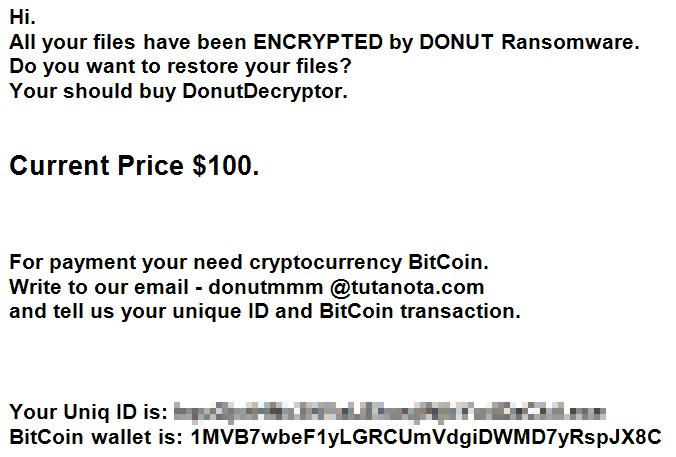What is Donut ransomware
Donut ransomware is encryptor, that can encode important files on a computer. Encryption is blocking any access to the file, that’s why ransomware viruses is critical and considered to be very dangerous. If your computer is infected with Donut ransomware, do not rush to pay for decryption of your files, because cyber criminals are not going to decrypt your files. Still, you may remove Donut ransomware and decrypt .Donut files without paying anything.
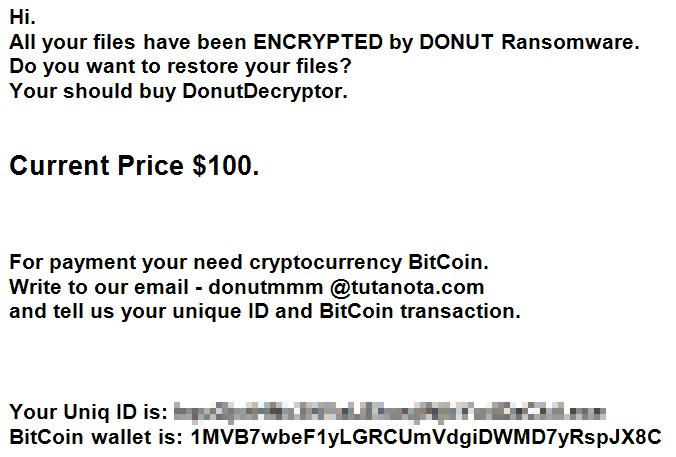
The way this ransomware works is quite simple – first of all, Donut breaks through your system, then starts encrypting procedure with AES encryption algorithm. Donut ransomware adds .Donut extension to the name of all the encrypted files. For example, sample.txt file turns into sample.txt.Donut file. Once all the data is encrypted, the ransomware will display lock-screen. You may find demands of cyber criminals in it, here is Donut ransom note:
Hi.
All your files have been ENCRYPTED by DONUT Ransomware
Do you want to restore your files?
Your should buy DonutDecryptor.
Current Price $100.
For payment your need cryptocurrency BitCoin.
Write to our email – donutmmm @tutanota.com
and tell us your unique ID and BitCoin transaction.
Your Uniq ID is: *****
BitCoin wallet is: 1MVB7wbeF1yLGRCUmVdgiDWMD7yR
There are two solutions of this problem. First is to use special Removal Tool. Removal Tools delete all instances of malware by few clicks and help user to save time. Or you can use Manual Removal Guide, but you should know that it might be very difficult to remove Donut ransomware manually without specialist’s help.
Donut Removal Guide
- Download Donut Removal Tool.
- Remove Donut from Windows (7, 8, 8.1, Vista, XP, 10) or Mac OS (Run system in Safe Mode).
- How to restore files
- How to protect PC from future infections.
How to remove Donut ransomware automatically:
This removal tool can help you to get rid of this nasty virus and clean up your system. In case you need a proper and reliable solution, we recommend you to download and try it. This anti-ransomware removal tool is able to detect and remove Donut ransomware from your system.
Manual Donut Removal Guide
Below is step-by-step instructions to remove Donut from Windows and Mac computers. Follow this steps carefully and remove files and folders belonging to Donut. First of all, you will need to run system in a Safe Mode. Then find and remove needed files and folders.
Uninstall Donut from Windows or Mac
Here you may find the list of confirmed related to the ransomware files. You should delete them in order to remove virus, however it would be easier to do it with our automatic removal tool. The list:
donut.exe
DonutDecryptor.exe
donutmmm@tutanota.com
xxxx://88.99.48.80/donut/client.php
Windows 7/Vista:
- Restart the computer;
- Press Settings button;
- Choose Safe Mode;
- Find programs or files potentially related to Donut by using Removal Tool;
- Delete found files;
Windows 8/8.1:
- Restart the computer;
- Press Settings button;
- Choose Safe Mode;
- Find programs or files potentially related to Donut by using Removal Tool;
- Delete found files;
Windows 10:
- Restart the computer;
- Press Settings button;
- Choose Safe Mode;
- Find programs or files potentially related to Donut by using Removal Tool;
- Delete found files;
Windows XP:
- Restart the computer;
- Press Settings button;
- Choose Safe Mode;
- Find programs or files potentially related to Donut by using Removal Tool;
- Delete found files;
Mac OS:
- Restart the computer;
- Press and Hold Shift button, before system will be loaded;
- Release Shift button, when Apple logo appears;
- Find programs or files potentially related to Donut by using Removal Tool;
- Delete found files;
How to restore encrypted files
If you can’t decrypt your files or just don’t want to use those instructions, you can try to restore your files with special tools. You may find these tools below in this section.
Restore data with Stellar Data Recovery
This program can restore the encrypted files, it is easy to use and very helpful.
- Download and install Stellar Data Recovery
- Choose drives and folders with your data, then press Scan.
- Select all the files in a folder, then click on Restore button.
- Manage export location. That’s it!
Restore encrypted files using Recuva
There is an alternative program, that may help you to recover files – Recuva.

- Run the Recuva;
- Follow instructions and wait until scan process ends;
- Find needed files, mark them and Press Recover button;
How to prevent ransomware infection?
It is always rewarding to prevent ransomware infection because of the consequences it may bring. There are a lot of difficulties in resolving issues with encoders viruses, that’s why it is very vital to keep a proper and reliable anti-ransomware software on your computer. In case you don’t have any, here you may find some of the best offers in order to protect your PC from disastrous viruses.
Malwarebytes
SpyHunter is a reliable antimalware removal tool application, that is able to protect your PC and prevent the infection from the start. The program is designed to be user-friendly and multi-functional.